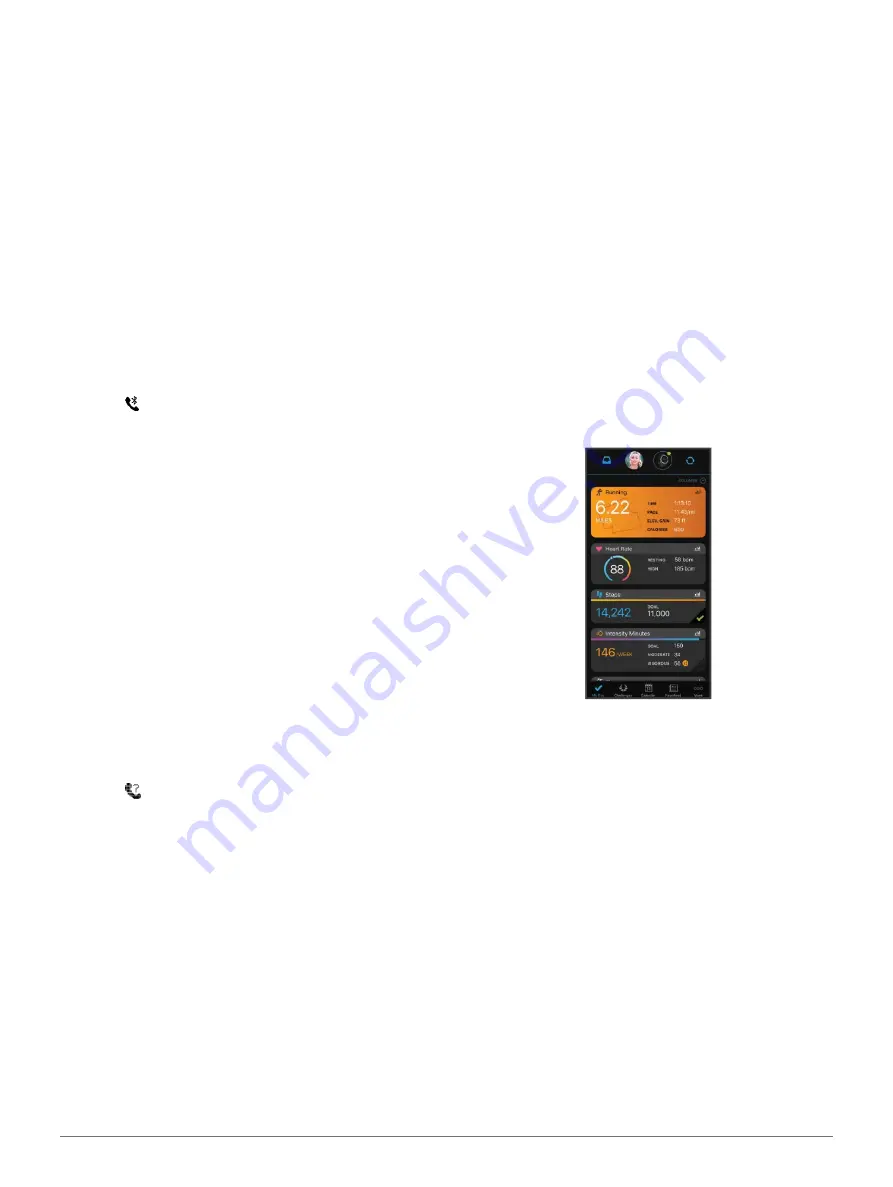
Connected Features
11
Managing Notifications
You can use your compatible smartphone to manage
notifications that appear on your fēnix device.
Select an option:
•
If you are using an iPhone
®
device, go to the
notifications settings to select the items to show
on the device.
•
If you are using an Android smartphone, from the
Garmin Connect app, select
Settings
>
Smart
Notifications
.
Turning Off the Bluetooth Smartphone
Connection
You can turn off the Bluetooth smartphone connection
from the controls menu.
NOTE:
You can add options to the controls menu
Customizing the Controls Menu, page 43
1
Hold
LIGHT
to view the controls menu.
2
Select to turn off the Bluetooth smartphone
connection on your fēnix device.
Refer to the owner’s manual for your mobile device to
turn off Bluetooth technology on your mobile device.
Turning On and Off Smartphone Connection
Alerts
You can set the fēnix device to alert you when your paired
smartphone connects and disconnects using Bluetooth
wireless technology.
NOTE:
Smartphone connection alerts are turned off by
default.
1
Hold
MENU
.
2
Select
Phone
>
Alerts
.
Locating a Lost Mobile Device
You can use this feature to help locate a lost mobile
device that is paired using Bluetooth wireless technology
and currently within range.
1
Hold
LIGHT
to view the controls menu.
2
Select
.
The fēnix device begins searching for your paired mobile
device. An audible alert sounds on your mobile device,
and the Bluetooth signal strength displays on the fēnix
device screen. The Bluetooth signal strength increases as
you move closer to your mobile device.
3
Select
BACK
to stop searching.
Garmin Connect
Your Garmin Connect account allows you to track your
performance and connect with your friends. It gives you the
tools to track, analyze, share, and encourage each other. You
can record the events of your active lifestyle, including runs,
walks, rides, swims, hikes, golf
games, and more.
You can create your free Garmin Connect account when
you pair your device with your phone using the Garmin
Connect app. You can also create an account when you set
up the Garmin Express application
(
Store your activities:
After you complete and save a timed
activity with your device, you can upload that activity
to your Garmin Connect account and keep it as long as
you want.
Analyze your data:
You can view more detailed
information about your fitness and outdoor activities,
including time, distance, heart rate, calories burned,
cadence, an overhead map view, and pace and speed
charts. You can view more detailed information about
your golf games, including scorecards, statistics, and
course information. You can also view customizable
reports.
NOTE:
To view some data, you must pair an optional
wireless sensor with your device (
Track your progress:
You can track your daily steps, join
a friendly competition with your connections, and meet
your goals.
Share your activities:
You can connect with friends to
follow each other’s activities or post links to your
activities on your favorite social networking sites.
Manage your settings:
You can customize your device
and user settings on your Garmin Connect account.
Updating the Software Using the Garmin Connect
App
Before you can update your device software using the
Garmin Connect app, you must have a Garmin Connect
account, and you must pair the device with a compatible
smartphone (
Pairing Your Smartphone with Your Watch, page
Sync your device with the Garmin Connect app (
Syncing Data with Garmin Connect, page 12






























