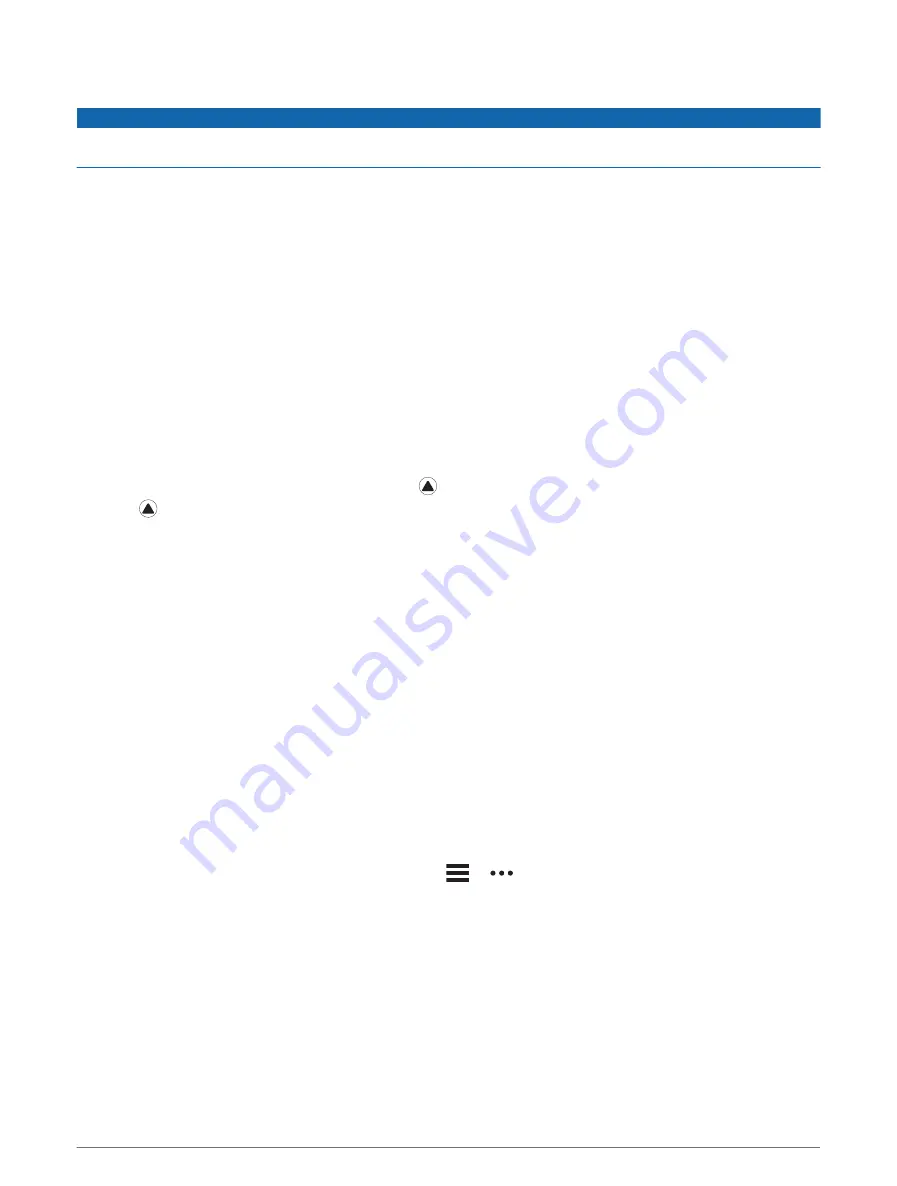
Deleting Files
NOTICE
If you do not know the purpose of a file, do not delete it. Your device memory contains important system files
that should not be deleted.
1 Open the Garmin drive or volume.
2 If necessary, open a folder or volume.
3 Select a file.
4 Press the Delete key on your keyboard.
NOTE: Mac operating systems provide limited support for MTP file transfer mode. You must open the
Garmin drive on a Windows operating system. You should use the Garmin Express application to remove
music files from your device.
Troubleshooting
My device is in the wrong language
You can change the device language selection if you have accidently selected the wrong language on the
device.
1 Hold MENU.
2 Scroll down to the last item in the list, and press .
3 Press .
4 Select your language.
Is my phone compatible with my watch?
The fēnix watch is compatible with phones using Bluetooth technology.
for Bluetooth compatibility information.
My phone will not connect to the watch
If your phone will not connect to the watch, you can try these tips.
• Turn off your phone and your watch, and turn them back on again.
• Enable Bluetooth technology on your phone.
• Update the Garmin Connect app to the latest version.
• Remove your watch from the Garmin Connect app and the Bluetooth settings on your phone to retry the
pairing process.
• If you bought a new phone, remove your watch from the Garmin Connect app on the phone you intend to stop
using.
• Bring your phone within 10 m (33 ft.) of the watch.
• On your phone, open the Garmin Connect app, select
or
, and select Garmin Devices > Add Device to
enter pairing mode.
• From the watch face, hold MENU, and select Phone > Pair Phone.
108
Troubleshooting






























