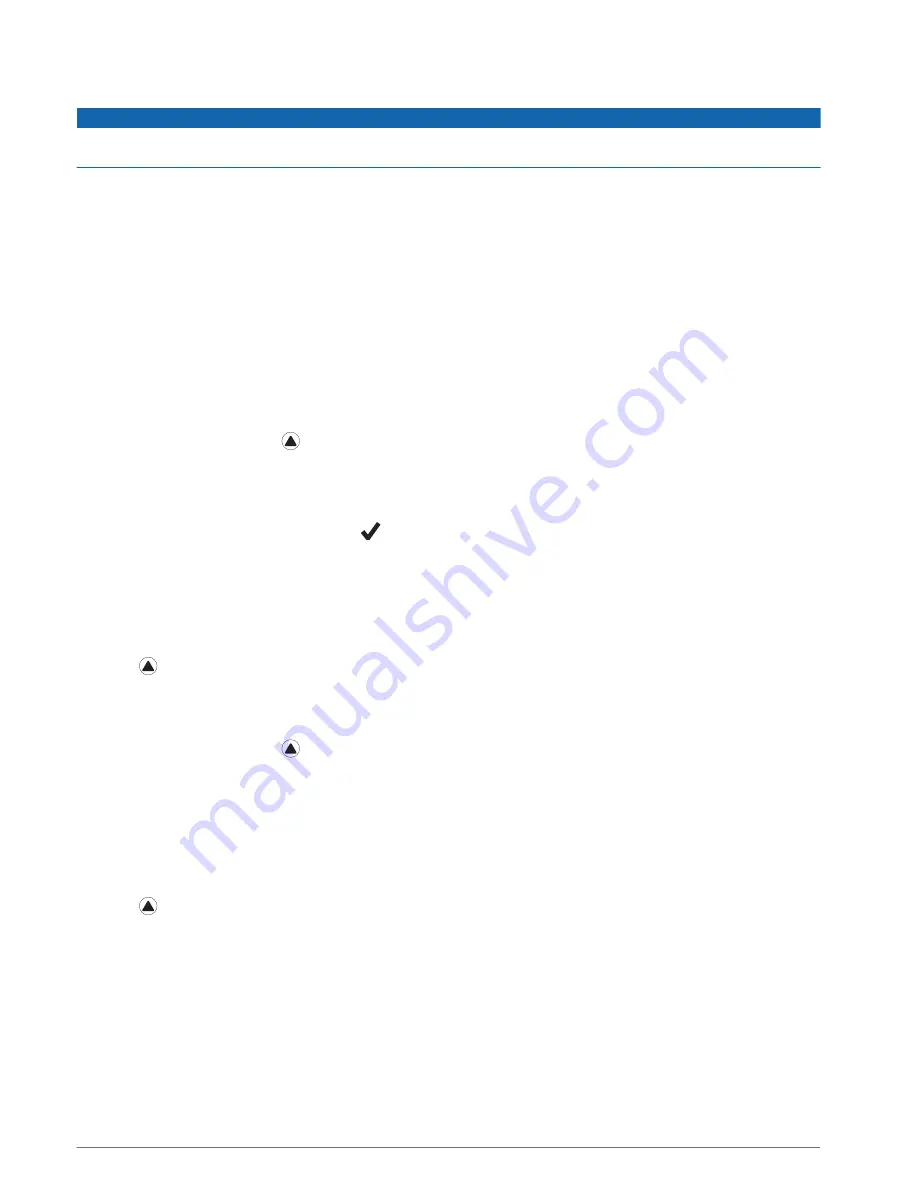
Points of Interest
NOTICE
You are responsible for understanding and complying with any applicable rules, laws, or regulations associated
with points of interest.
A point of interest is a place that you may find useful or interesting. Points of interest are organized by category
and can include popular travel destinations such as gas stations, restaurants, hotels, and entertainment venues.
Courses
You can send a course from your Garmin Connect account to your device. After it is saved to your device, you
can navigate the course on your device.
You can follow a saved course simply because it is a good route. For example, you can save and follow a bike
friendly commute to work.
You can also follow a saved course, trying to match or exceed previously set performance goals. For example,
if the original course was completed in 30 minutes, you can race against a Virtual Partner trying to complete the
course in under 30 minutes.
Creating and Following a Course on Your Device
1 From the watch face, press .
2 Select an activity.
3 Hold MENU.
4 Select Navigation > Courses > Create New.
5 Enter a name for the course, and select
.
6 Select Add Location.
7 Select an option.
8 If necessary, repeat steps 6 and 7.
9 Select Done > Do Course.
Navigation information appears.
10 Press to begin navigation.
Creating a Round-Trip Course
The device can create a round-trip course based on a specified distance and direction of navigation.
1 From the watch face, press .
2 Select Run or Bike.
3 Hold MENU.
4 Select Navigation > Round-Trip Course.
5 Enter the total distance for the course.
6 Select a direction heading.
The device creates up to three courses. You can press DOWN to view the courses.
7 Press to select a course.
8 Select an option:
• To begin navigation, select Go.
• To view the course on the map and pan or zoom the map, select Map.
• To view a list of turns in the course, select Turn By Turn.
• To view an elevation plot of the course, select Elevation Plot.
• To save the course, select Save.
• To view a list of ascents in the course, select View Climbs.
70
Navigation
















































