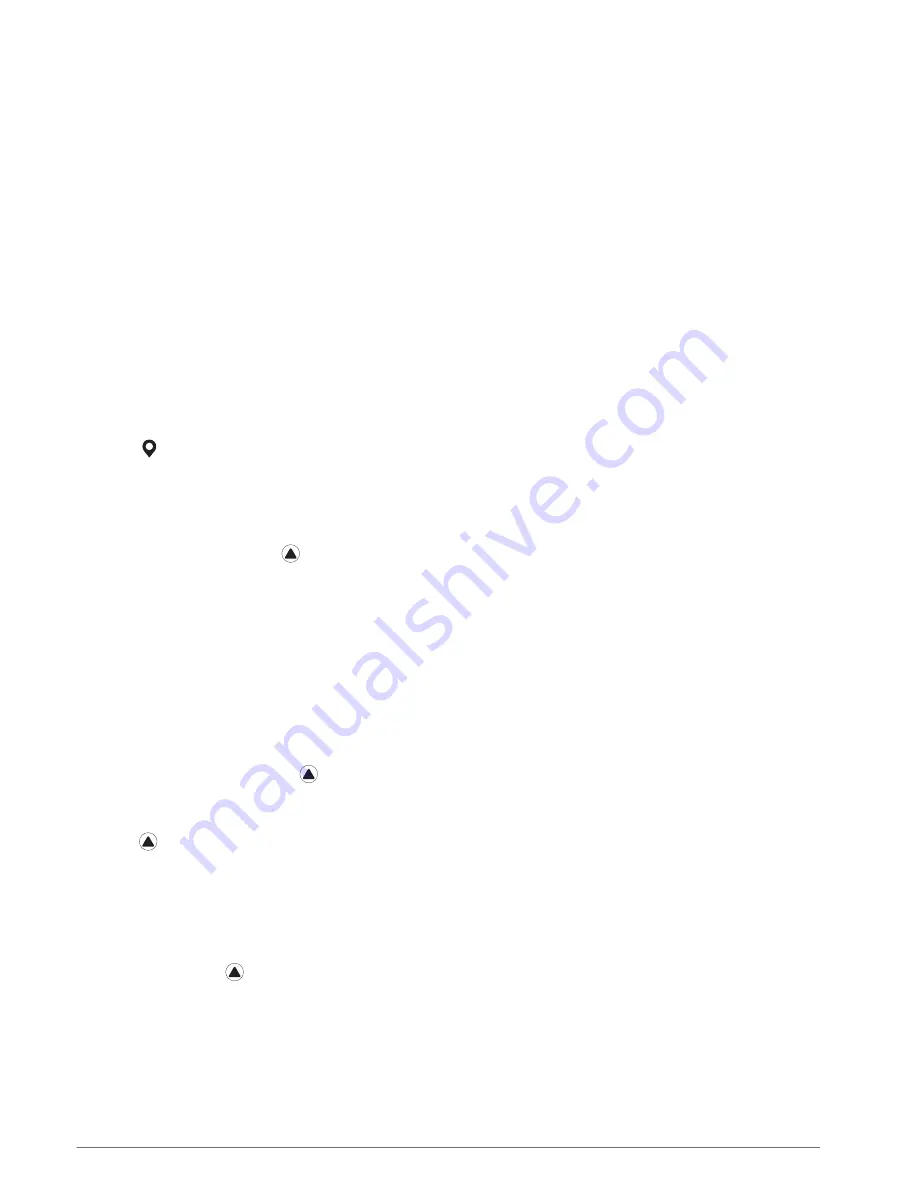
Editing an Alternate Time Zone
1 From the watch face, hold MENU.
2 Select Clocks > ALT. TIME ZONES > Edit.
3 Select a time zone.
4 Select an option:
• To enter a custom name for the time zone, select Rename Zone.
• To change the time zone, select Change Zone.
• To change the location of the time zone in the widget, select Reorder Zone.
• To delete the time zone, select Delete Zone.
Navigation
Saving Your Location
You can save your current location to navigate back to it later.
NOTE: You can add options to the controls menu (
Customizing the Controls Menu, page 89
).
1 Hold LIGHT.
2 Select .
3 Follow the on-screen instructions.
Editing Your Saved Locations
You can delete a saved location or edit its name, elevation, and position information.
1 From the watch face, press .
2 Select Navigate > Saved Locations.
3 Select a saved location.
4 Select an option to edit the location.
Setting a Reference Point
You can set a reference point to provide the heading and distance to a location or bearing.
1 Select an option:
• Hold LIGHT.
TIP: You can set a reference point while you are recording an activity.
• From the watch face, press .
2 Select Reference Point.
3 Wait while the watch locates satellites.
4 Press , and select Add Point.
5 Select a location or bearing to use as a reference point for navigation.
The compass arrow and distance to your destination appear.
6 Point the top of the watch toward your heading.
When you deviate from the heading, the compass displays the direction from the heading and degree of
deviation.
7 If necessary, press , and select Change Point to set a different reference point.
68
Navigation
















































