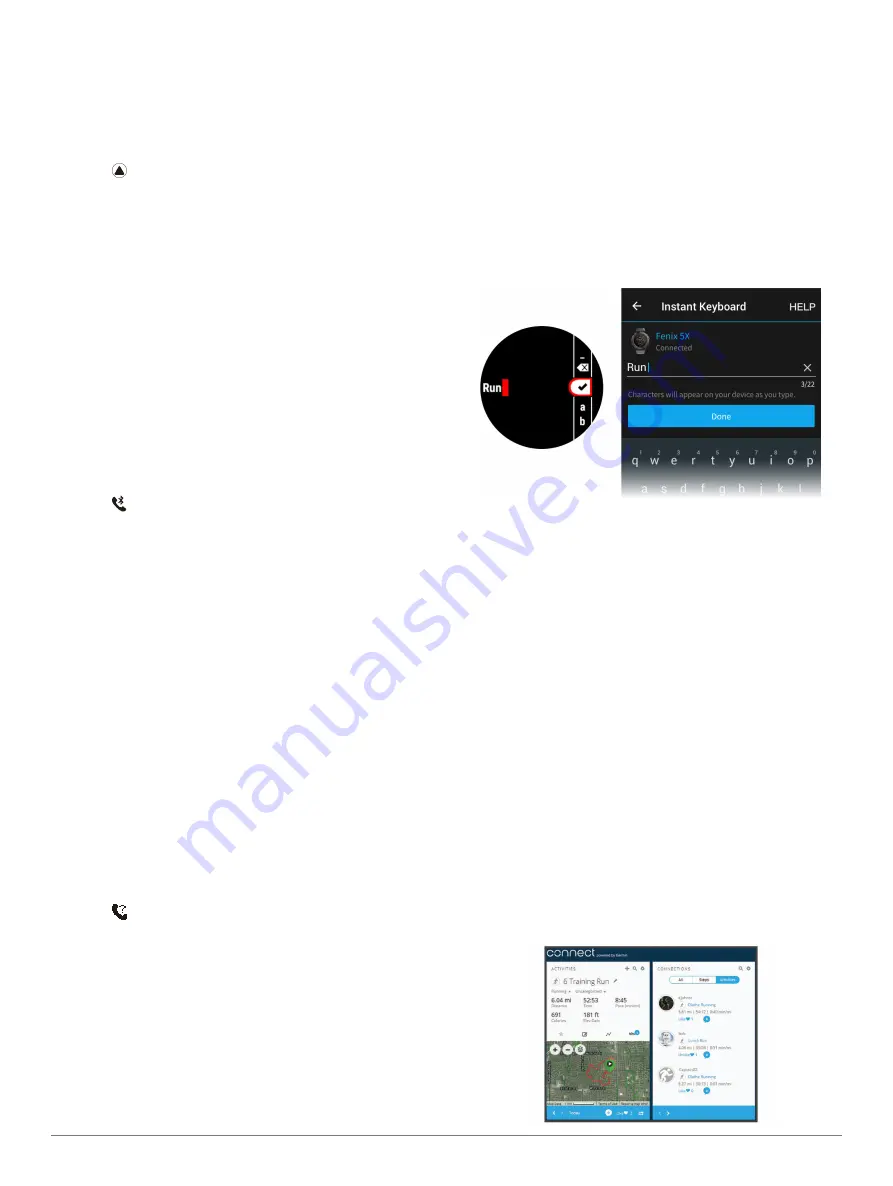
F
Ē
NIX
®
5X
27
10
Select the amount of time the alert for a new
notification appears on the screen.
Viewing Notifications
1
From the watch face, select
UP
to view the
notifications widget.
2
Select
, and select a notification.
3
Select
DOWN
for more options.
4
Select
BACK
to return to the previous screen.
Managing Notifications
You can use your compatible smartphone to manage
notifications that appear on your f
ē
nix 5X device.
Select an option:
• If you are using an Apple
®
device, use the
notification center settings on your smartphone to
select the items to show on the device.
• If you are using an Android™ device, use the app
settings in the Garmin Connect Mobile app to select
the items to show on the device.
Turning Off Bluetooth Technology
1
Hold
LIGHT
to view the controls menu.
2
Select
to turn off Bluetooth wireless technology
on your f
ē
nix device.
Refer to the owner’s manual for your mobile device
to turn off Bluetooth wireless technology on your
mobile device.
Turning On and Off Bluetooth Connection
Alerts
You can set the f
ē
nix 5X device to alert you when your
paired smartphone connects and disconnects using
Bluetooth wireless technology.
NOTE:
Bluetooth connection alerts are turned off by
default.
1
Hold
MENU
.
2
Select
Settings
>
Phone
>
Alerts
.
Locating a Lost Mobile Device
You can use this feature to help locate a lost mobile
device that is paired using Bluetooth wireless
technology and currently within range.
1
Hold
LIGHT
to view the controls menu.
2
Select
.
The f
ē
nix device begins searching for your paired
mobile device. An audible alert sounds on your
mobile device, and the Bluetooth signal strength
displays on the f
ē
nix device screen. The Bluetooth
signal strength increases as you move closer to your
mobile device.
3
Select
BACK
to stop searching.
Entering Text with Instant Keyboard
Instant Keyboard allows you to quickly enter text to
your f
ē
nix 5X device using Garmin Connect Mobile app.
A keyboard will appear in Garmin Connect Mobile
whenever a text field appears on your f
ē
nix 5X device.
As you type on the keyboard, the characters will be
entered simultaneously to the text field on your f
ē
nix
5X device.
Instant Keyboard is enabled by default. To disable
Instant Keyboard, go to
Settings
>
Instant Keyboard
in
Garmin Connect Mobile.
NOTE:
Garmin Connect Mobile must be open and
paired with your f
ē
nix 5X device when the text field
appears.
Garmin Connect
You can connect with your friends on your Garmin
Connect account. Garmin Connect gives you the tools
to track, analyze, share, and encourage each other.
Record the events of your active lifestyle including
runs, walks, rides, swims, hikes, golf games, and more.
Garmin Connect is also your online statistics tracker
where you can analyze and share all your rounds
of golf. To sign up for a free account, go to
Store your activities
: After you complete and save a
timed activity with your device, you can upload that
activity to your Garmin Connect account and keep it
as long as you want.
Analyze your data
: You can view more detailed
information about your fitness and outdoor
activities, including time, distance, heart rate, calories
burned, cadence, an overhead map view, and pace
and speed charts. You can view more detailed
information about your golf games, including
scorecards, statistics, and course information. You
can also view customizable reports.
Summary of Contents for Fenix 5x
Page 1: ...FĒNIX 5X Owner s Manual ...






























