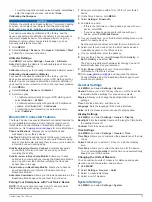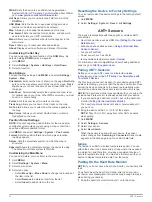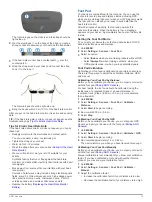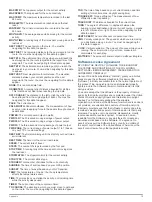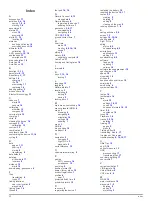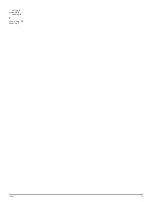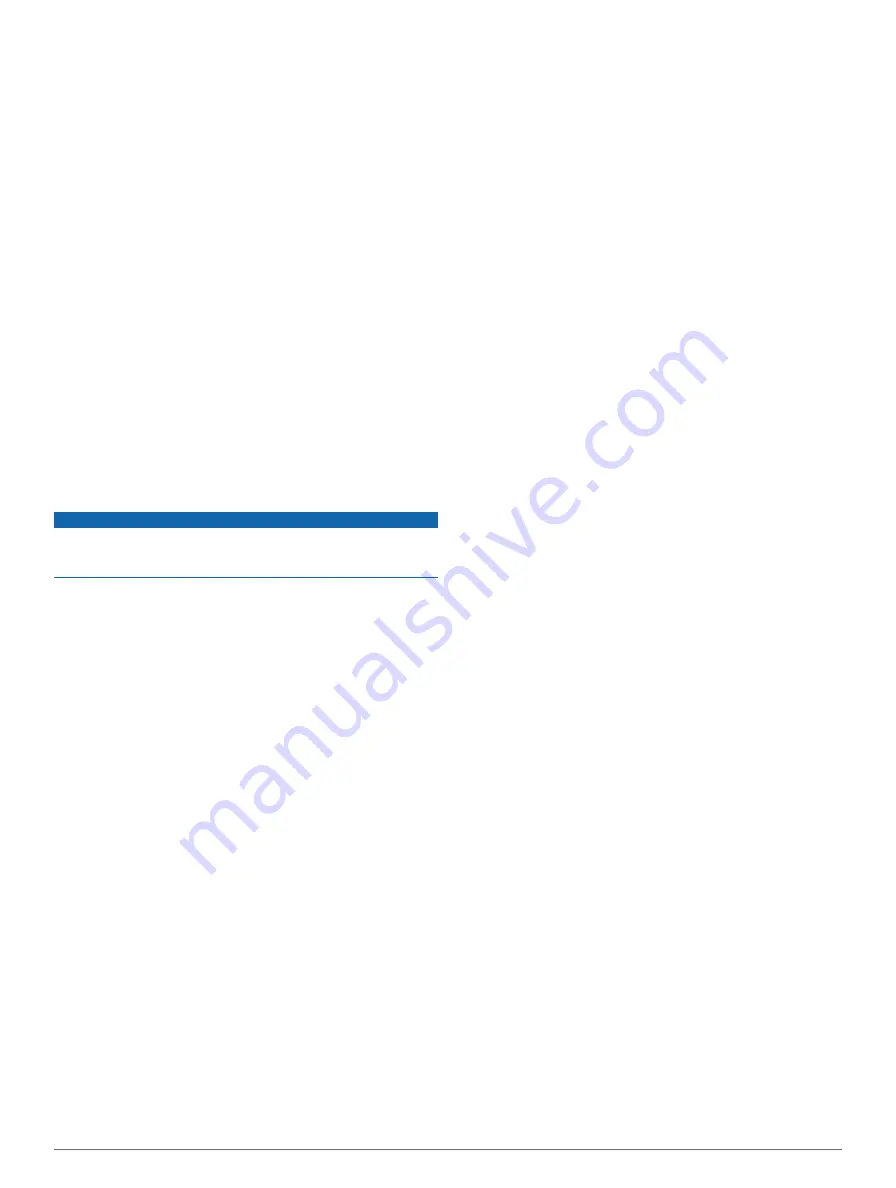
Data Management
NOTE:
The device is not compatible with Windows® 95, 98,
Me, Windows NT®, and Mac® OS 10.3 and earlier.
File Types
The device supports these file types.
• Files from BaseCamp. Go to
• Files from Garmin Connect.
• GPI custom POI files from the Garmin POI Loader. Go to
www.garmin.com/products/poiloader
.
• GPX track files for navigation.
• GPX geocache files. Go to
.
• FIT files for Garmin Connect.
Disconnecting the USB Cable
If your device is connected to your computer as a removable
drive or volume, you must safely disconnect your device from
your computer to avoid data loss. If your device is connected to
your Windows computer as a portable device, it is not
necessary to safely disconnect.
1
Complete an action:
• For Windows computers, select the
Safely Remove
Hardware
icon in the system tray, and select your device.
• For Mac computers, drag the volume icon to the trash.
2
Disconnect the cable from your computer.
Deleting Files
NOTICE
If you do not know the purpose of a file, do not delete it. Your
device memory contains important system files that should not
be deleted.
1
Open the
Garmin
drive or volume.
2
If necessary, open a folder or volume.
3
Select a file.
4
Press the
Delete
key on your keyboard.
Troubleshooting
Resetting Your Device
If the device stops responding, you may need to reset it.
1
Hold
LIGHT
for at least 25 seconds.
2
Hold
LIGHT
for one second to turn on the device.
Maximizing the Battery Life
You can do several things to extend the life of the battery.
• Reduce the backlight brightness and timeout (
).
• Use UltraTrac GPS mode for your activity (
).
• Turn off Bluetooth wireless technology when you are not
using connected features (
).
• When pausing your activity for a longer period of time, use
the resume later option (
).
Getting More Information
You can find more information about this product on the Garmin
website.
• Go to
• Go to
• Go to
, or contact your Garmin dealer
for information about optional accessories and replacement
parts.
Appendix
Data Fields
ACCURACY
: The margin of error for your exact location. For
example, your GPS location is accurate to /- 3.65 m
(12 ft.).
A HR %MAX
: The average percentage of maximum heart rate
for the current activity.
AMB PRESS
: The uncalibrated ambient pressure.
ASCENT
: The total elevation distance ascended since the last
reset.
AVG ASCENT
: The average vertical distance of ascent since
the last reset.
AVG BAL
: The average left/right power balance for the current
activity.
AVG CAD
: The average cadence for the current activity.
AVG DESCNT
: The average vertical distance of descent since
the last reset.
AVG HR
: The average heart rate for the current activity.
AVG LAP
: The average lap time for the current activity.
AVG PACE
: The average pace for the current activity.
AVG PWR
: The average power output for the current activity.
AVG SPEED
: The average speed for the current activity.
AVG STRK DIS
: Average distance traveled per stroke during
the current activity.
AVG STRK RATE
: Average strokes per minute (spm) during
the current activity.
AVG STRKS/LEN
: Average number of strokes per length
during the current activity.
AVG SWOLF
: The average Swolf score for the current activity.
Swolf score is the sum of the time for one length plus the
number of strokes for that length (
).
BAL
: The current left/right power balance.
BAL 3S
: The three-second moving average of the left/right
power balance.
BAROMETER
: The calibrated current pressure.
BATTERY
: The remaining battery power.
BEARING
: The direction from your current location to a
destination. You must be navigating for this data to appear.
CADENCE
: The number of revolutions of the crank arm or
number of steps per minute.
CALORIES
: The amount of total calories burned.
CMP HDNG
: The direction you are moving based on the
compass.
COMPASS
: Compass heading. A visual representation of the
direction in which the device is pointing.
COURSE
: The direction from your starting location to a
destination. Course can be viewed as a planned or set route.
You must be navigating for this data to appear.
DATE
: The current day, month, and year.
DESCENT
: The total elevation distance descended for the
current activity.
DISTANCE
: The distance traveled for the current track or
activity.
ELAPSED
: The total time recorded. For example, if you start
the timer and run for 10 minutes, then stop the timer for 5
minutes, then start the timer and run for 20 minutes, your
elapsed time is 35 minutes.
ELEVATION
: The altitude of your current location above or
below sea level.
Appendix
17