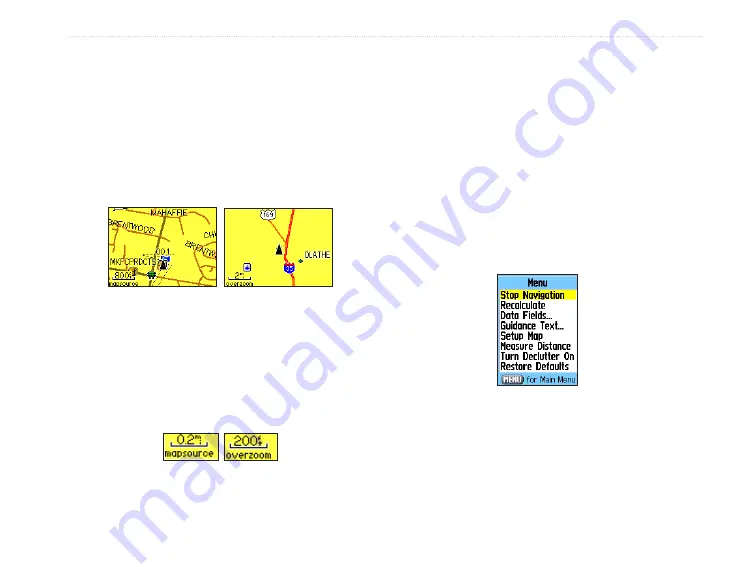
Changing the Zoom Range
You can change the zoom range on the Map Page to
view a smaller area in greater detail or view a larger
area with less detail. Press the
In
key to decrease the
zoom range and show an area with greater detail;
press the
Out
key to increase the zoom range and
show a larger area with less detail.
Zoom in
Zoom out
The current zoom range setting is shown in the
lower-left corner of the Map Page. If no further map
information is available, “overzoom” appears under
the zoom range. When using MapSource maps,
“mapsource” appears below the scale.
Map ranges
Map Orientation
There are two map orientation options: North Up
orients the map like a paper map. Track Up orients the
map in the direction of travel. When using Track Up,
the North arrow indicates the orientation. Set the map
orientation using the Setup Map option.
Map Page Options
Use the Map Page Options Menu to customize the
Map Page. With the Map Page open, press
Menu
. To
select an option, highlight it, and press
Enter
.
The following options are available:
• Stop (Resume) Navigation
—stops navigation
and is disabled when there is no active navigation.
• Recalculate
—recalculates a route and is
disabled when there is no active navigation.
eTrex Vista Cx Owner’s Manual
41
M
AIN
P
AGES
>
M
AP
P
AGE
Summary of Contents for eTrex Vista Cx eTrex Vista Cx hiking...
Page 1: ...eTrex Vista Cx hiking companion owner s manual ...
Page 111: ......






























