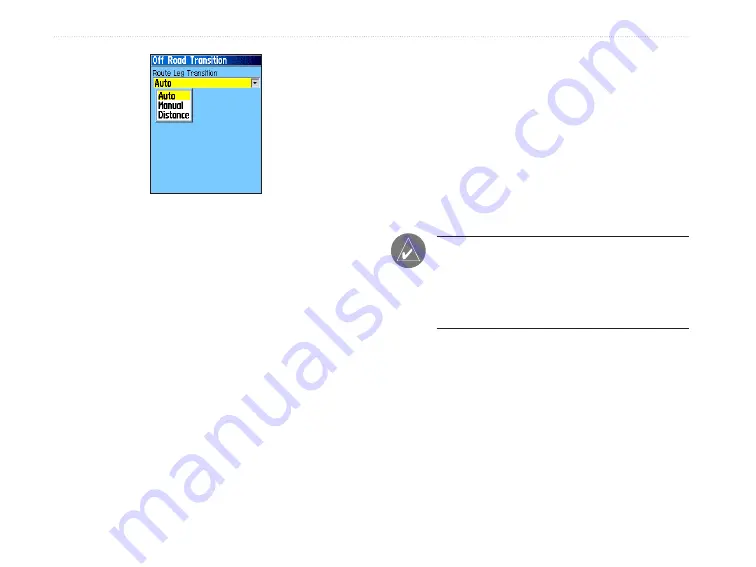
6. Select the method to use (
Manual
or
Distance
) when advancing the route to the
next point.
Select
Distance
to enter a radius so that when you are
within the entered distance, the Vista Cx leads you to
the next point on your route.
Select
Manual
to transition to the next waypoint
anytime while navigating a route.
Using the Route Page Options
The Route Page shows all points stored in memory for
the route selected on the Routes Page. Press the
Menu
key to open the Route Page Options Menu.
• Remove All
—removes all waypoints from the
route.
• Reverse Route
—reverses the order of the route
points in the saved route.
• Profile
—creates a vertical profile of the route.
NOTE:
This option is available only if you
are using Garmin MapSource U.S. Topo 24K
map data. Refer to the Garmin web site, www.
garmin.com/cartography/onthetrail/, for more
information.
• Copy Route
—makes a copy of the saved route
with the same name, but followed by a number.
• Delete Route
—deletes the saved route.
• Change Data Fields
—select different values
for the two data fields at the bottom of the page.
• Restore Defaults
—restores route settings to
the factory default settings.
36
eTrex Vista Cx Owner’s Manual
B
ASIC
O
PERATION
>
C
REATING
AND
U
SING
R
OUTES
Summary of Contents for eTrex Vista Cx eTrex Vista Cx hiking...
Page 1: ...eTrex Vista Cx hiking companion owner s manual ...
Page 111: ......






























