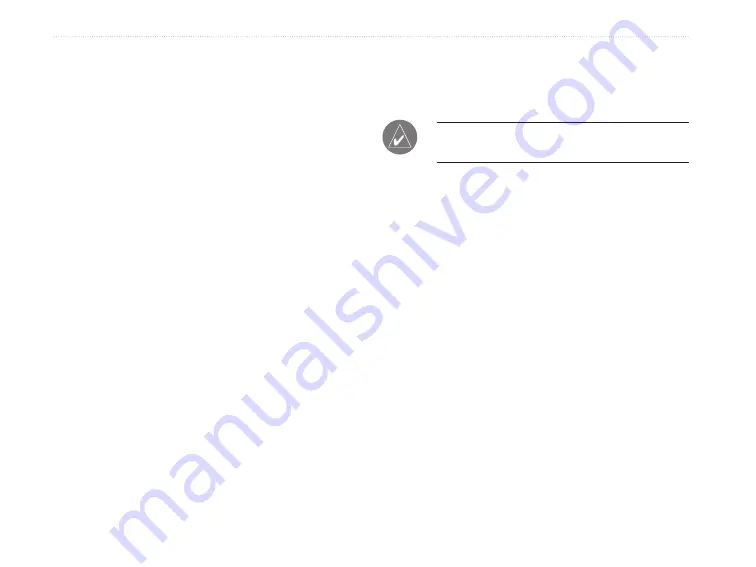
eTrex HC series Owner’s Manual
B
aSIc
o
peratIon
Creating Waypoints Using the Map
To create a waypoint using the Map page:
1. On the Map page, use the
ROCKER
to move
the pointer to the map item you want to mark.
2. Press in and quickly release the
ROCKER
to capture the pointer location and open the
information page for the map item.
3. Select
Save
. If there is no information for that
point, a “No map information at this point. Do
you want to create a user waypoint here?”
prompt appears. Select
Yes
.
Editing Waypoints
You can edit waypoints to change the symbol, name,
note, location, and elevation.
To edit a waypoint:
1. Press and hold
FIND
.
2. Select
Waypoints
.
3. Select the waypoint you want to edit, and press
ENTER
.
4. Make changes by highlighting each field. Use
the waypoint symbol chart and alphanumeric
keypad to enter new data.
To delete a waypoint:
From the the Waypoints page, select the
waypoint you want to delete >
Delete
.
NOTE:
When you delete a waypoint, you
cannot recover it from the unit.
To move a waypoint on the Map Page:
1. Press
FIND
>
Waypoints
.
2. Select the waypoint you want to move, and
press
ENTER
.
3. Select
Map
to show the waypoint on the map.
4. Press
ENTER
to place a MOVE
marker next to
the waypoint.
5. Use the
ROCKER
to move the waypoint to a
new location, and press
ENTER
.



























