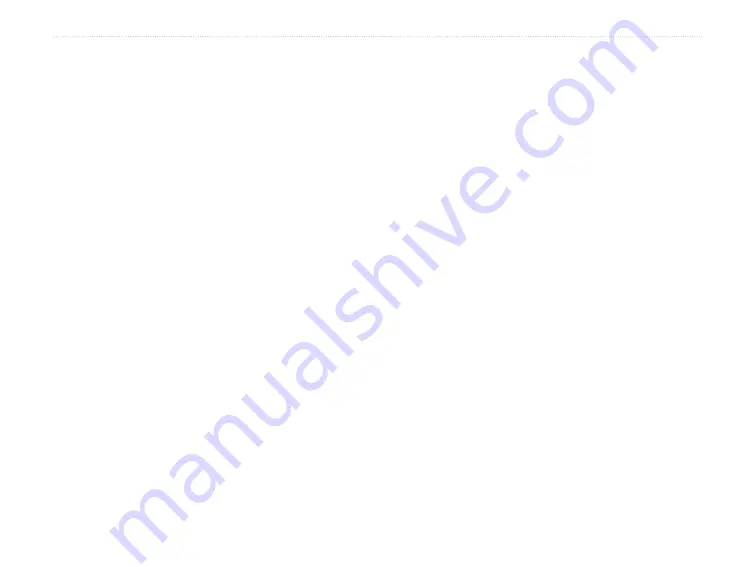
eTrex H Owner’s Manual
G
ettInG
S
tarted
Operating the eTrex
Understanding Terms
Select
—move the highlighted area on the screen up
or down, using the
Up
and
DoWN
keys to select
individual fields.
Key
—when you are directed to press a key, press and
quickly release the key.
Field
—the location on a page where data or an option
can be shown or entered.
Scroll bar
—when viewing a list of items too long to
appear on the screen, a scroll bar appears next to the
list. To scroll through a list, press the
Up
or
DoWN
keys.
Default
—the factory setting saved in the unit’s
memory. You can change the settings, but you can
revert to the factory settings when you select
Restore
Defaults
.
Manual Conventions
In this manual, when you are instructed to select
an item, small arrows (>) appear in the text. They
indicate that you should select a series of items on
the screen using the
Up
or
DoWN
keys, and press
ENTER
after each item. For example, if you see
“select
TRACKS
>
SETUp
>,” you should highlight
TRACKS
, and press
ENTER
. Then highlight
SETUp
, and press
ENTER
.
Summary of Contents for eTrex eTrex
Page 1: ...eTrex H Owner s Manual personal navigator ...
Page 31: ......






















