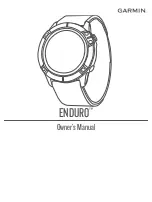The device is ready after it establishes your heart rate,
acquires GPS signals (if required), and connects to your
wireless sensors (if required).
5
Press to start the activity timer.
The device records activity data only while the activity timer is
running.
Tips for Recording Activities
• Charge the device before starting an activity (
).
• Press
LAP
to record laps.
• Press
UP
or
DOWN
to view additional data pages.
Changing the Power Mode
You can change the power mode to extend battery life during an
activity.
1
During an activity, hold
MENU
.
2
Select
Power Mode
.
3
Select an option.
The watch displays the hours of battery life gained with the
selected power mode.
Stopping an Activity
1
Press .
2
Select an option:
• To resume your activity, select
Resume
.
• To save the activity and return to watch mode, select
Save
> >
Done
.
NOTE:
If self evaluation is enabled, you can enter your
perceived effort for the activity (
).
• To suspend your activity and resume it at a later time,
select
Resume Later
.
• To mark a lap, select
Lap
.
• To navigate back to the starting point of your activity along
the path you traveled, select
Back to Start
>
TracBack
.
NOTE:
This feature is available only for activities that use
GPS.
• To navigate back to the starting point of your activity by
the most direct path, select
Back to Start
>
Straight Line
.
NOTE:
This feature is available only for activities that use
GPS.
• To measure the difference between your heart rate at the
end of the activity and your heart rate two minutes later,
select
Recovery HR
, and wait while the timer counts
down.
• To discard the activity and return to watch mode, select
Discard
>
Yes
.
NOTE:
After stopping the activity, the device saves it
automatically after 30 minutes.
Adding or Removing a Favorite Activity
The list of your favorite activities appears when you press
from the watch face, and it provides quick access to the
activities you use most frequently. The first time you press to
start an activity, the device prompts you to select your favorite
activities. You can add or remove favorite activities at any time.
1
Hold
MENU
.
2
Select
Activities & Apps
.
Your favorite activities appear at the top of the list with a
white background. Other activities appear in the extended list
with a black background.
3
Select an option:
• To add a favorite activity, select the activity, and select
Set as Favorite
.
• To remove a favorite activity, select the activity, and select
Remove from Favorites
.
Creating a Custom Activity
1
From the watch face, press .
2
Select
Add
.
3
Select an option:
• Select
Copy Activity
to create your custom activity
starting from one of your saved activities.
• Select
Other
to create a new custom activity.
4
If necessary, select an activity type.
5
Select a name or enter a custom name.
Duplicate activity names include a number, for example:
Bike(2).
6
Select an option:
• Select an option to customize specific activity settings. For
example, you can customize the data screens or auto
features.
• Select
Done
to save and use the custom activity.
7
Select
Yes
to add the activity to your list of favorites.
Indoor Activities
The Enduro device can be used for training indoors, such as
running on an indoor track or using a stationary bike or indoor
trainer. GPS is turned off for indoor activities.
When running or walking with GPS turned off, speed, distance,
and cadence are calculated using the accelerometer in the
device. The accelerometer is self-calibrating. The accuracy of
the speed, distance, and cadence data improves after a few
outdoor runs or walks using GPS.
TIP:
Holding the handrails of the treadmill reduces accuracy.
You can use an optional foot pod to record pace, distance, and
cadence.
When cycling with GPS turned off, speed and distance data are
not available unless you have an optional sensor that sends
speed and distance data to the device, such as a speed or
cadence sensor.
Going for a Virtual Run
You can pair your Enduro device with a compatible third-party
app to transmit pace, heart rate, or cadence data.
1
Select >
Virtual Run
.
2
On your tablet, laptop, or smartphone, open the Zwift
™
app or
another virtual training app.
3
Follow the on-screen instructions to start a running activity
and pair the devices.
4
Select to start the activity timer.
5
After you complete your run, select to stop the activity
timer.
Calibrating the Treadmill Distance
To record more accurate distances for your treadmill runs, you
can calibrate the treadmill distance after you run at least 1.5 km
(1 mi.) on a treadmill. If you use different treadmills, you can
manually calibrate the treadmill distance on each treadmill or
after each run.
1
Start a treadmill activity (
).
2
Run on the treadmill until your Enduro device records at least
1.5 km (1 mi.).
3
After you complete your run, press .
Activities and Apps
3
Summary of Contents for ENDURO
Page 1: ...ENDURO Owner sManual...
Page 6: ......
Page 57: ......
Page 58: ...support garmin com GUID BD965919 30AA 4EB5 95D7 A899658C50EB v1 February 2021...
Page 59: ...GARMIN...
Page 74: ...Printed in Taiwan rl4 December 2020 190 02558 99_0A...