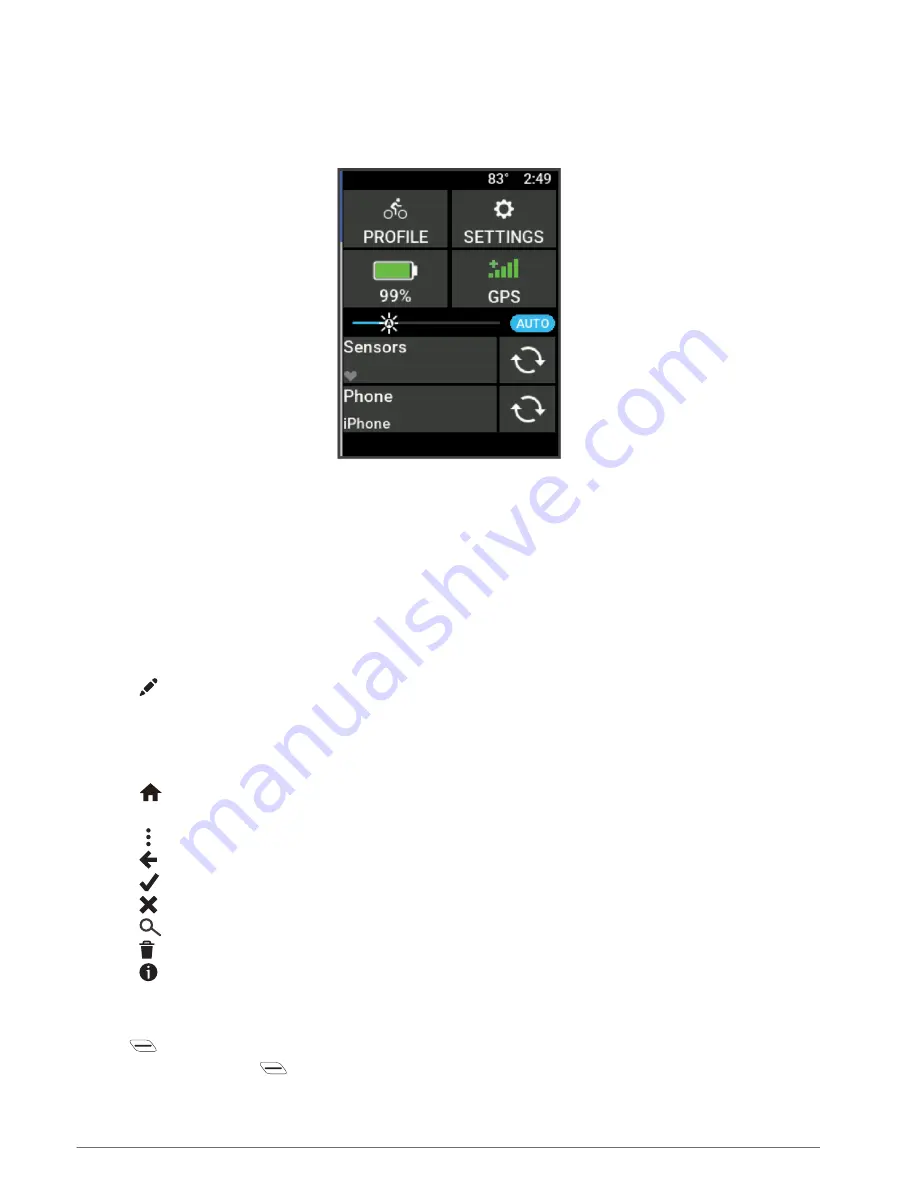
Viewing Widgets
Your device is preloaded with several widgets, and more are available when you pair your device with a phone or
other compatible device.
1 From the home screen, swipe down from the top of the screen.
The settings widget appears. A flashing icon means the device is searching for a signal. A solid icon means
the signal was found or the sensor is connected. You can select any icon to change the settings.
2 Swipe left or right to view more widgets.
The next time you swipe down to view the widgets, the last widget you viewed appears.
Viewing Glances
Glances provide quick access to health data, activity information, built-in sensors, and more.
• From the home screen, swipe up.
The device scrolls through the glances.
• Select a glance to view additional information.
• Select to customize the glances (
Customizing the Glances, page 59
).
Using the Touchscreen
• When the timer is running, tap the screen to view the timer overlay.
The timer overlay allows you to return to the home screen during a ride.
• Select
to return to the home screen.
• Swipe or select the arrows to scroll.
• Select to open a menu.
• Select to return to the previous page.
• Select
to save your changes and close the page.
• Select to close the page and return to the previous page.
• Select
to search near a location.
• Select to delete an item.
• Select for more information.
Locking the Touchscreen
You can lock the screen to prevent inadvertent screen touches.
• Hold
, and select Lock Screen.
• During an activity, select
.
2
Introduction









































