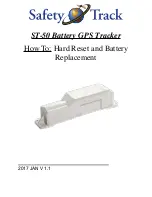If you know your maximum heart rate, you can use the table
(
heart rate zone for your fitness objectives.
If you do not know your maximum heart rate, use one of the
calculators available on the Internet. Some gyms and health
centers can provide a test that measures maximum heart rate.
The default maximum heart rate is 220 minus your age.
Tips for Erratic Heart Rate Data
If the heart rate data is erratic or does not appear, you can try
these tips.
• Reapply water to the electrodes and contact patches (if
applicable).
• Tighten the strap on your chest.
• Warm up for 5 to 10 minutes.
• Follow the care instructions (
).
• Wear a cotton shirt or thoroughly wet both sides of the strap.
Synthetic fabrics that rub or flap against the heart rate
monitor can create static electricity that interferes with heart
rate signals.
• Move away from sources that can interfere with your heart
rate monitor.
Sources of interference may include strong electromagnetic
fields, some 2.4 GHz wireless sensors, high-voltage power
lines, electric motors, ovens, microwave ovens, 2.4 GHz
cordless phones, and wireless LAN access points.
Installing the Speed Sensor
NOTE:
If you do not have this sensor, you can skip this task.
TIP:
Garmin recommends you secure your bike on a stand while
installing the sensor.
1
Place and hold the speed sensor on top of the wheel hub.
2
Pull the strap
À
around the wheel hub, and attach it to the
hook
Á
on the sensor.
The sensor may be tilted when installed on an asymmetrical
hub. This does not affect operation.
3
Rotate the wheel to check for clearance.
The sensor should not contact other parts of your bike.
NOTE:
The LED flashes green for five seconds to indicate
activity after two revolutions.
Installing the Cadence Sensor
NOTE:
If you do not have this sensor, you can skip this task.
TIP:
Garmin recommends you secure your bike on a stand while
installing the sensor.
1
Select the band size that fits your crank arm
À
securely.
The band you select should be the smallest one that
stretches across the crank arm.
2
On the non-drive side, place and hold the flat side of the
cadence sensor on the inside of the crank arm.
3
Pull the bands
Á
around the crank arm, and attach them to
the hooks
Â
on the sensor.
4
Rotate the crank arm to check for clearance.
The sensor and bands should not contact any part of your
bike or shoe.
NOTE:
The LED flashes green for five seconds to indicate
activity after two revolutions.
5
Take a 15 minute test ride and inspect the sensor and bands
to ensure there is no evidence of damage.
About the Speed and Cadence Sensors
Cadence data from the cadence sensor is always recorded. If no
speed and cadence sensors are paired with the device, GPS
data is used to calculate the speed and distance.
Cadence is your rate of pedaling or “spinning” measured by the
number of revolutions of the crank arm per minute (rpm).
Installing the GSC
™
10
NOTE:
If you do not have a GSC 10, you can skip this task.
Both magnets must be aligned with their respective indication
lines for the Edge to receive data.
1
Place the GSC 10 on the rear chain stay (on the side
opposite the drive train).
2
If necessary, place the flat rubber pad
À
or the triangle-
shaped rubber pad between the GSC 10 and the chain stay
for stability.
3
Loosely attach the GSC 10 using two cable ties
Á
.
4
Attach the pedal magnet
Â
to the crank arm using the
adhesive mount and a cable tie
Ã
.
ANT+ Sensors
7