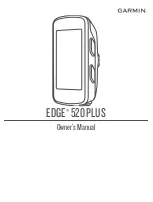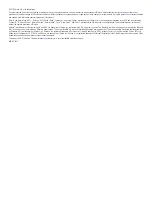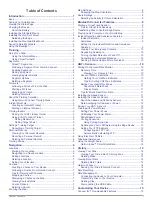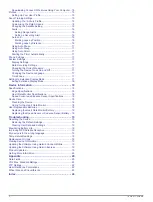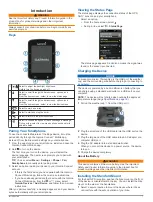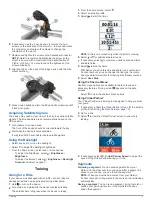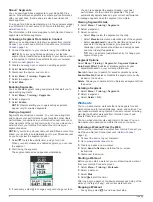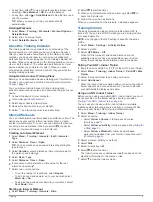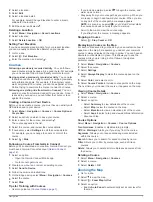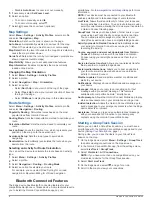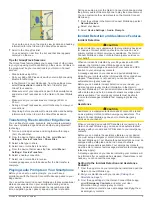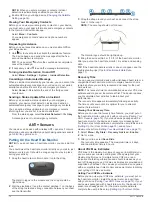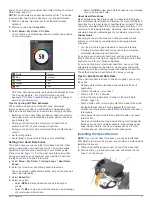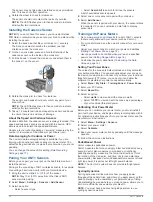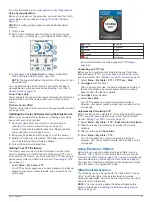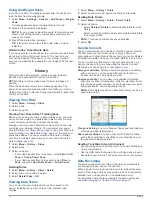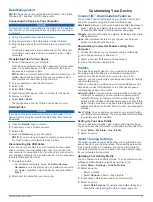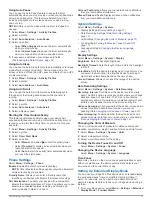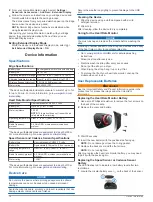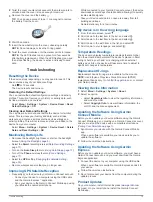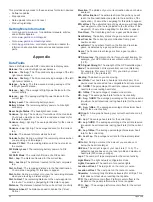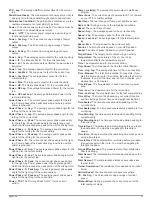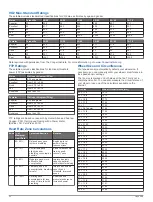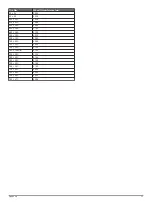• Disable
Auto Zoom
to zoom in or out manually.
5
If necessary, select
Set Zoom Level
.
6
Select an option:
• To zoom in manually, select .
• To zoom out manually, select .
7
Select to save the zoom level (optional).
Map Settings
Select
Menu
>
Settings
>
Activity Profiles
, select a profile,
and select
Navigation
>
Map
.
Orientation
: Sets how the map is shown on the page.
Auto Zoom
: Automatically selects a zoom level for the map.
When Off is selected, you must zoom in or out manually.
Map Detail
: Sets the level of detail on the map. More detail may
cause the map to draw slower.
Guide Text
: Sets when the turn-by-turn navigation prompts are
shown (requires routable maps).
Map Visibility
: Allows you to set advanced map features.
Map Information
: Enables or disables the maps currently
loaded on the device.
Changing the Map Orientation
1
Select
Menu
>
Settings
>
Activity Profiles
.
2
Select a profile.
3
Select
Navigation
>
Map
>
Orientation
.
4
Select an option:
• Select
North Up
to show north at the top of the page.
• Select
Track Up
to show your current direction of travel at
the top of the page.
• Select
3D Mode
to display the map in three dimensions.
Route Settings
Select
Menu
>
Settings
>
Activity Profiles
, select a profile,
and select
Navigation
>
Routing
.
Popularity Routing
: Calculates routes based on the most
popular rides from Garmin Connect.
Routing Mode
: Sets the transportation method to optimize your
route.
Calculation Method
: Sets the method used to calculate your
route.
Lock on Road
: Locks the position icon, which represents your
position on the map, onto the nearest road.
Avoidance Setup
: Sets the road types to avoid while
navigating.
Recalculation
: Automatically recalculates the route when you
deviate from the route.
Selecting an Activity for Route Calculation
You can set the device to calculate the route based on activity
type.
1
Select
Menu
>
Settings
>
Activity Profiles
.
2
Select a profile.
3
Select
Navigation
>
Routing
>
Routing Mode
.
4
Select an option to calculate your route.
For example, you can select Road Cycling for on-road
navigation or Mountain Biking for off-road navigation.
Bluetooth Connected Features
The Edge device has Bluetooth connected features for your
compatible smartphone or fitness device. Some features require
you to install the Garmin Connect Mobile app on your
www.garmin.com/intosports/apps
information.
NOTE:
Your device must be connected to your Bluetooth
enabled smartphone to take advantage of some features.
LiveTrack
: Allows friends and family to follow your races and
training activities in real time. You can invite followers using
email or social media, allowing them to view your live data on
a Garmin Connect tracking page.
GroupTrack
: Allows you to keep track of other riders in your
group using LiveTrack directly on screen and in real time.
You can send preset messages to other riders in your
GroupTrack session who have a compatible Edge device.
Activity uploads to Garmin Connect
: Automatically sends
your activity to Garmin Connect as soon as you finish
recording the activity.
Course, segment, and workout downloads from Garmin
Connect
: Allows you to search for activities on Garmin
Connect using your smartphone and send them to your
device.
Device to device transfers
: Allows you to wirelessly transfer
files to another compatible Edge device.
Social media interactions
: Allows you to post an update to
your favorite social media website when you upload an
activity to Garmin Connect.
Weather updates
: Sends real-time weather conditions and
alerts to your device.
Notifications
: Displays phone notifications and messages on
your device.
Messages
: Allows you to reply to an incoming call or text
message with a preset text message. This feature is
available with compatible Android
™
smartphones.
Audio prompts
: Allows the Garmin Connect Mobile app to play
status announcements on your smartphone during a ride.
Incident detection
: Allows the Garmin Connect Mobile app to
send a message to your emergency contacts when the Edge
device detects an incident.
Assistance
: Allows you to send an automated text message
with your name and GPS location to your emergency
contacts using the Garmin Connect Mobile app.
Starting a GroupTrack Session
Before you can start a GroupTrack session, you must have a
smartphone with the Garmin Connect Mobile app paired to your
device (
).
During a ride, you can see the riders in your GroupTrack
session on the map.
1
On the Edge device, select
Menu
>
Settings
>
GroupTrack
to enable viewing connections on the map screen.
2
In the Garmin Connect Mobile app, from the settings menu,
select
LiveTrack
>
GroupTrack
.
3
Select
Visible to
>
All Connections
.
NOTE:
If you have more than one compatible device, you
must select a device for the GroupTrack session.
4
Select
Start LiveTrack
.
5
On the Edge device, select , and go for a ride.
6
Scroll to the map to view your connections.
8
Bluetooth Connected Features
Summary of Contents for EDGE 520 PLUS
Page 1: ...EDGE 520PLUS Owner sManual...
Page 29: ......
Page 30: ...support garmin com May 2018 190 02424 00_0A...
Page 44: ...DUPLQ WG RU LWV VXEVLGLDULHV ZZZ JDUPLQ FRP VXSSRUW...
Page 50: ...CD June 2014 190 01583 92_0A Printed in Taiwan...
Page 51: ...wwwo garmino com HRMcare 2014 Garm1 n 0 Ltd or its subsidiaries...
Page 56: ......
Page 57: ...2016 Garmin Ltd or its subsidiaries Printed in Taiwan March 2018 190 00720 9G_OC...