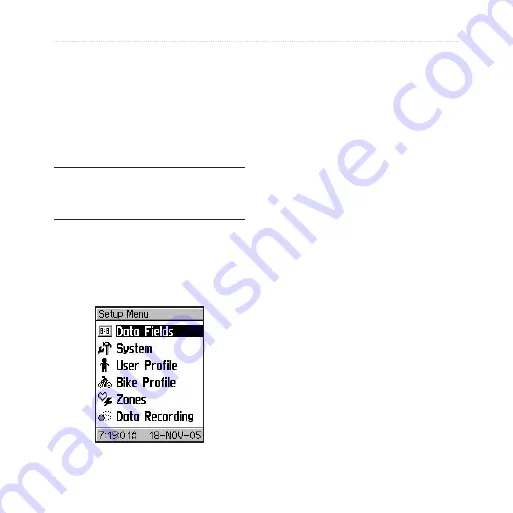
54
Edge
™
205/305 Owner’s Manual
C
USTOMIZING
C
USTOMIZING
You can customize data fields,
general settings, bike and user
profiles, heart rate and speed
zones, and data recording.
TIP:
When finished selecting options
or entering values on your Edge,
press the
mode
button to exit.
To open the Setup Menu page:
Press
mode
to access the
Main
Menu
. Select
Settings
.
Setting Up Custom
Data Fields
You can set up custom data fields
for the following Edge pages:
• Bike Computer 1
• Bike Computer 2
• Map
• Workouts
• Courses
For a complete listing of the
available data fields for your
Edge, see
.
To set data fields:
1. Press
mode
to access the
Main Menu
.
2. Select
Settings
>
Data
Fields
.
3. Select one of the pages listed.
















































