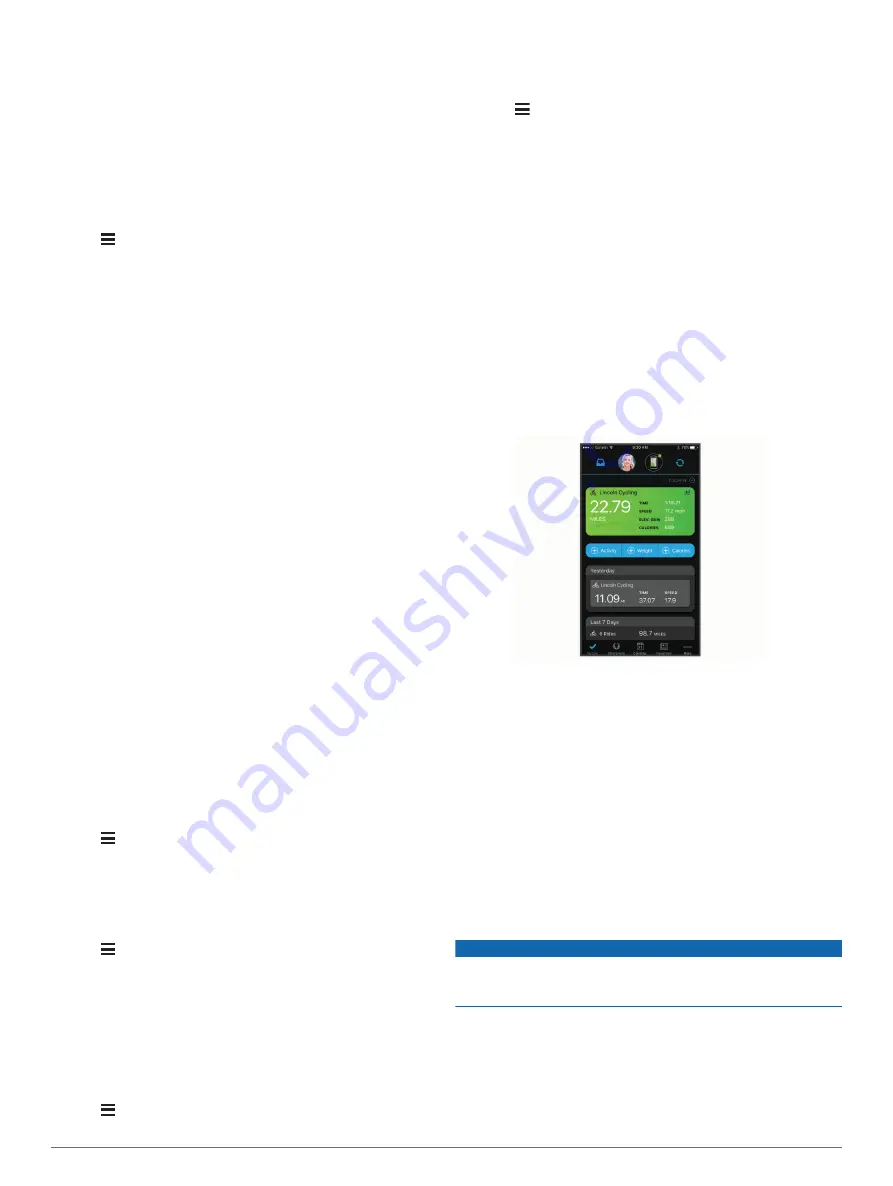
Training with Power Meters
• Go to
for a list of ANT+ sensors
that are compatible with your device (such as Vector
™
).
• For more information, see the owner's manual for your power
meter.
Calibrating Your Power Meter
Before you can calibrate your power meter, you must install it,
pair it with your device, and begin actively recording data with it.
For calibration instructions specific to your power meter, see the
manufacturer's instructions.
1
Hold .
2
Select
Sensors
.
3
Select your power meter.
4
Select
Options
>
Calibrate
.
5
Keep your power meter active by pedaling until the message
appears.
6
Follow the on-screen instructions.
Pedal-Based Power
Vector measures pedal-based power.
Vector measures the force you apply a few hundred times every
second. Vector also measures your cadence or rotational
pedaling speed. By measuring the force, the direction of force,
the rotation of the crank arm, and time, Vector can determine
power (watts).
Situational Awareness
Your Edge device can be used with Varia
™
smart bike lights and
rearview radar to improve situational awareness. See the
owner's manual for your Varia device for more information.
NOTE:
You may need to update the Edge software before
pairing Varia devices (
Updating the Software Using Garmin
).
History
History includes time, distance, calories, speed, lap data,
elevation, and optional ANT+ sensor information.
NOTE:
History is not recorded while the timer is stopped or
paused.
When the device memory is full, a message appears. The
device does not automatically delete or overwrite your history.
Upload your history to Garmin Connect periodically to keep track
of all your ride data.
Viewing Ride Details
1
Hold .
2
Select
History
>
Rides
.
3
Select a ride.
4
Select an option.
Deleting a Ride
1
Hold .
2
Select
History
>
Rides
.
3
Select a ride to delete.
4
Select
Delete
>
Yes
.
Viewing Data Totals
You can view the accumulated data you have saved to the
device, including the number of rides, time, distance, and
calories.
1
Hold .
2
Select
History
>
Totals
.
Resetting Bike Totals
Select >
History
>
Totals
>
Reset Totals
>
Yes
.
NOTE:
This does not delete any saved activities.
Garmin Connect
You can connect with your friends on Garmin Connect. Garmin
Connect gives you the tools to track, analyze, share, and
encourage each other. Record the events of your active lifestyle
including runs, walks, rides, swims, hikes, triathlons, and more.
You can create your free Garmin Connect account when you
pair your device with your phone using the Garmin Connect app,
Store your activities
: After you complete and save an activity
with your device, you can upload that activity to Garmin
Connect and keep it as long as you want.
Analyze your data
: You can view more detailed information
about your activity, including time, distance, elevation, heart
rate, calories burned, cadence, an overhead map view, pace
and speed charts, and customizable reports.
NOTE:
Some data requires an optional accessory such as a
heart rate monitor.
Plan your training
: You can choose a fitness goal and load one
of the day-by-day training plans.
Share your activities
: You can connect with friends to follow
each other's activities or post links to your activities on your
favorite social networking sites.
Sending Your Ride to Garmin Connect
• Sync your Edge device with the Garmin Connect app on your
smartphone.
• Use the USB cable that came with your Edge device to send
ride data to your Garmin Connect account on your computer.
Data Management
NOTE:
The device is not compatible with Windows
®
95, 98, Me,
Windows NT
®
, and Mac
®
OS 10.3 and earlier.
Connecting the Device to Your Computer
NOTICE
To prevent corrosion, thoroughly dry the USB port, the weather
cap, and the surrounding area before charging or connecting to
a computer.
1
Pull up the weather cap from the USB port.
2
Plug the small end of the USB cable into the USB port.
3
Plug the large end of the USB cable into a computer USB
port.
Your device appears as a removable drive in My Computer
on Windows computers and as a mounted volume on Mac
computers.
10
History






















