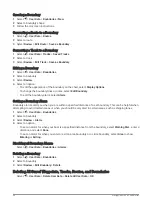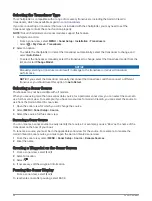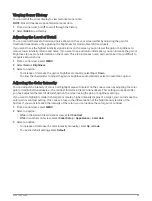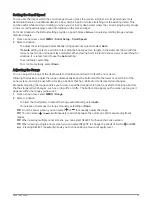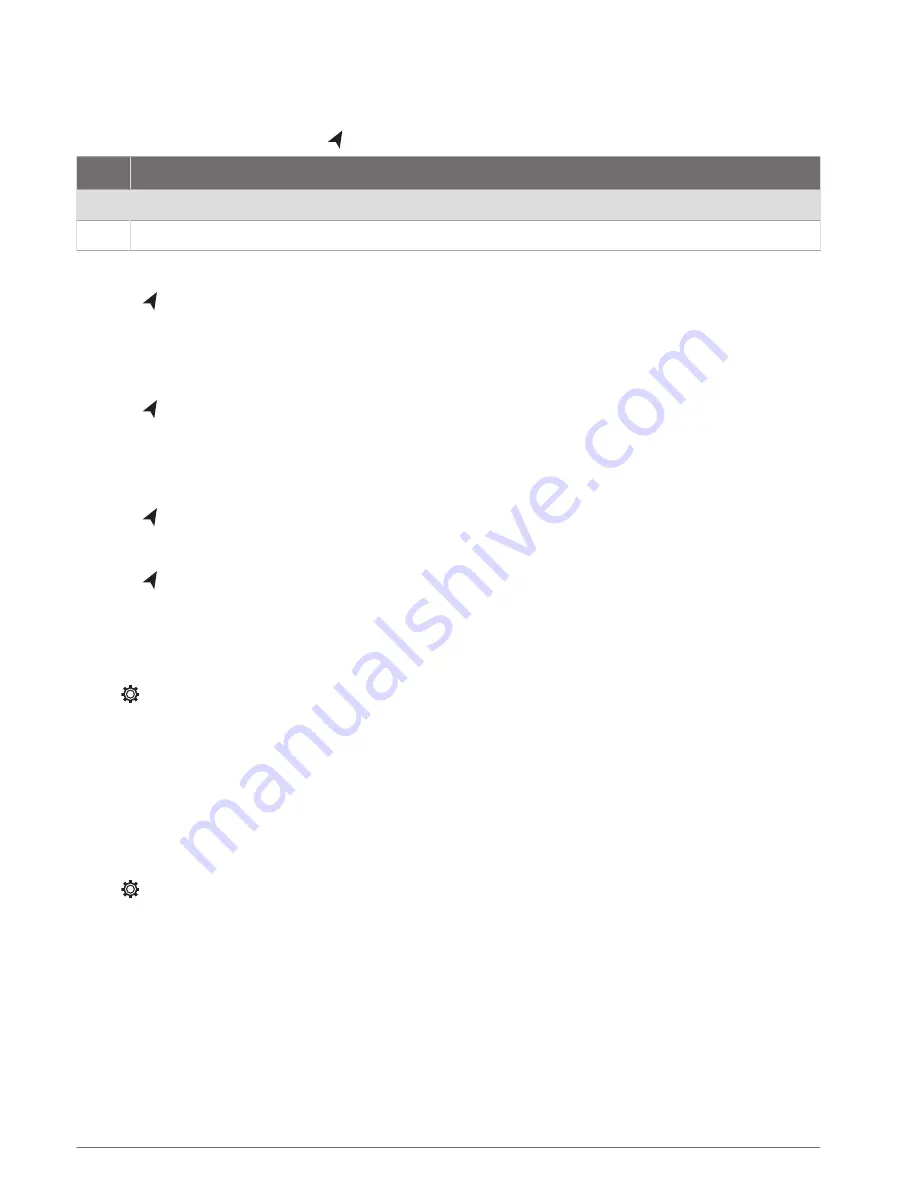
Warning Manager
The Warning Manager displays a color-coded alarm icon and prioritizes alarm messages by severity.
To open the Warning Manager, select > Warning Manager.
Color Severity
Red
Hazards that require immediate action to avoid severe personal injury or death
Yellow Hazards or unsafe practices which could result in minor personal injury or product or property damage
Viewing Messages
1 Select > Warning Manager.
2 Select a message.
3 Select Review.
Sorting and Filtering Messages
1 Select > Warning Manager > Sort/Filter.
2 Select an option to sort or filter the message list.
Saving Messages to a Memory Card
1 Insert a memory card into the card slot.
2 Select > Warning Manager > Save to Card.
Clearing All of the Messages
Select > Warning Manager > Clear Warning Manager.
Device Configuration
System Settings
Select > System.
Sounds and Display: Adjusts the display settings and the audio settings (if available).
GPS: Provides information about the GPS satellites and settings.
System Information: Provides information about the devices on the network and the software version.
Auto Power Up: Controls which devices turn on automatically when power is applied.
Auto Power Off: Automatically turns off the system after it has been asleep for the selected length of time.
Simulator: Turns the simulator on or off and allows you to set the time, date, speed, and simulated location.
Sounds and Display Settings
Select > System > Sounds and Display.
Beeper: Turns on and off the tone that sounds for alarms and selections.
Backlight: Sets the backlight brightness. You can select the Auto option to adjust the backlight brightness
automatically based on the ambient light.
Color Mode: Sets the device to display day or night colors. You can select the Auto option to allow the device to
set day or night colors automatically based on the time of day.
Startup Image: Sets the image that appears when you turn on the device.
Startup Layout: Sets the layout that appears when you turn on the device.
Warning Manager
53