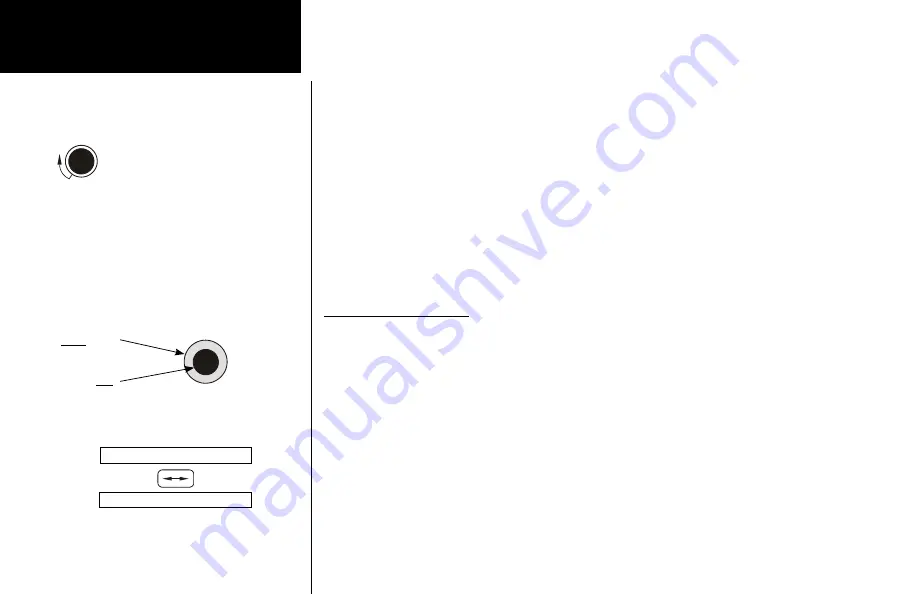
4
Getting Started
Detailed Operation
Detailed Operation
This section introduces the basic operating details of the SL40 VHF Communications Transceiver.
Power On/Off
Turn the
Power/Volume
control clockwise past the OFF detent. The SL40 may be installed to be
powered from the avionics panel so the on/off control will be disabled.
Volume
Turn the
Power/Volume
knob clockwise to increase the volume level and counterclockwise to
decrease volume.
Squelch
Pull the
Power/Volume
knob out to disable automatic squelch.
Selecting Frequencies
New frequencies are first selected as a Standby frequency and then toggled to the Active side when
desired. While viewing the frequency display, use the
Large
and
Small
knobs on the right side of the
SL40 to select the desired frequency.
1. Turn the
Large
, outer knob to change the values in 1 MHz increments. The MHz selection range is
between 118 and 136 in 1 MHz steps.
2. Turn the
Small
, inner knob to change the values in 25 kHz increments. The kHz selection range is
between 000 and 975 kHz in 25 kHz steps. Note that only two digits are displayed to the right of the
decimal point.
Turn the
Large
and
Small
knobs clockwise to increase and counterclockwise to decrease the fre-
quency values. Standby frequency selection is not inhibited during transmit.
Press the
Flip/Flop
button to toggle the Standby frequency to the Active frequency.
119.80
119.80
Frequency selection with Large and Small knobs
Toggle Standby and Active frequencies with the
Flip/Flop button
119.80 s121.50
121.50 s119.80
PULL SQUELCH
Volume, Power, and Squelch Control
Selecting Frequencies
Summary of Contents for echomap 40 series
Page 1: ...SL40TM VHF Comm pilot s guide ...
Page 6: ...iv Introduction This page intentionally left blank ...
Page 21: ......








































