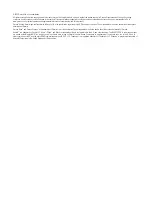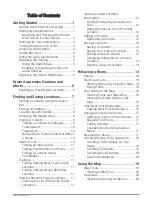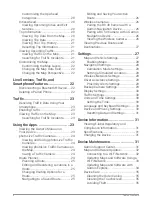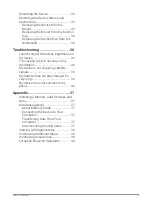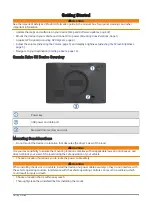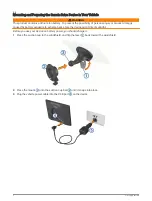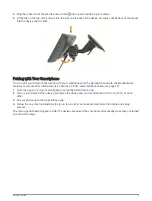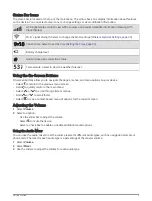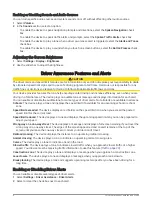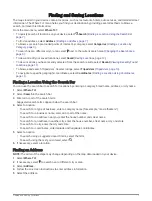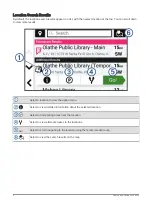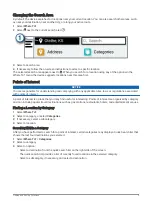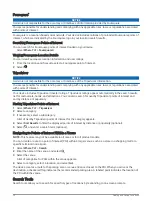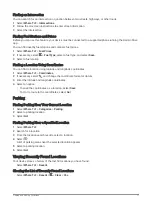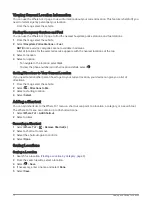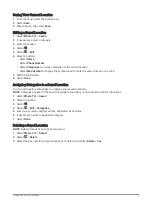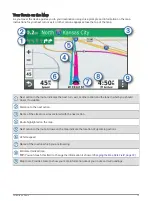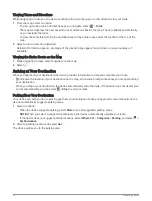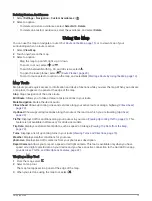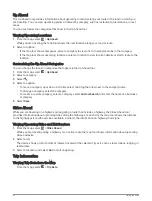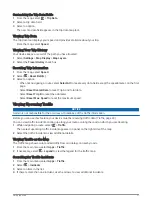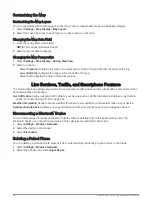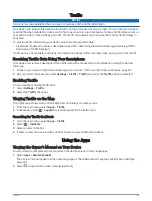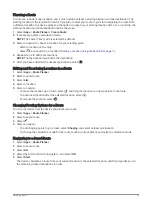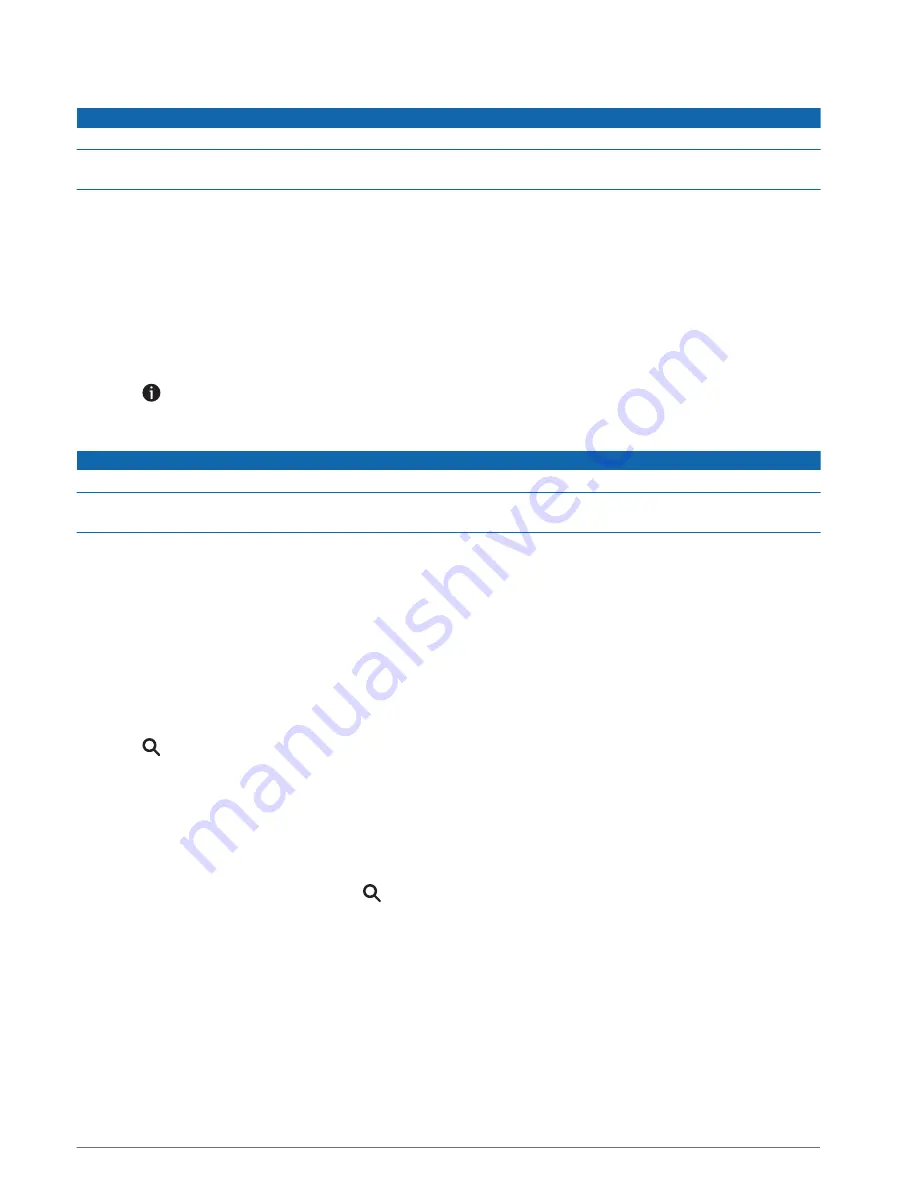
Foursquare
®
NOTICE
Garmin is not responsible for the accuracy or timeliness of information provided by Foursquare.
You are responsible for understanding and complying with any applicable rules, laws, or regulations associated
with points of interest.
Foursquare is a location-based social network. Your device includes millions of pre-loaded Foursquare points of
interest, which are indicated by the Foursquare logo in your location search results.
Searching Foursquare Points of Interest
You can search for Foursquare points of interest loaded on your device.
Select Where To? > Foursquare®.
Viewing Foursquare Location Details
You can view Foursquare location information and user ratings.
1 From the location search results, select a Foursquare point of interest.
2 Select .
Tripadvisor
NOTICE
Garmin is not responsible for the accuracy or timeliness of the Tripadvisor information.
You are responsible for understanding and complying with any applicable rules, laws, or regulations associated
with points of interest.
Your device includes Tripadvisor traveler ratings. Tripadvisor ratings appear automatically in the search results
list for restaurants, hotels, and attractions. You can also search for nearby Tripadvisor points of interest and
sort by distance or popularity.
Finding Tripadvisor Points of Interest
1 Select Where To? > Tripadvisor.
2 Select a category.
3 If necessary, select a subcategory.
A list of nearby Tripadvisor points of interest for the category appears.
4 Select Sort Results to filter the displayed points of interest by distance or popularity (optional).
5 Select , and enter a search term (optional).
Navigating to Points of Interest Within a Venue
NOTE: This feature may not be available in all areas or for all product models.
You can create a route to a point of interest (POI) within a larger venue, such as a store in a shopping mall or a
specific terminal in an airport.
1 Select Where To? > Search.
2 Enter the name of the venue, and select .
3 Select the venue.
A list of categories for POIs within the venue appears.
4 Select a category, select a location, and select Go!.
The device creates a route to the parking area or venue entrance closest to the POI. When you arrive at the
destination, a checkered flag indicates the recommended parking area. A labeled point indicates the location of
the POI within the venue.
Search Tools
Search tools allow you to search for specific types of locations by responding to on-screen prompts.
10
Finding and Saving Locations
Summary of Contents for DRIVE 53 LIVE TRAFFIC
Page 1: ...GARMINDRIVE 53ANDLIVETRAFFIC Owner sManual ...
Page 6: ......
Page 45: ......
Page 46: ...support garmin com GUID 08757AAA 5C65 4404 AEC2 B375F8BAB199 v2 April 2023 ...