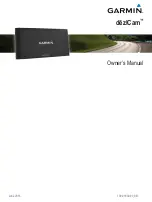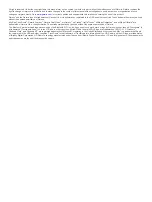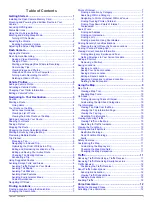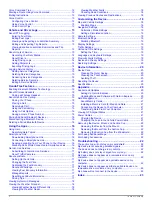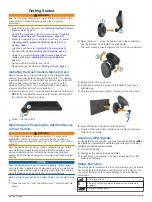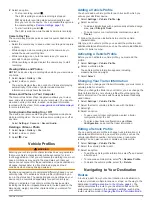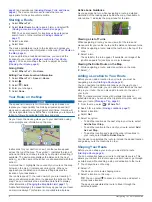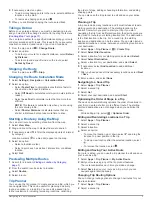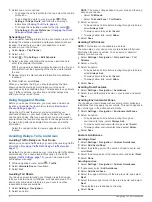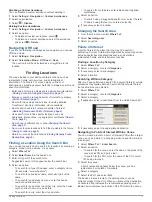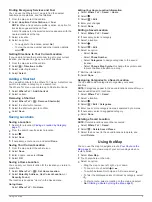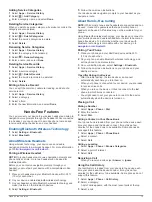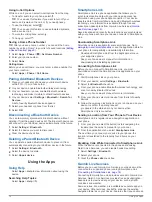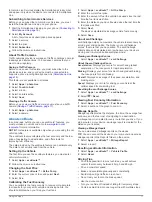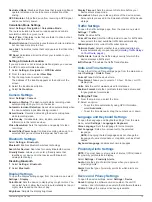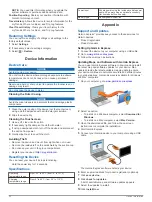Exploring a Venue
You can view a list of all points of interest located within each
venue.
1
Select a venue.
2
Select >
Explore this Venue
.
Finding Trucking Points of Interest
The detailed maps loaded in your device contain trucking points
of interest, such as truck stops, rest areas, and weigh stations.
Select
Where To?
>
Categories
>
Trucking
.
Finding TruckDown Points of Interest
The TruckDown directory lists businesses for the trucking
industry such as truck repair and tire sales.
The TruckDown directory is not available in all areas.
1
Select an option:
• Select
Truck Locations
to find points of interest
compatible with trucks.
• Select
Truck Services
to find service locations for your
truck.
2
Select a category.
3
If necessary, select
Filter by Amenities & Brands
, select
one or more amenities, and select
Save
.
NOTE:
This option is available for truck stops only.
4
Select a destination.
Foursquare
®
Foursquare is a location-based social network. Your device
includes pre-loaded Foursquare points of interest, which are
indicated by the Foursquare logo in your location search results.
For additional features, you can connect to your Foursquare
account using Smartphone Link on your compatible smartphone.
When you connect to your Foursquare account using
Smartphone Link, you can view Foursquare location details,
check in to a location, and search for points of interest in the
online Foursquare database.
Searching Foursquare Points of Interest
You can search for Foursquare points of interest loaded on your
device. When you connect to your Foursquare account using
Smartphone Link, the search provides the most up-to-date
results from the online Foursquare database and customized
results from your Foursquare user account.
Select
Where To?
>
Categories
>
Foursquare®
.
Connecting to Your Foursquare Account
1
Connect your device to Smartphone Link (
).
2
On your smartphone, open the Smartphone Link app.
3
Open the Smartphone Link app settings, and select
Foursquare®
>
Login
.
4
Enter your Foursquare login information.
Viewing Foursquare Location Details
Before you can view Foursquare location details, you must
connect to a supported phone running Smartphone Link and log
in to your Foursquare account.
You can view detailed Foursquare location information, such as
user ratings, restaurant pricing information, and hours of
operation.
1
From the location search results, select a Foursquare point of
interest.
2
Select .
Checking in with Foursquare
Before you can check in with Foursquare, you must connect to a
supported phone running Smartphone Link and log in to your
Foursquare account.
1
Select
Apps
>
Foursquare®
>
Check In
.
2
Select a point of interest.
3
Select >
Check In
.
Search Tools
Search tools allow you to search for specific types of locations
by responding to on-screen prompts.
Finding an Address
NOTE:
The order of the steps may change depending on the
map data loaded on your device.
1
Select
Where To?
.
2
If necessary, select
Searching near:
to change the search
area (
3
Select
Address
.
4
Follow the on-screen instructions to enter address
information.
5
Select the address.
Finding an Intersection
You can search for an intersection or junction between two
streets, highways, or other roads.
1
Select
Where To?
>
Categories
>
Intersections
.
2
Follow the on-screen instructions to enter street information.
3
Select the intersection.
Finding a City
1
Select
Where To?
>
Categories
>
Cities
.
2
Select an option:
• Select a city from the list of nearby cities.
• To search near another location, select
Searching near:
(
).
• To search for a city by name, select
Enter Search
, enter a
city name, and select .
Finding a Location Using Coordinates
You can find a location using latitude and longitude coordinates.
This can be helpful when geocaching.
1
Select
Where To?
>
Categories
>
Coordinates
.
2
If necessary, select , and change the coordinate format or
datum.
3
Enter the latitude and longitude coordinates.
4
Select
View on Map
.
Finding Recently Found Destinations
Your device stores the last 50 destinations you have found.
1
Select
Where To?
>
Recent
.
2
Select a location.
Clearing the List of Recently Found Locations
Select
Where To?
>
Recent
> >
Clear
>
Yes
.
Finding Your Last Parking Spot
When you disconnect the device from vehicle power while the
device is on, your current location is saved as a parking spot.
Select
Apps
>
Last Spot
.
Viewing Current Location Information
You can use the Where Am I? page to view information about
your current location. This feature is helpful if you need to tell
emergency personnel your location.
From the map, select the vehicle.
8
Finding Locations
Summary of Contents for dezlCAM
Page 1: ...d zlCam Owner s Manual June 2015 190 01892 00_0B...
Page 29: ......