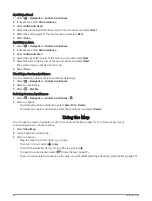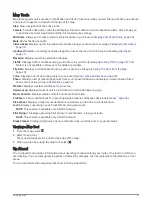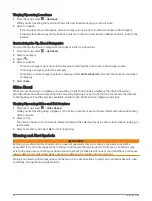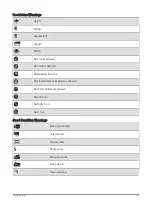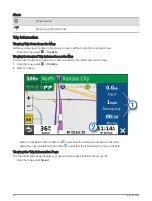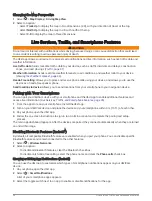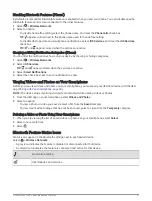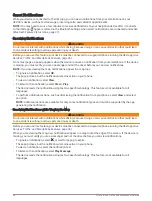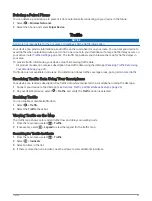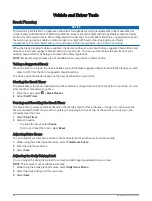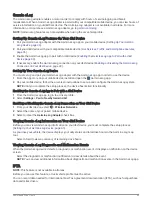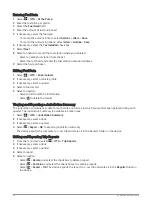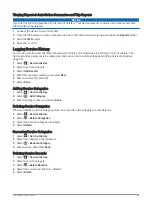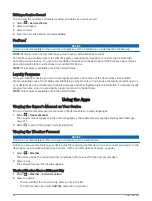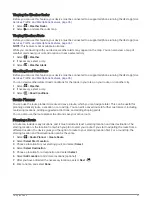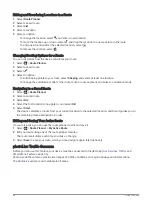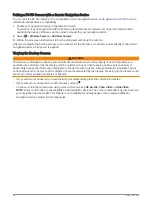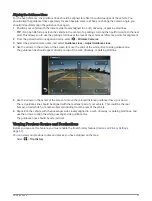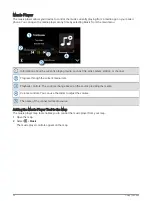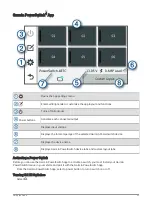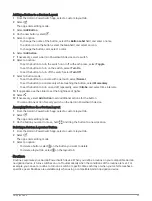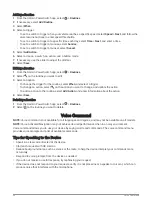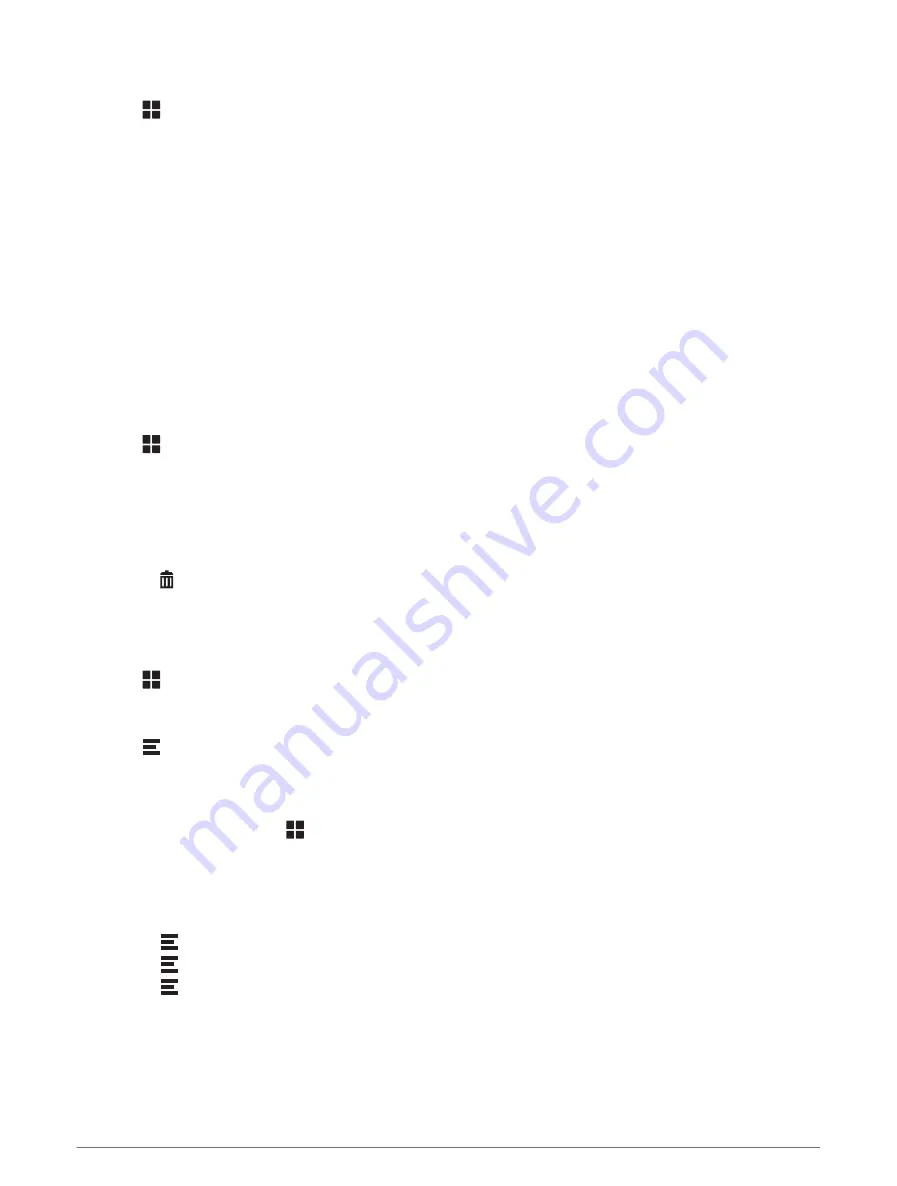
Entering Fuel Data
1 Select > IFTA > At the Pump.
2 Enter the fuel price per gallon.
3 Select the Fuel Used field.
4 Enter the amount of fuel purchased.
5 If necessary, select the fuel type:
• To record the amount in liters, select Gallons > Liters > Save.
• To record the amount in gallons, select Liters > Gallons > Save.
6 If necessary, select the Tax Included check box.
7 Select Next.
8 Select an option to record the fuel station where you refueled:
• Select a nearby fuel station from the list.
• Select the text field, and enter the fuel station name and address.
9 Select the fuel purchaser.
Editing Fuel Data
1 Select > IFTA > Fuel Journals.
2 If necessary, select a vehicle profile.
3 If necessary, select a quarter.
4 Select a fuel record.
5 Select an option:
• Select a field to edit the information.
• Select to delete the record.
Viewing and Exporting a Jurisdiction Summary
The jurisdiction summary lists data for each state or province in which your vehicle has operated during each
quarter. The jurisdiction summary is available in some areas.
1 Select > IFTA > Jurisdiction Summary.
2 If necessary, select a truck.
3 If necessary, select a quarter.
4 Select > Export > OK to export a jurisdiction summary.
The device exports the summary to a .csv file and stores it in the Reports folder on the device.
Editing and Exporting Trip Reports
1 From the main menu, select > IFTA > Trip Reports.
2 If necessary, select a truck.
3 If necessary, select a quarter.
4 Select a report.
5 Select an option:
• Select > Delete, and select the check box to delete a report.
• Select > Combine, and select the check boxes to combine reports.
• Select > Export > OK. The device exports the report to a .csv file and stores it in the Reports folder on
the device.
44
Vehicle and Driver Tools