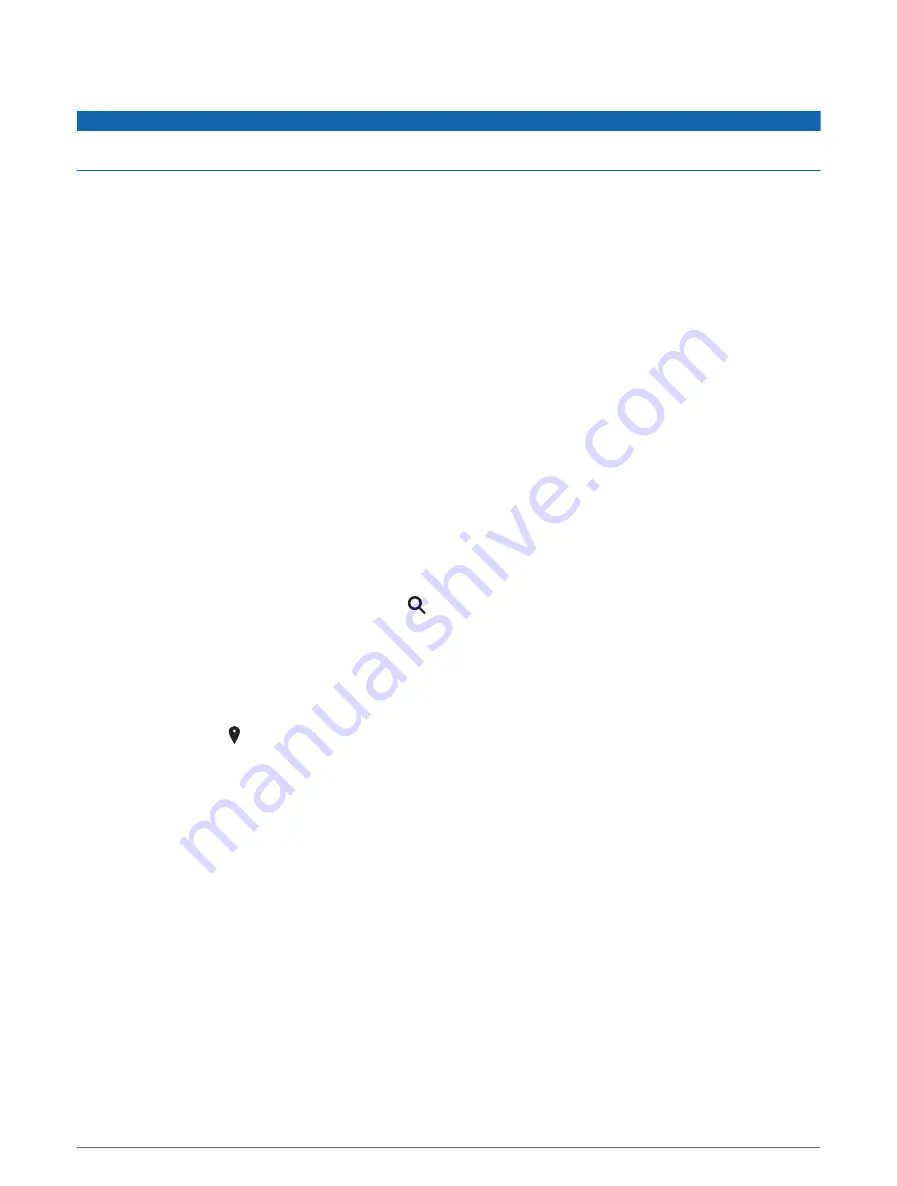
Finding lorry use points of interest
NOTICE
You are responsible for understanding and complying with any applicable rules, laws or regulations associated
with points of interest.
The detailed maps loaded on your device contain lorry use points of interest, such as motorway services,
roadside services and weighbridges.
Select Where To? > Categories > Lorry Use.
Finding a location using the search bar
You can use the search bar to search for locations by entering a category, brand name, address or town name.
1 Select Where To?.
2 Select Search in the search bar.
3 Enter all or part of the search term.
Suggested search terms appear below the search bar.
4 Select an option:
• To search for a type of business, enter a category name (for example, "cinemas").
• To search for a business name, enter all or part of the name.
• To search for an address near you, enter the house number and street name.
• To search for an address in another town, enter the house number, street name, town and county.
• To search for a town, enter the town and county.
• To search for coordinates, enter latitude and longitude coordinates.
5 Select an option:
• To search using a suggested search term, select the term.
• To search using the text you entered, select .
6 If necessary, select a location.
Finding an address
NOTE: the order of the steps may change depending on the map data loaded on your device.
1 Select Where To?.
2 If necessary, select to search near a different town or area.
3 Select Address.
4 Follow the on-screen instructions to enter address information.
5 Select the address.
Finding a location by category
1 Select Where To?.
2 Select a category or select Categories.
3 If necessary, select a subcategory.
4 Select a location.
16
Finding and saving locations






























