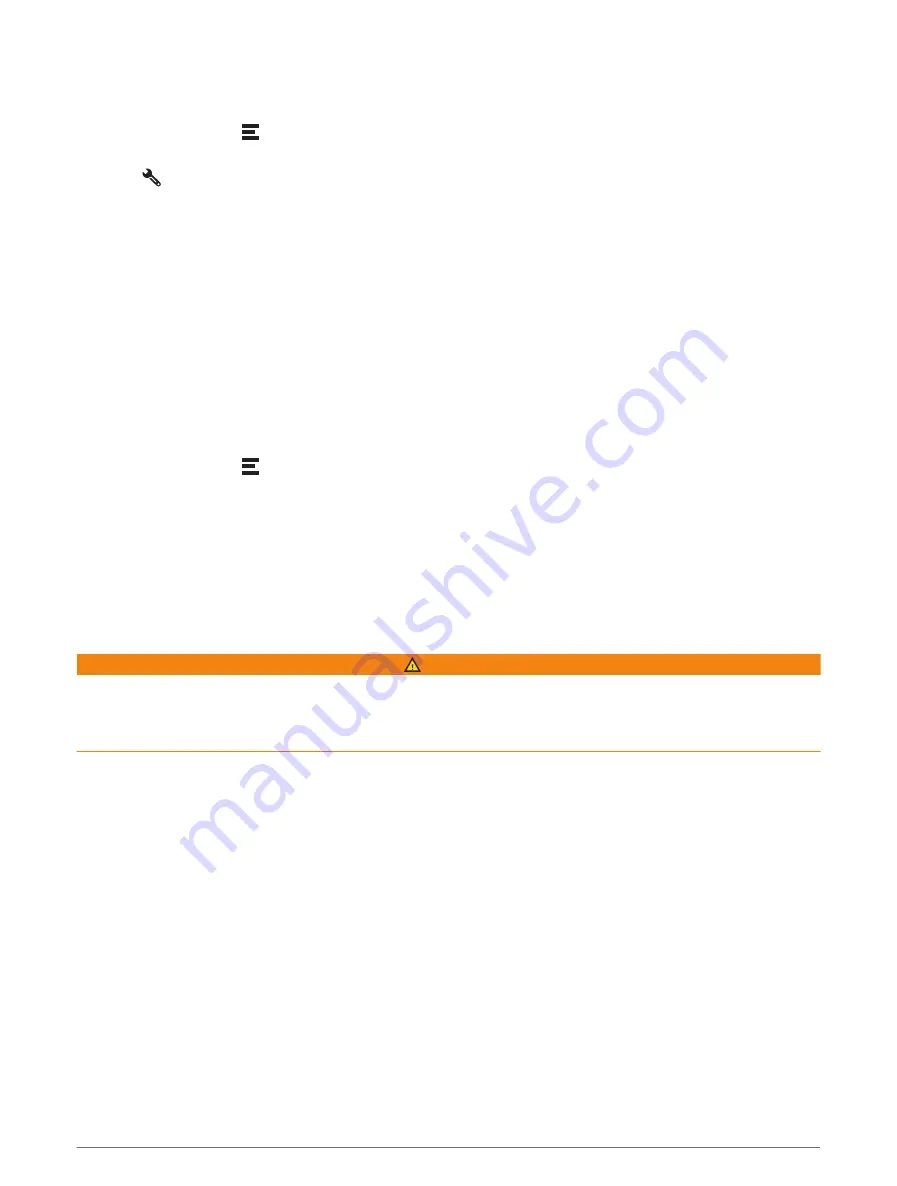
Customising the up ahead categories
You can change the location categories that appear in the Up Ahead tool.
1 From the map, select > Up Ahead.
2 Select a category.
3 Select
.
4 Select an option:
• To move a category up or down in the list, select and drag the arrow next to the category name.
• To change a category, select the category.
• To create a custom category, select a category, select Custom Search and enter the name of a business
or category.
5 Select Save.
Towns Ahead
While you are travelling on a highway or navigating a route that includes a highway, the Towns Ahead tool
provides information about upcoming towns along the highway. For each town, the map tool shows the
distance to the highway exit and the services available, similar to the information on highway road signs.
Viewing Upcoming Towns and Exit Services
1 From the map, select > Towns Ahead.
While you are travelling along a motorway or an active route, the map tool shows information about
upcoming towns and exits.
2 Select a town.
The device shows a list of points of interest located at the selected town exit, such as fuel stations, lodging
or restaurants.
3 Select a location, and select Go! to start navigating.
Warning and alert symbols
WARNING
Entering your vehicle profile characteristics does not guarantee that your vehicle's characteristics will be
accounted for in all route suggestions or that you will receive the warning icons in all cases. Limitations may
exist in the map data such that your device cannot account for these restrictions or road conditions in all cases.
Always defer to all posted road signs and road conditions when making driving decisions.
Warning and alert symbols may appear on the map or in route directions to alert you to potential hazards, road
conditions, and upcoming weighbridges.
Using the Map
29






























