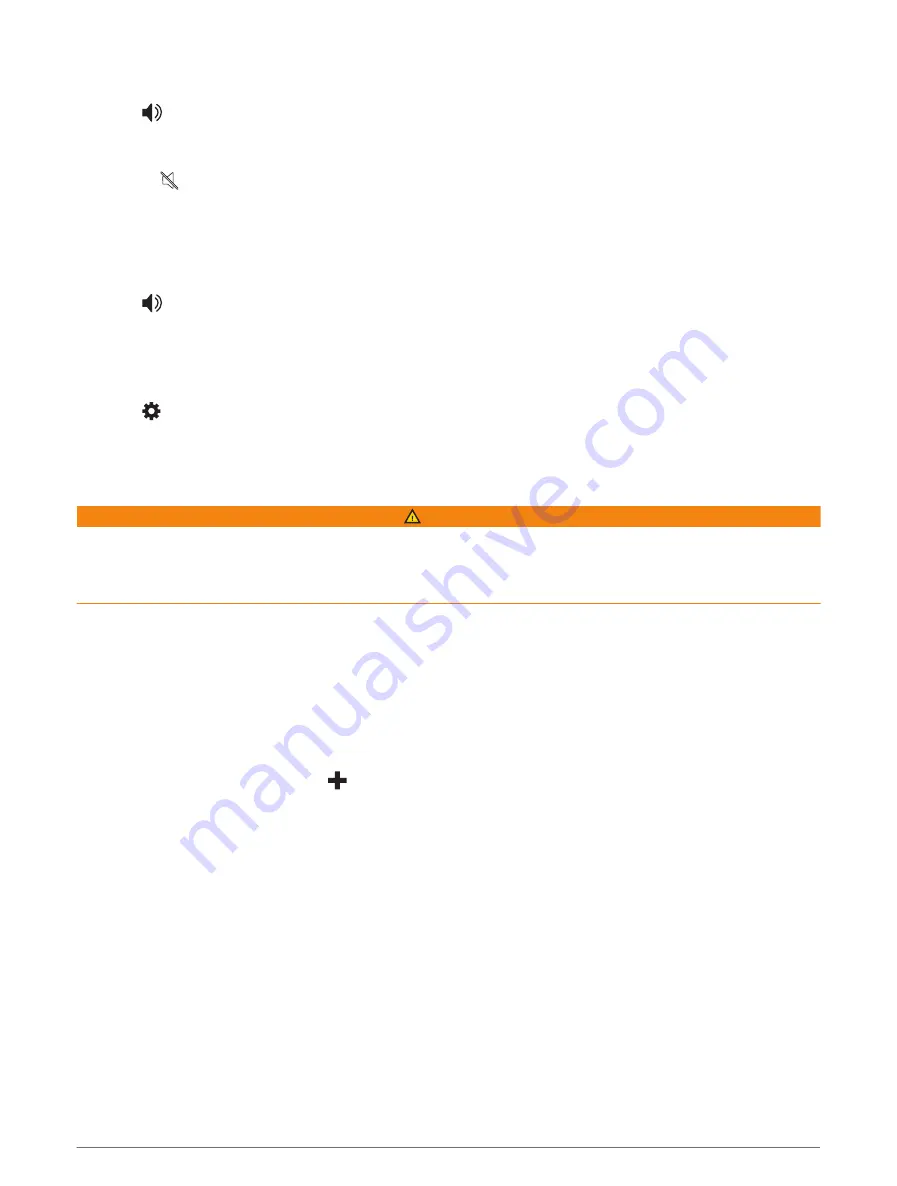
Adjusting the volume
1 Select
.
2 Select an option:
• Use the slider bar to adjust the volume.
• Select to mute the device.
• Select a tick box to enable or disable additional sound options.
Using the audio mixer
You can use the audio mixer to set the volume levels for different audio types, such as navigation prompts or
phone calls. The level for each audio type is a percentage of the master volume.
1 Select
.
2 Select Mixer.
3 Use the sliders to adjust the volume for each audio type.
Adjusting the screen brightness
1 Select > Display > Brightness.
2 Use the slider bar to adjust the brightness.
Vehicle Profiles
WARNING
Entering your vehicle profile characteristics does not guarantee that your vehicle's characteristics will be
accounted for in all route suggestions or that you will receive the warning icons in all cases. Limitations may
exist in the map data such that your device cannot account for these restrictions or road conditions in all cases.
Always defer to all posted road signs and road conditions when making driving decisions.
Routing and navigation are calculated differently based on your vehicle profile. The activated vehicle profile is
indicated by an icon in the status bar. The navigation and map settings on your device can be customised
separately for each vehicle type.
When you activate a lorry vehicle profile, the device avoids including restricted or impassable areas in routes
based on the dimensions, weight, and other characteristics you entered for your vehicle.
Adding a vehicle profile
You can add a vehicle profile that includes the weight, dimensions, and other characteristics for your vehicle.
1 Select Settings > Vehicle Profile >
.
2 Select an option:
• To add a straight lorry with a permanently attached cargo area, select Straight Lorry.
• To add a tractor or a tractor-trailer combination, select Articulated Lorry.
• To add a bus, select Bus.
3 Follow the on-screen instructions to enter the vehicle characteristics.
After you add a vehicle profile, you can edit the profile to enter additional detailed information, such as the
vehicle identification number or trailer number (
Editing a vehicle profile, page 10
).
Car Profile
The car profile is a preloaded vehicle profile intended for use in an automobile without a trailer. While using the
car profile, the device calculates standard automobile routes, and routing for large vehicles is not available.
Some features and settings specific to large vehicles are not available while using the car profile.
Vehicle Profiles
9






























