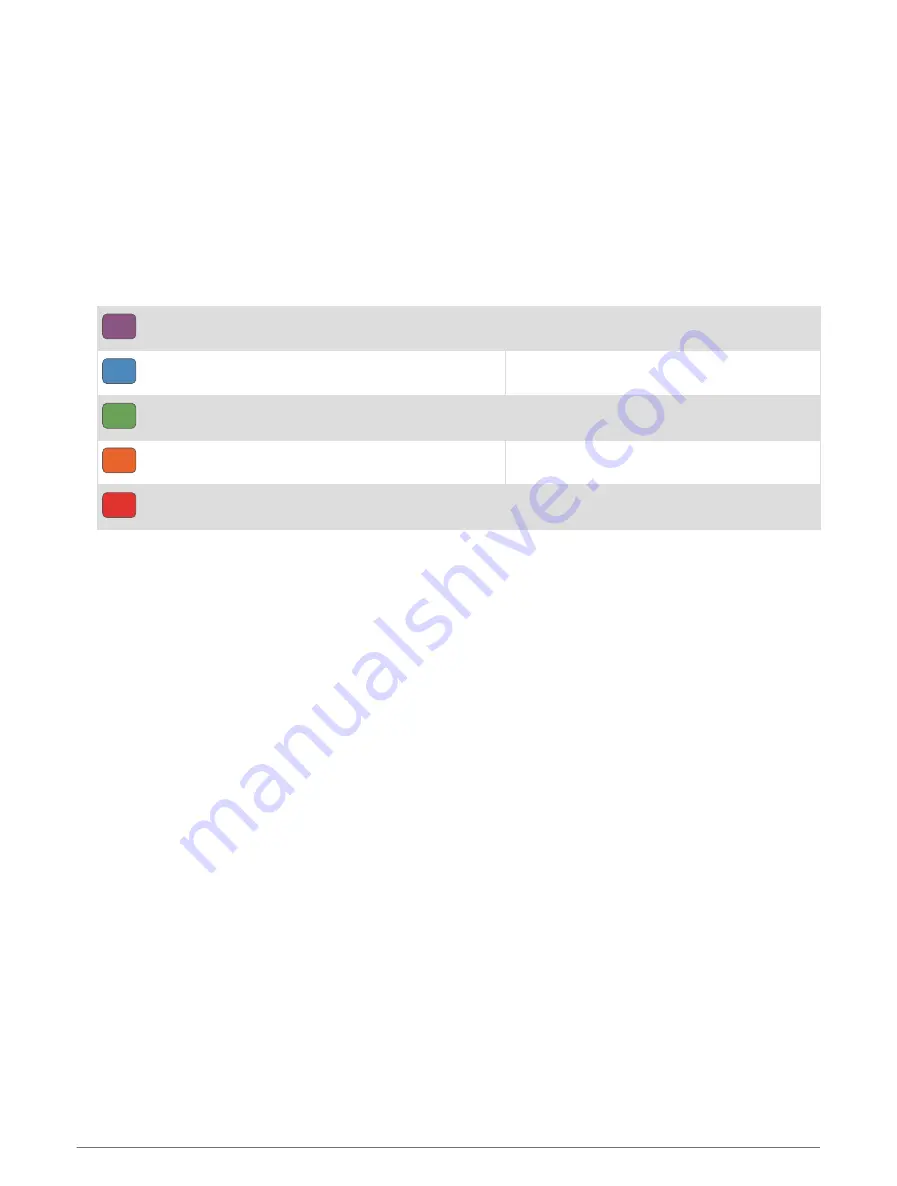
Getting Your FTP Estimate
Before you can get your functional threshold power (FTP) estimate, you must pair a chest heart rate monitor
and power meter with your device (
Pairing Your Wireless Sensors, page 117
), and you must get your VO2 max.
estimate (
Getting Your VO2 Max. Estimate for Cycling, page 61
).
The device uses your user profile information from the initial setup and your VO2 max. estimate to estimate
your FTP. The device will automatically detect your FTP during rides at a steady, high intensity with heart rate
and power.
1 Select UP or DOWN to view the performance widget.
2 Select START to scroll through the performance measurements.
Your FTP estimate appears as a value measured in watts per kilogram, your power output in watts, and a
position on the color gauge.
Purple
Superior
Blue
Excellent
Green
Good
Orange
Fair
Red
Untrained
For more information, see the appendix (
).
NOTE: When a performance notification alerts you to a new FTP, you can select Accept to save the new FTP,
or Decline to keep your current FTP.
Conducting an FTP Test
Before you can conduct a test to determine your functional threshold power (FTP), you must pair a chest heart
rate monitor and a power meter with your device (
Pairing Your Wireless Sensors, page 117
), and you must get
your VO2 max. estimate (
Getting Your VO2 Max. Estimate for Cycling, page 61
).
NOTE: The FTP test is a challenging workout that takes about 30 minutes to complete. Choose a practical and
mostly flat route that allows you to ride at a steadily increasing effort, similar to a time trial.
1 From the watch face, select START.
2 Select a cycling activity.
3 Hold MENU.
4 Select Training > FTP Guided Test.
5 Follow the on-screen instructions.
After you begin your ride, the device displays each step duration, the target, and current power data. A
message appears when the test is complete.
6 After you complete the guided test, complete the cool down, stop the timer, and save the activity.
Your FTP appears as a value measured in watts per kilogram, your power output in watts, and a position on
the color gauge.
7 Select an option:
• Select Accept to save the new FTP.
• Select Decline to keep your current FTP.
64
Heart Rate Features






























