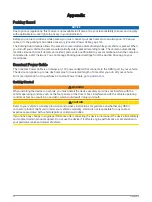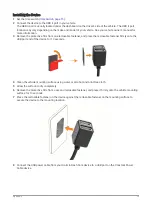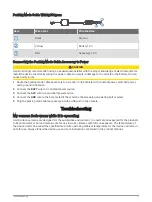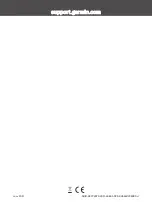Multi-Factor Authentication
The multi-factor authentication feature uses a second factor to verify your identity when you log in to your
Garmin Drive account, such as your phone or e-mail.
NOTE: You must enable multi-factor authentication in your Garmin account to use this feature.
Voice Control
The voice control feature allows you to control your camera by saying words and commands.
NOTE: The voice control feature is not available for all languages. You can use this feature while the interface
is set to an unsupported language, but you must speak the commands in English.
Controlling the Camera Using Voice Commands
1 Say OK, Garmin to activate the voice control feature.
The camera plays a tone and starts listening for a command.
2 Say a command:
• To save a video, say Save Video.
• To take a picture, say Take a Picture.
• To record audio with the video, say Record Audio.
• To record video without audio, say Stop Audio.
The camera plays a tone when it recognizes your command.
Turning Voice Control On or Off
You can turn voice control on or off from the Garmin Drive app on your smartphone.
From the device settings menu, select Voice Commands, and select an option.
Changing the Wake Word
By default, your dash camera's voice control activates when you say OK, Garmin. You can change the wake
word from the Garmin Drive app on your smartphone.
From the device settings menu, select Wake Word, and select a wake word.
Voice Control Tips
• Speak in a normal voice directed at the device.
• Reduce background noise to increase the accuracy of the voice recognition.
• Before each command, say OK, Garmin.
• Listen for a tone to confirm that the camera successfully recognized a command.
6
Voice Control