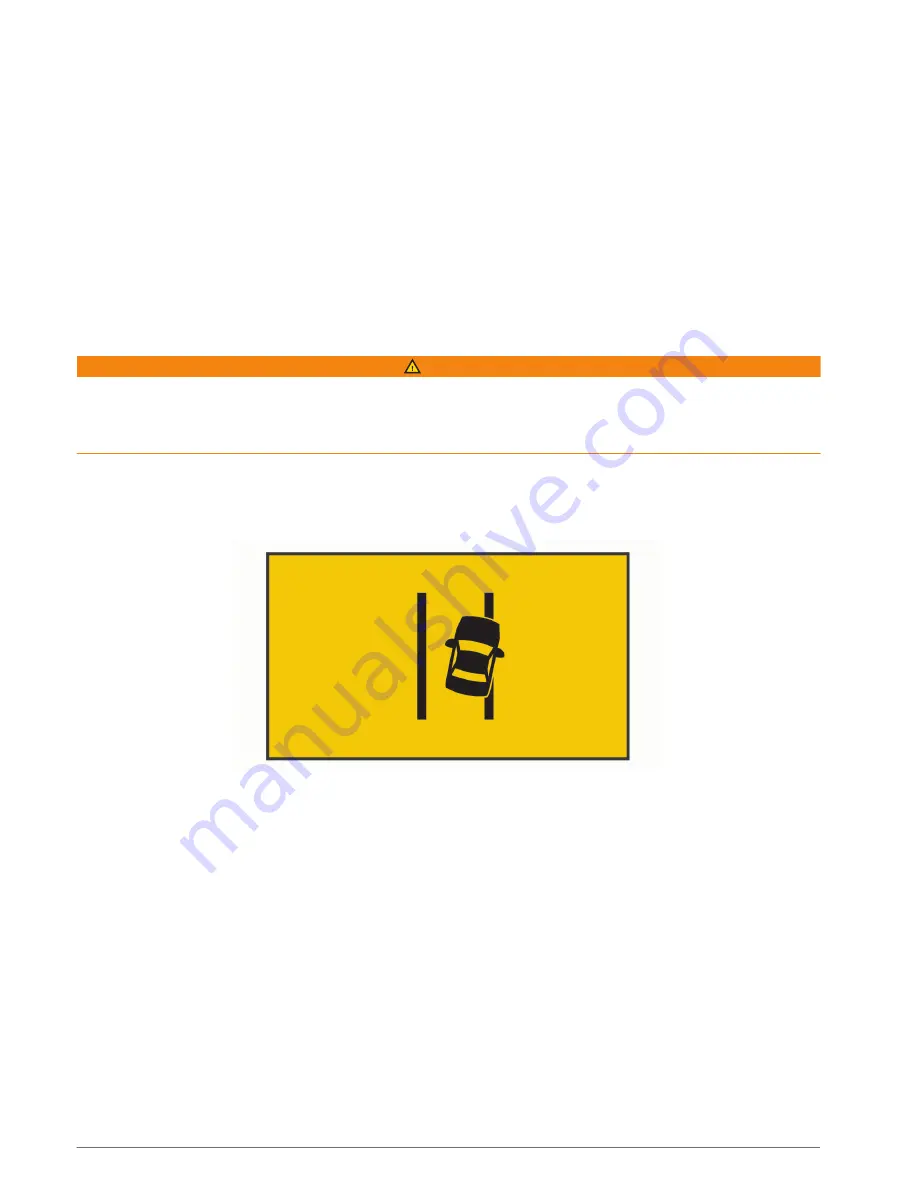
Forward Collision Warning System Performance Tips
Several factors affect the performance of the forward collision warning system (FCWS). Some conditions may
prevent the FCWS feature from detecting a vehicle ahead of you.
• The FCWS feature activates only when your vehicle speed exceeds 50 km/h (30 mph).
• The FCWS feature may not detect a vehicle ahead of you when the camera's view of the vehicle is obscured
by rain, fog, snow, sun or headlight glare, or darkness.
• The FCWS feature may not function properly if the camera is incorrectly aligned (
).
• The FCWS feature may not detect vehicles greater than 40 m (130 ft.) away or closer than 5 m (16 ft.).
• The FCWS feature may not function properly if the camera placement settings do not correctly indicate your
vehicle height or the placement of your device in the vehicle (
Setting the Camera Placement, page 6
).
Lane Departure Warning System
WARNING
The lane departure warning system (LDWS) feature is for information only and does not replace your
responsibility to observe all road and driving conditions, abide by all traffic regulations, and use safe driving
judgment at all times. The LDWS relies on the camera to provide warnings for lane markers and, as a result, may
have limited functionality in low visibility conditions. For more information, go to
.
The LDWS feature alerts you when the device detects you may be crossing a lane boundary unintentionally. For
example, the device alerts you if you cross some solid painted lane boundaries. The LDWS feature provides
alerts only when your vehicle speed exceeds 64 km/h (40 mph). The alert appears on the left or right side of the
screen to indicate which lane boundary you crossed.
NOTE: For the best LDWS performance, you should set the Camera Placement option to indicate the location of
the device in your vehicle.
Lane Departure Warning Performance Tips
Several factors affect the performance of the lane departure warning system (LDWS). Some conditions may
prevent the LDWS feature from detecting lane departures.
• The LDWS feature provides alerts only when your vehicle speed exceeds 65 km/h (40 mph).
• The LDWS feature may not function properly if the camera is incorrectly aligned.
• The LDWS feature may not function properly if the camera placement settings do not correctly indicate your
vehicle height or the placement of your device in the vehicle (
Setting the Camera Placement, page 6
).
• The LDWS feature requires a clear, continuous view of the lane divider lines.
◦
Lane departures may not be detected when divider lines are obscured by rain, fog, snow, extreme
shadows, sun or headlight glare, road construction, or any other visual obstruction.
◦
Lane departures may not be detected if lane divider lines are misaligned, missing, or heavily worn.
• The LDWS feature may not detect lane departures on extremely wide, narrow, or winding roads.
10
Driver Awareness Features and Alerts
Summary of Contents for DASH CAM 56
Page 1: ...GARMINDASHCAM 46 56 66W Owner sManual...
Page 4: ......
Page 8: ...4 Getting Started...
Page 25: ......


























