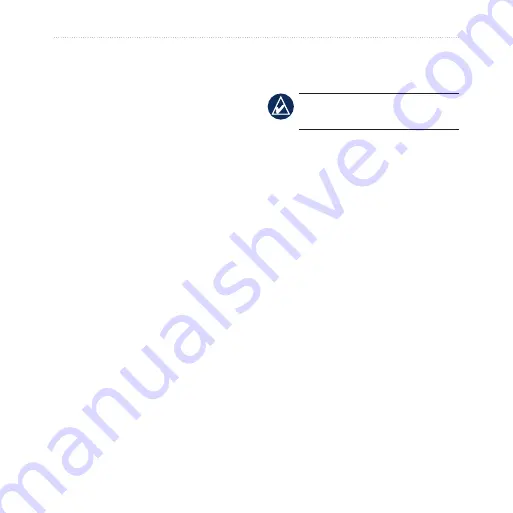
Dakota Series Owner’s Manual
33
Appendix
To turn Demo Mode on, touch
Setup
>
System
>
GPS
>
Demo Mode
.
Connecting Your Dakota
to a Computer
You can connect the Dakota to your
computer using the supplied USB
cable.
To connect your Dakota to your
computer:
1. Lift the weather cap on the top of
the Dakota.
2. Insert the smaller connector on
the USB cable into the USB
mini-B jack.
3. Connect the other end of the
cable to a USB port on your
computer.
Installing a microSD
™
Card
NoTe:
The microSD option is
unavailable with the Dakota 10.
The Dakota microSD data card tray
is located beneath the AA batteries.
You can purchase microSD memory
cards from an electronics supplier,
or purchase preloaded detailed map
data cards from your Garmin dealer.
In addition to map and data storage,
the memory cards can be used to
store files such as images, cartridges,
geocaches, routes, waypoints, and
custom POIs. Go to
for compatible map
products.
To install or remove a microSD
card:
1. Slide the latch on the back of the
) and remove the
battery cover and the batteries.
2. Lift the metal cover.










































