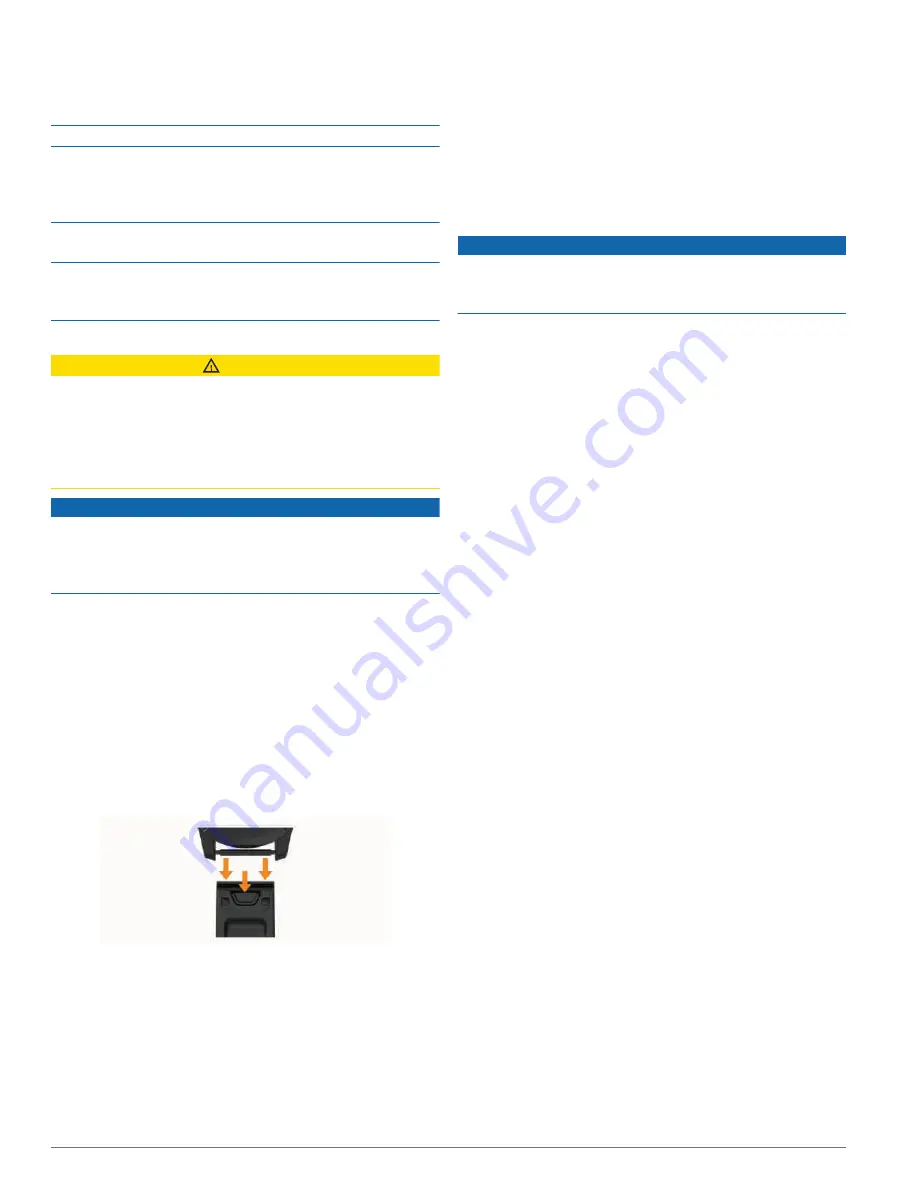
Thoroughly rinse the device with fresh water after
exposure to chlorine, salt water, sunscreen, cosmetics,
alcohol, or other harsh chemicals. Prolonged exposure to
these substances can damage the case.
Avoid pressing the buttons under water.
Keep the leather band clean and dry. Avoid swimming
or showering with the leather band. Exposure to water
or sweat can damage or discolor the leather band. Use
silicone bands as an alternative.
Avoid extreme shock and harsh treatment, because it can
degrade the life of the product.
Do not store the device where prolonged exposure to
extreme temperatures can occur, because it can cause
permanent damage.
Cleaning the Watch
CAUTION
Some users may experience skin irritation after prolonged
use of the watch, especially if the user has sensitive skin
or allergies. If you notice any skin irritation, remove the
watch and give your skin time to heal. To help prevent skin
irritation, ensure the watch is clean and dry, and do not
overtighten the watch on your wrist.
NOTICE
Even small amounts of sweat or moisture can cause
corrosion of the electrical contacts when connected to
a charger. Corrosion can prevent charging and data
transfer.
TIP: For more information, go to
.
1 Rinse with water, or use a damp lint-free cloth.
2 Allow the watch to dry completely.
Cleaning the Leather Bands
1 Wipe the leather bands with a dry cloth.
2 Use a leather conditioner to clean the leather bands.
Changing the QuickFit
®
Bands
1 Slide the latch on the QuickFit band, and remove the
band from the watch.
2 Align the new band with the watch.
3 Press the band into place.
NOTE: Make sure the band is secure. The latch should
close over the watch pin.
4 Repeat steps 1 through 3 to change the other band.
Metal Watch Band Adjustment
If your watch includes a metal watch band, you should
take your watch to a jeweler or other professional to
adjust the length of the metal band.
Data Management
NOTE: The device is not compatible with Windows 95, 98,
Me, Windows NT
®
, and Mac
®
OS 10.3 and earlier.
Deleting Files
NOTICE
If you do not know the purpose of a file, do not delete it.
Your device memory contains important system files that
should not be deleted.
1 Open the Garmin drive or volume.
2 If necessary, open a folder or volume.
3 Select a file.
4 Press the Delete key on your keyboard.
NOTE: Mac operating systems provide limited support
for MTP file transfer mode. You must open the Garmin
drive on a Windows operating system. You should use
the Garmin Express application to remove music files
from your device.
Troubleshooting
Product Updates
Your device automatically checks for updates when
connected to Bluetooth or Wi‑Fi. You can manually check
for updates from the system settings (
). On your computer, install Garmin Express
(
). On your phone, install the
Garmin Connect app.
This provides easy access to these services for Garmin
devices:
• Software updates
• Map updates
• Course updates
• Data uploads to Garmin Connect
• Product registration
Contacting Garmin Aviation Product Support
• Go to
for in-country
support information.
Getting More Information
You can find more information about this product on the
Garmin website.
• Go to
articles, and software updates.
• Go to
, or contact your Garmin
dealer for information about optional accessories and
replacement parts.
Troubleshooting
79






























