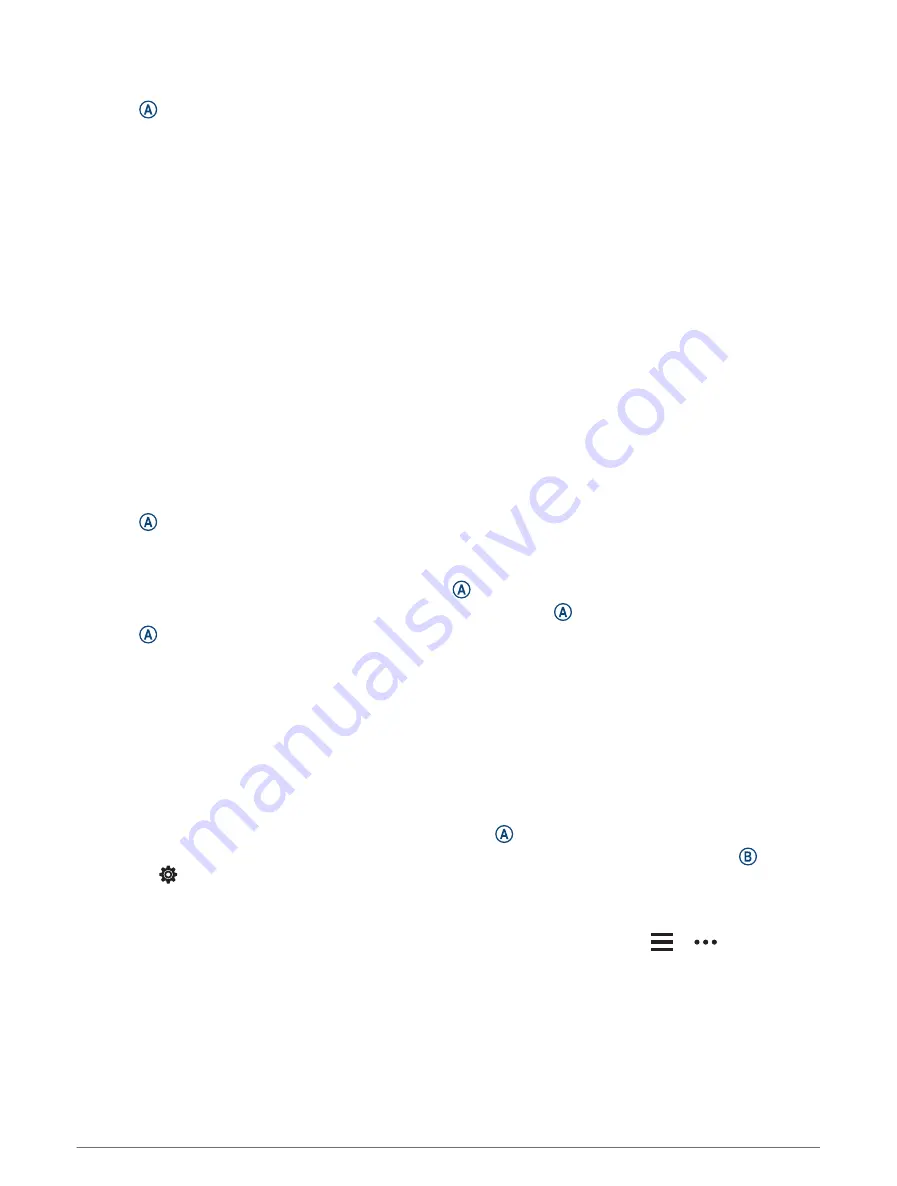
Finding a Waypoint
1 Press .
2 Select Navigate > Flight Planning.
3 Select an option:
• To find a waypoint by name, select Enter Ident..
• To select your favorite airport, select Favorite.
• To select from a list of the nearest airports, select Nearest Airports.
• To select from a list of the nearest navigational aids, select Nearest Navaids.
• To select from a list of the nearest intersections, select Nearest Intersection.
4 Select a location.
Sending a Flight Plan to Your Watch
You can use the Garmin Pilot app to create flight plans and send them to your D2 Air X10 watch.
1 Connect your watch to the Garmin Pilot app (
Connecting to the Garmin Pilot App, page 11
).
2 In the Garmin Pilot app, select Home > Flight Plan.
3 Create a flight plan.
4 Select Menu > Connext.
5 Select Send To to send the flight plan to your watch.
Following a Flight Plan
1 Press .
2 Select Navigate > Flight Planning > Connext Flight Plan.
3 Select an option:
• To begin navigation for the entire flight plan, press .
• To navigate to a specific waypoint, select the waypoint, and press .
4 Press to start the flight timer.
Smart Features
Pairing Your Phone
To set up the D2 Air X10 watch, it must be paired directly through the Garmin Connect app and the Bluetooth
®
settings on your phone.
1 From the app store on your phone, install and open the Garmin Connect app.
2 Select an option to enable pairing mode on your watch:
• If this is the first time you are setting up your watch, hold to turn on the watch.
• If you previously skipped the pairing process or paired your watch with a different phone, hold , and
select > Connectivity > Phone > Pair Phone to manually enter pairing mode.
3 Select an option to add your watch to your Garmin Connect account:
• If this is the first device you have paired with the Garmin Connect app, follow the on-screen instructions.
• If you have already paired another device with the Garmin Connect app, from the
or
menu, select
Garmin Devices > Add Device, and follow the on-screen instructions.
8
Smart Features





























