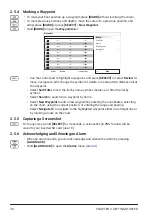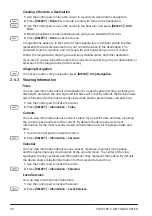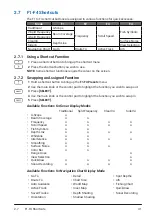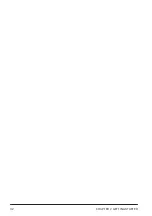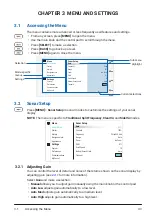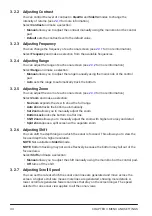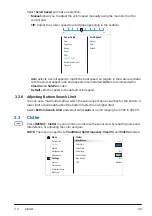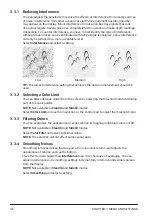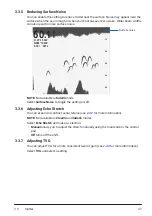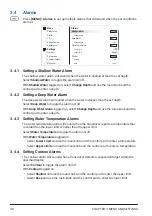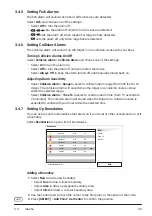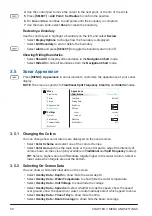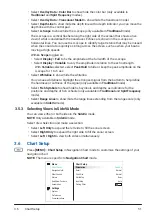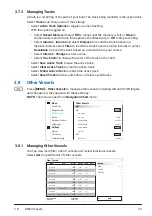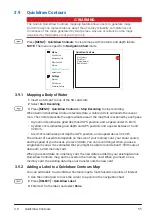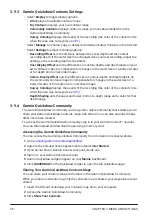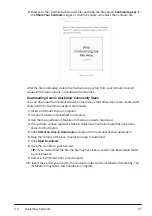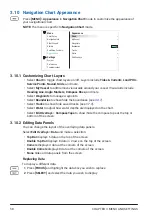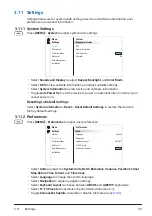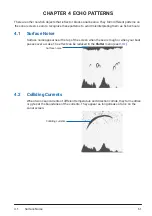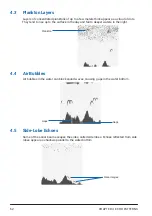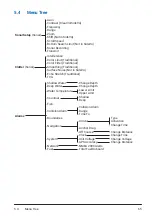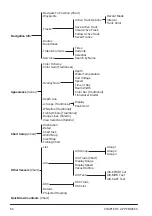3.6
Chart Setup
51
• Select
Overlay Data
>
Color Bar
to show/hide the color bar (only available in
Traditional
and
Split Frequency
modes).
• Select
Overlay Data
>
Transducer Model
to show/hide the transducer model.
• Select
Depth Line
to show/hide the depth line with a depth indicator, you can move the
depth line with the control pad.
• Select
A-Scope
to show/hide the A-scope (only available in
Traditional
mode).
The A-scope is a vertical flasher along the right side of the screen that shows a live
view of what is underneath the transducer. Echoes are shown in the A-scope as
horizontal lines. You can use the A-scope to identify target returns that may be missed
when the sonar data is quickly scrolling across the screen, such as when your boat is
moving at high speeds.
With
A-Scope
toggled on:
• Select
Display
>
Full
to fix the amplitude at the full width of the A-scope.
• Select
Display
>
Variable
to vary the amplitude in relation to the echo strength.
With
Variable
selected, select
Peak Hold
to hide or keep the peak amplitude on the
A-scope for 1 to 5 sec.
• Select
Whiteline
to show/hide the whiteline.
You can use whiteline to highlight the strongest signal from the bottom to help define
the hardness or softness of the signal (only available in
Traditional
mode).
• Select
Fish Symbols
to show/hide fish symbols and depths as indicators for the
positions and depths of fish schools (only available in
Traditional
and
Split Frequency
mode).
• Select
Range Lines
to show/hide the range lines extending from the range scale (only
available in
SideVü
mode).
3.5.3 Selecting Views in SideVü Mode
You can view either or both sides in the
SideVü
mode.
NOTE:
Only available in
SideVü
mode.
Select View Selection and make a selection:
• Select
Left Only
to expand the left side to fill the sonar screen.
• Select
Right Only
to expand the right side to fill the sonar screen.
• Select
Left + Right
to view both sides simultaneously.
3.6 Chart Setup
Press
[MENU]
>
Chart Setup
in Navigation Chart mode to customize the settings of your
navigation chart.
NOTE:
The menu is specific to
Navigation Chart
mode.
f
t
G
Menu
Chart Setup
Chart Setup
Quickdraw Contours
Other Vessels
Alarms
Chart Size
World Map
Detail
Normal
Normal
Basic
Auto
Inset Map
Fishing Chart
Navigation Info
Appearamce
Settings
System
Preferences
Communications
Orientation
Head Up
Summary of Contents for CS 1522
Page 1: ...CS 1522 Professional Fishfinder Owner s Manual...
Page 44: ...CHAPTER 2 GETTING STARTED 42...
Page 72: ...CHAPTER 5 APPENDICES 70...
Page 73: ......