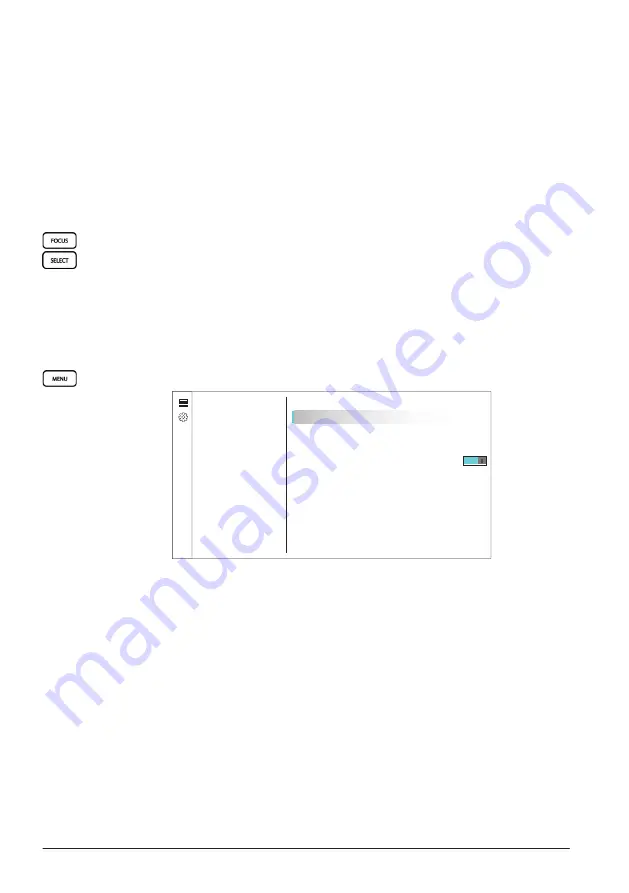
CHAPTER 3 MENU AND SETTINGS
56
3.9.2 Editing Data Panels
You can change the layout of the overlaying data panels.
Select
Edit Overlays
>
Data
and make a selection:
•
Top Bar
displays 6 data on the top of the screen.
•
Double Top Bar
displays 8 data in 2 rows on the top of the screen.
•
Corners
displays 4 data at the corners of the screen.
•
Double Corners
displays 8 data at the corners of the screen.
•
None
hides all data panels from the screen.
Replacing Data
To display a different data:
1
Press
[FOCUS]
and highlight the data box you wish to replace
.
2
Press
[SELECT]
and select the data you wish to display.
3.10 Settings
Settings below are for system-wide settings, device and software information, user
preferences, and vessel information.
3.10.1 System Settings
Press
[MENU]
>
System
to adjust system-wide settings.
0�55
m
h
f
t
EBL 1
180
357
G
836
m
i
EBL 2
VRM 2
58�8
0�39
G
Menu
Settings
System
System
Preferences
GPS
On
>
System Information
Auto Power Up
Simulator
Communications
My Vessel
Data Management
Installation
Sounds and Display
>
• Select
Sounds and Display
to adjust
Beeper
,
Backlight
, and
Color Mode
.
• Select
GPS
to view satellite information and adjust satellite settings.
• Select
System Information
to view device and software information.
• Toggle
Auto Power Up
to set the device to power on automatically or not when your
vessel powers on.
Resetting to Default Settings
Select
System Information
>
Reset
>
Reset Default Settings
to restore the device to
factory default settings.
Summary of Contents for CR 1522
Page 1: ...CR 1522 Marine Chart Radar Owner s Manual...
Page 30: ...CHAPTER 1 INTRODUCTION 28...
Page 44: ...CHAPTER 2 GETTING STARTED 42...
Page 62: ...CHAPTER 3 MENU AND SETTINGS 60...
Page 72: ...CHAPTER 5 APPENDICES 70...
Page 73: ......






























