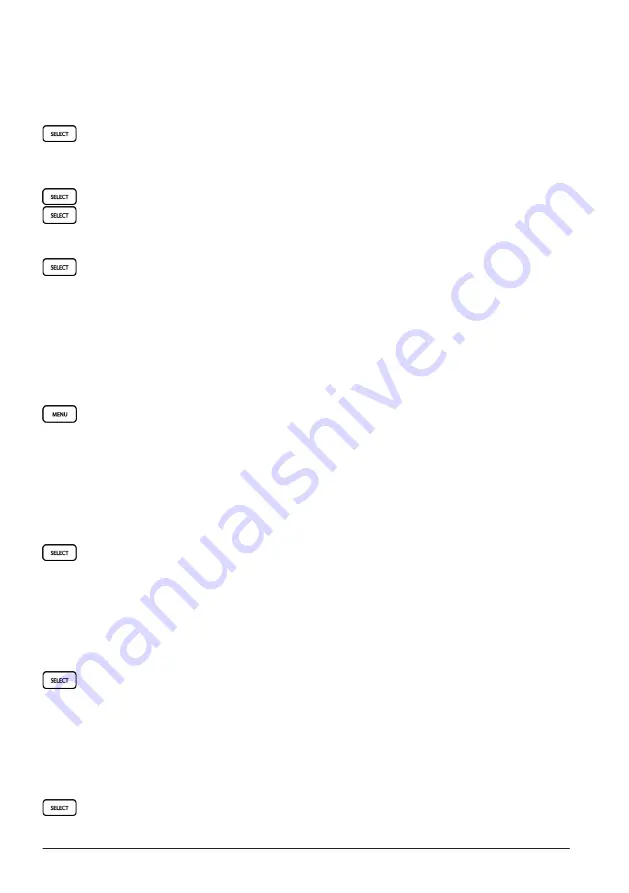
CHAPTER 2 GETTING STARTED
40
2.7.2 Navigating to a Point
You can select a point on the chart and set a course to the destination.
Navigating Directly to a Destination
1
Use the control pad to move the cursor to a point you would like to navigate to.
2
Press
[SELECT]
>
Go To
to set a straight-line course to the destination.
Creating a Route to a Destination
1
Use the control pad to move the cursor to a point you would like to navigate to.
2
Press
[SELECT]
>
Route To
. to create a route with turns to the destination.
3
Use the control pad to move the cursor to the final turn, and press
[SELECT]
>
Add
Turn
.
4
Working backward, continue adding turns until you’ve added the first turn.
5
Press
[SELECT]
>
Done
to set the course.
A magenta line appears. In the center of the magenta line is a thinner purple line that
represents the corrected course from your current location to the destination. The
corrected course is dynamic, and it moves with your boat when you are off course.
Follow the magenta line, steering to avoid land, shallow water, and other obstacles.
If you are off course, follow the purple line (corrected course) to go to your destination, or
steer back to the magenta line (direct course).
Stopping Navigation
To cancel a route or stop navigation, press
[MENU]
>
Stop Navigation
.
2.7.3 Viewing Information
Tides
You can view information about a tide station for a specific date and time, including the
tide height, and when the next high and low tides will occur. By default, the device shows
tide information for the most recently viewed tide station, present date, and past hour.
1
Use the control pad to invoke the cursor.
2
Press
[SELECT]
>
Information
>
Tides
.
Currents
You can view information about a current station for a specific date and time, including
the current speed and level of the current. By default, the device shows current
information for the most recently viewed current station and for the present date and
time.
1
Use the control pad to invoke the cursor.
2
Press
[SELECT]
>
Information
>
Currents
.
Celestial
You can view information about sunrise, sunset, moonrise, moonset, moon phase,
and the approximate sky view location of the sun and moon. The center of the view
represents the sky overhead, and the outermost rings represent the horizon. By default,
the device shows celestial information for the present date and time.
1
Use the control pad to invoke the cursor.
2
Press
[SELECT]
>
Information
>
Celestial
.
Summary of Contents for CR 1522
Page 1: ...CR 1522 Marine Chart Radar Owner s Manual...
Page 30: ...CHAPTER 1 INTRODUCTION 28...
Page 44: ...CHAPTER 2 GETTING STARTED 42...
Page 62: ...CHAPTER 3 MENU AND SETTINGS 60...
Page 72: ...CHAPTER 5 APPENDICES 70...
Page 73: ......






























