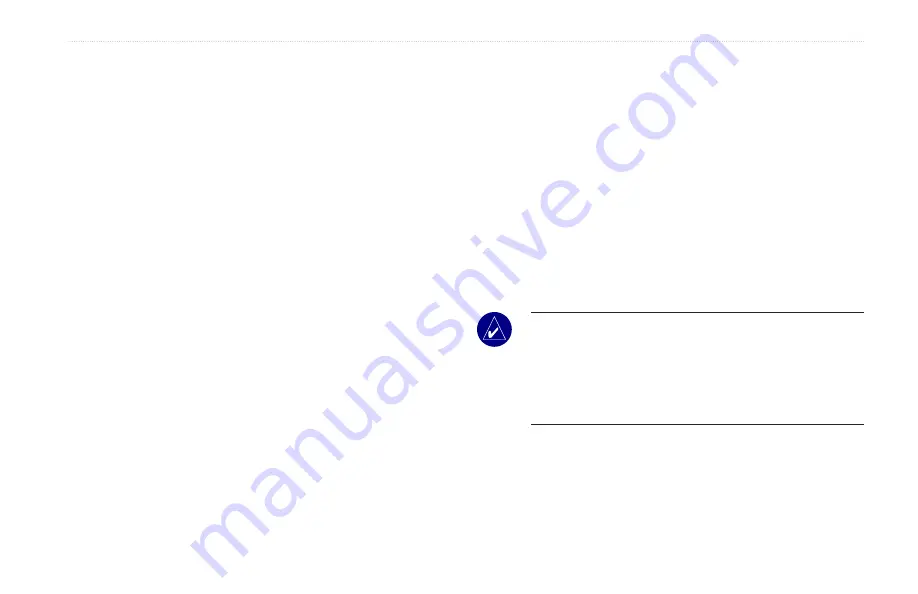
Fishfinder 400C Owner’s Manual
I
nstallIng
the
F
IshFInder
400c
I
nstallIng
the
F
IshFInder
400c
To successfully operate your Fishfinder 400C, you must properly
install the fishfinder and all of its related parts. Compare the contents
of this package with the packing list on the box. If any pieces are
missing, contact your Garmin dealer immediately. Before you begin
the installation:
• Read and follow the instructions to install the unit.
• Gather the appropriate fasteners and tools.
• Verify that all cables can reach the unit mounting location and
the transducer.
• Wear safety goggles and a dust mask when drilling, cutting, or
sanding.
If you experience difficulty installing the unit, contact Garmin
Product Support or contact a professional installer.
To install and use your fishfinder:
1 Select a location for the fishfinder.
2. Mount the fishfinder.
3. Install the transducer.
4. Install the wiring harness.
5. Test the installation.
Step 1: Select a Location for the Fishfinder
Consider the following when you select an installation location:
• Provides optimal viewing as you operate your vessel.
• Allows easy access to the unit’s keypad.
• Is strong enough to support the weight of the fishfinder and
protect it from excessive vibration or shock.
• Allows room for the routing and connection of the power/data
and transducer cables. There should be at least a 3-inch (8 cm)
clearance behind the case.
DO NOT mount the unit in an area that is exposed to extreme
temperature conditions.
NOtE:
The
temperature range for the Fishfinder 400C is 5°F
to 131°F (-15°C to 55°C). Extended exposure to temperatures
exceeding this range (in storage or operating conditions) may
cause failure of the LCD screen. This type of failure and related
consequences are NOT covered by the manufacturer’s limited
warranty.
Summary of Contents for Colorado 400c
Page 1: ...Fishfinder 400C owner s manual...
Page 39: ......






















