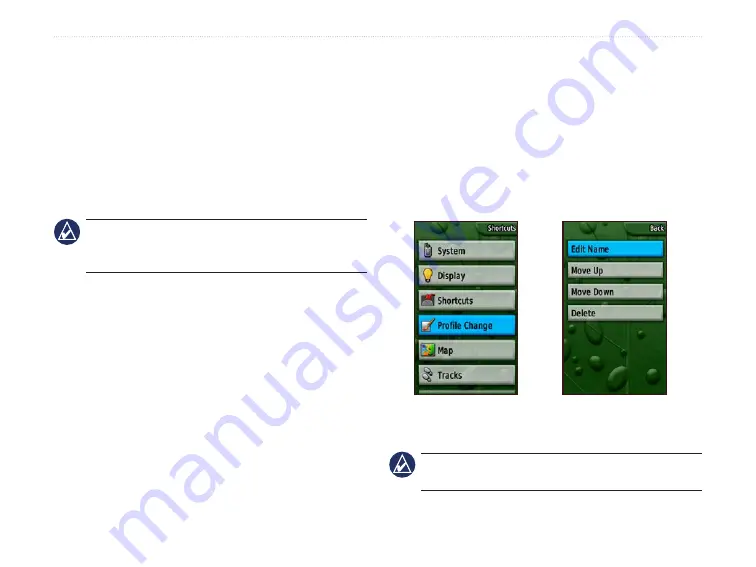
Colorado
™
Series Owner’s Manual
c
uStomIzInG
the
c
olorado
To change the position of the application on
Shortcuts select
Move Up/Move Down
.
To clear all applications from Shortcuts select
Clear �ll
.
To include all applications in Shortcuts select
Include �ll
.
To restore default settings, select
Restore
Defaults
.
NOTE:
You can set the Colorado to use a traditional
page loop instead of the
Shortcuts
menu to access the
applications.
Profile Change
The different
applications applied to each profile are
accessible on the
Shortcuts
menu.
To change to a different profile, see
.
To edit a profile:
1. Select
Shortcuts
>
Setup
>
Profile Change
.
2. Highlight and select the profile to edit.
3. Select
Options
to move a profile, edit the name, or
delete the profile.
•
•
•
•
To add a new profile:
1. Select
Shortcuts
>
Setup
>
Profile Change
.
2. Select
Options
>
Setup Profiles
.
3. Select
<Create New Profile>
. A name is
automatically assigned to the new profile. Your
current settings are saved to your new profile.
4. Highlight the new profile name and press
ENTER
to
edit the name and settings.
Profile Setup Page
Select Profile Change
from the Setup List
NOTE:
When accessing the Profiles list, the
highlighted profile name is the profile currently in use.





























