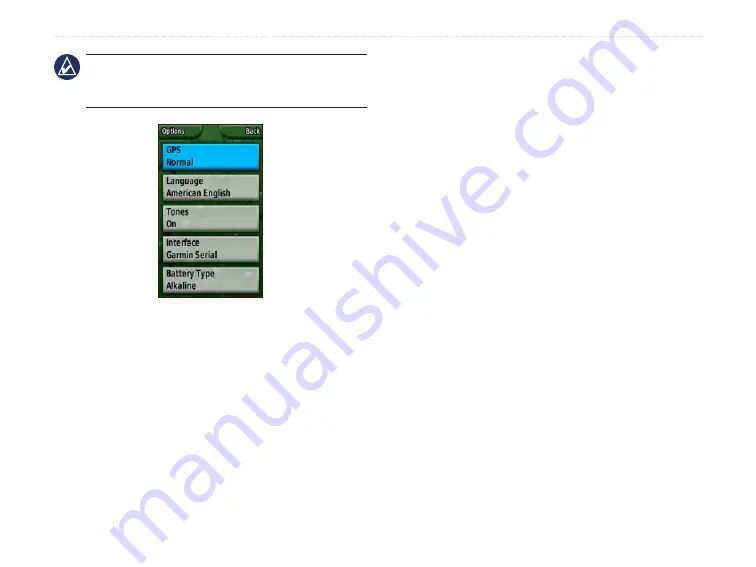
Colorado
™
Series Owner’s Manual
c
uStomIzInG
the
c
olorado
NOTE:
System setup options include restoring default
settings, viewing the software version on the Colorado,
and Advanced NMEA Setup.
Setup List
Display Setup
To change the screen settings select
Shortcuts
>
Setup
>
Display
.
Backlight Timeout
—sets the backlight to stay on
when it is turned on, or to turn off after a selected
period of time has elapsed.
Background
—sets the screen background. Choose
from different preloaded images or load your own.
Soft Key Color
—sets the color of the soft key labels.
Backlight Limiting
—allows the backlight intensity to
decrease at low-battery levels.
As you use the Colorado to geocache, navigate, or
fish, you may find there are some applications you use
frequently and others not at all. You can add or remove
these applications from the
Shortcuts
menu.
To add an application to Shortcuts:
1. Select
Shortcuts
>
Setup
>
Shortcuts
.
2. Scroll to the bottom of the page and select
<�dd
Page>
. Highlight the preferred application from the
list and press
ENTER
.
To remove an application from Shortcuts:
1. Select
Shortcuts
>
Setup
>
Shortcuts
.
2. Select the application to remove.
3. Select
Remove
.
Shortcuts setup options:
Select
Shortcuts
>
Setup
>
Shortcuts
>
Options
.
•






























