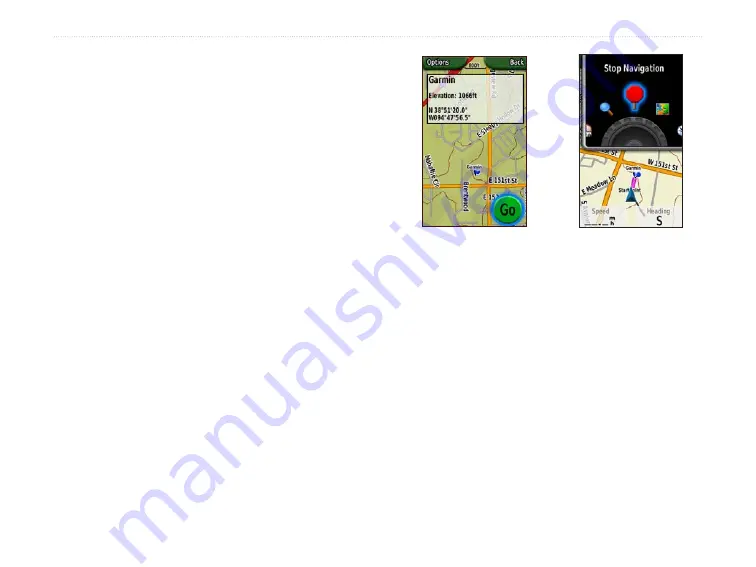
Colorado
™
Series Owner’s Manual
B
aSIc
o
peratIon
Where To? Search Options
By default,
Where To?
searches near your current
location, but you can configure it to search near another
location.
To do a Search Near:
1. Select
Shortcuts
>
Where To?
.
2. Select
Options
>
Search Near
.
3. Highlight and select the type of search.
4. Navigate to the selected location.
Navigating from the Map Page
You can use the preloaded or optional mapping on the
Colorado to navigate directly to a destination.
To navigate to a point on the map:
1. On the Map page, use the
Rock ‘n Roller
to
move the pointer to a preferred location and press
ENTER
. A green circle containing the word
Go
appears at the bottom of the page.
2. To start navigating to the point, press
ENTER
.
Begin Navigating Page
Stop Navigation
on Shortcuts
Stop Navigation
When navigating to a waypoint or to other destinations,
the
Stop Navigation
icon appears in the
Shortcuts
menu. Select
Stop Navigation
at any time to stop
navigation. This option is only available when you are
navigating.






























