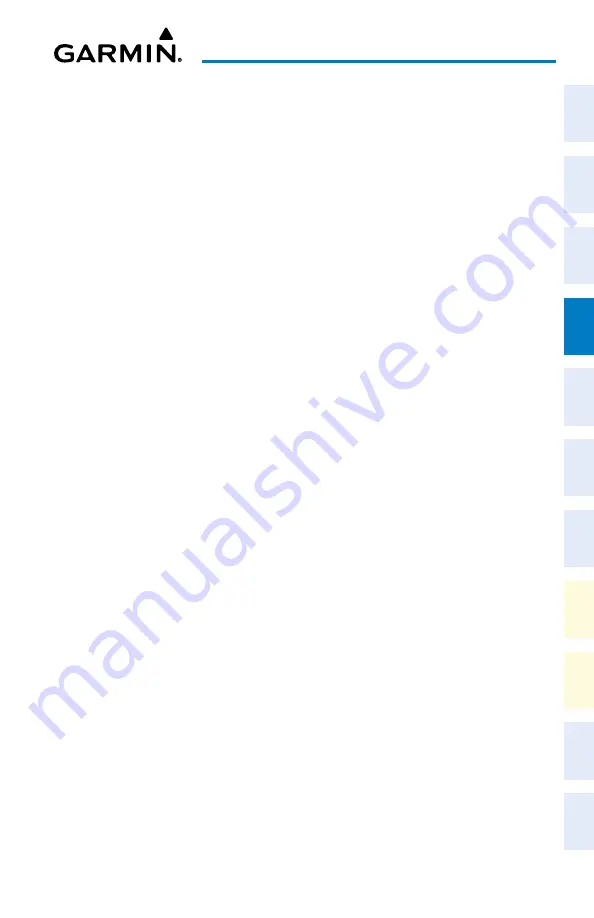
Cockpit Reference Guide for the Cirrus SR2x with Perspective Touch+ by Garmin
190-02954-01 Rev. A
69
Flight Management
Flight
Instruments
EIS
Nav/Com/
XPDR/Audio
Flight
Management
Hazar
d
Avoidance
AFCS
Additional
Featur
es
Annun/Alerts
Appendix
Index
Flight
Instruments
EAS
Audio and
CNS
Flight
Management
Hazar
d
Avoidance
AFCS
Additional
Featur
es
Abnormal
Oper
ation
Annun/Alerts
Appendix
Index
Activating a vertical navigation direct-to for an existing altitude constraint:
1)
From MFW Home, touch
Flight Plan.
2)
Scroll the active flight plan list and touch the desired VNAV ALT Button.
3)
Touch the
VNAV
¯
<waypoint> Button to activate the vertical navigation direct-to.
Vertical guidance begins to the altitude constraint for the selected waypoint.
Or:
1)
From MFW Home, touch
Flight Plan > VNAV.
2)
If necessary, touch the
Profile
Tab. Touch the
VNAV
¯
Button to display the 'Select
VNAV Direct To' Screen with a list of possible VNAV direct-to choices.
3)
Scroll the list, if necessary, and touch a VNAV Waypoint Selection Button.
4)
Touch the
OK
Button to activate the vertical navigation direct-to. Vertical guidance
begins to the altitude constraint for the selected waypoint.
5)
Touch the
Back
Button to exit and return to the previous screen.
Removing an altitude constraint when vertical navigation direct-to is active:
1)
From MFW Home, touch
Flight Plan
.
2)
Scroll the active flight plan list and touch the VNAV ALT Button for the waypoint receiving
VNAV direct-to guidance.
3)
Touch the
Remove Constraint
Button.
4)
Touch the
OK
Button in response to the question “Remove Altitude Constraint?”.
Vertical navigation direct-to guidance for the altitude constraint is canceled, and the
altitude constraint is removed from the flight plan.
VNAV Enablement
Enabling/disabling VNAV guidance:
1)
From MFW Home, touch
Flight Plan > VNAV.
2)
If necessary, touch the
Settings
Tab. Touch the
VNAV Enabled
Button to enable/disable
vertical navigation.
Active Flight Plan VNAV Profile
Entering or modifying a flight path angle constraint in the active flight plan:
1)
From MFW Home, touch
Flight Plan > VNAV
.
2)
Touch the
Profile
Tab, if needed. Then touch the
FPA
Button to display the 'VNAV Flight
Path Angle' Screen.
3)
Use the keypad to select the angle. (FPA must be between -7.0 and -1.00)
4)
Touch the
Enter
Button to accept the new FPA constraint.
Removing a flight path angle constraint in the active flight plan:
1)
From MFW Home, touch
Flight Plan > VNAV
.






























