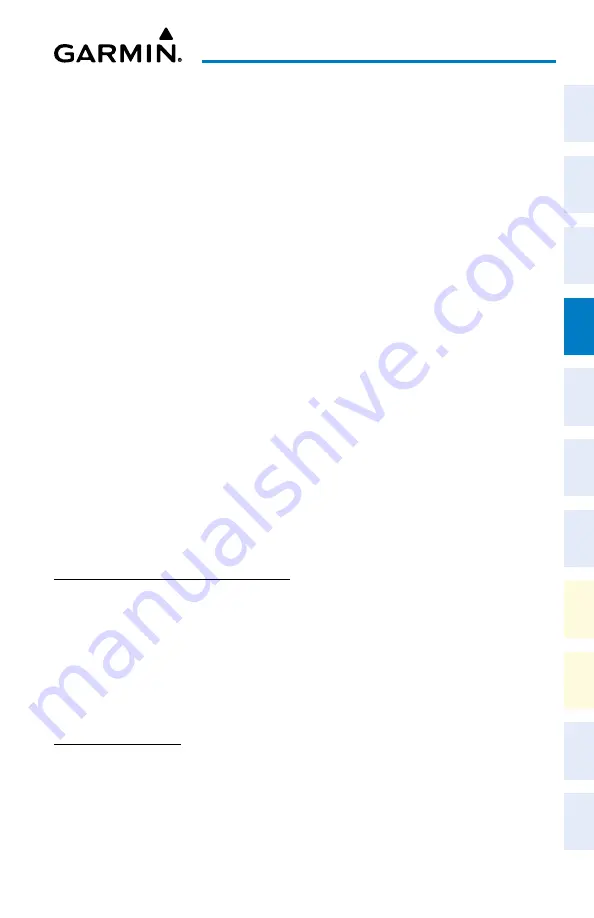
Cockpit Reference Guide for the Cirrus SR2x with Perspective Touch+ by Garmin
190-02954-01 Rev. A
33
Flight Management
Flight
Instruments
EIS
Nav/Com/
XPDR/Audio
Flight
Management
Hazar
d
Avoidance
AFCS
Additional
Featur
es
Annun/Alerts
Appendix
Index
Flight
Instruments
EAS
Audio and
CNS
Flight
Management
Hazar
d
Avoidance
AFCS
Additional
Featur
es
Abnormal
Oper
ation
Annun/Alerts
Appendix
Index
FLIGHT MANAGEMENT
NAVIGATION DATA
Changing a field in the MFW Navigation Data Bar:
1)
From MFW Home, touch
Utilities
>
Setup > Avionics Settings.
2)
Touch the
MFD Fields
Tab.
3)
Touch the desired MFD Data Bar Field button. The respective 'Select MFD Data Bar Field'
Screen will open.
4)
Scroll as required and touch the desired field description to replace the previous
information.
5)
Repeat Steps 3 and 4, as necessary.
USING MAP DISPLAyS
Viewing the map settings:
1)
From MFW Home, touch
Map
.
2)
Touch the
Map Selection
Button, if necessary. This button is only available if IFR/VFR
charts are installed.
3)
Touch the
Map Settings
Button. The 'Map Settings' Screen is displayed.
Or:
1)
From MFW Home, touch
Flight Plan
.
2)
Touch the
Flight Plan Options
Button.
3)
Touch the
Map Settings
Button. The 'Map Settings' Screen is displayed.
MAP SETTINGS SyNCHRONIZATION
Enabling/disabling map settings synchronization:
1)
From MFW Home, touch
Map
>
Map Selection
>
Map Settings
>
Map Sync
.
2)
Touch the
Onside
Button or the
All
Button.
3)
Touch the button for the desired setting.
Or:
Touch the
Off
Button to disable synchronization.
MAP ORIENTATION
Changing the map display orientation:
1)
From MFW Home, touch
Map
>
Map Selection
>
Map Settings
.
2)
Touch the
Orientation
Button.
3)
Touch the
Heading Up
,
Track Up
, or
North Up
Button to select the orientation.






























