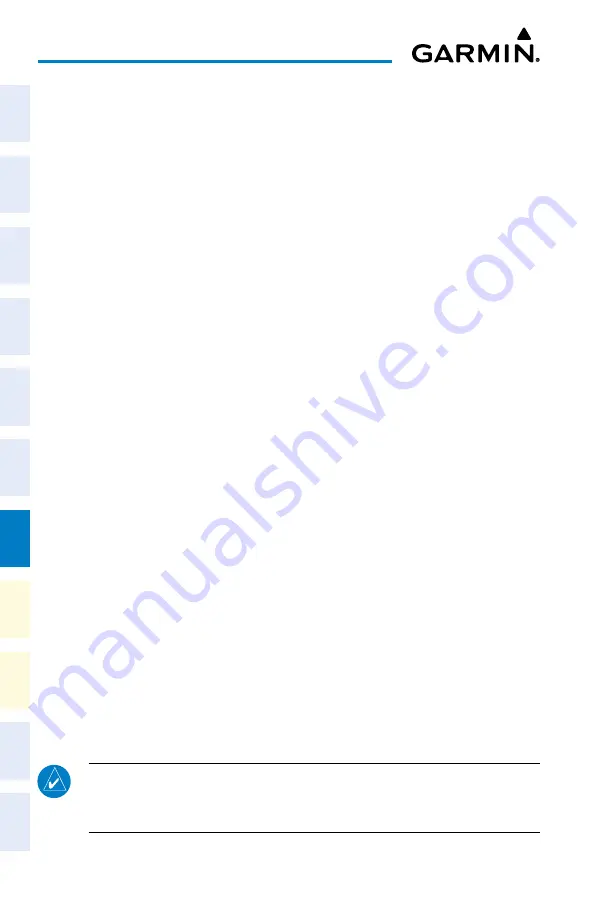
Cockpit Reference Guide for the Cirrus SR2x with Perspective Touch+ by Garmin
190-02954-01 Rev. A
174
Additional Features
Flight
Instruments
EIS
Nav/Com/
XPDR/Audio
Flight
Management
Hazar
d
Avoidance
AFCS
Additional
Featur
es
Annun/Alerts
Appendix
Index
Flight
Instruments
EAS
Audio and
CNS
Flight
Management
Hazar
d
Avoidance
AFCS
Additional
Featur
es
Abnormal
Oper
ation
Annun/Alerts
Appendix
Index
Adjusting SiriusXM pilot volume:
1)
From MFW Home, touch
Services > Music
>
Volume
.
2)
The
Volume
Slider is displayed.
3)
Touch and drag the slider to the right or left to adjust the volume. Dragging to the right
increases volume. Dragging to the left to decrease the volume.
Or:
Turn the
Volume
Knob on the Touchscreen Controller.
Muting or unmuting the volume:
1)
From MFW Home, touch
Services > Music
>
Volume
.
2)
Touch the
Music
Annunciator Button to mute or unmute the volume. Muted volume is
indicated by a gray annunciator. Unmuted volume is indicated by a green annunciator.
3)
Touch the
Back
Button to return to the ‘Music’ Screen. When the volume is muted,
‘Muted’ is displayed in the ‘Music Volume’ Field.
Or
:
1)
From NAV / COM Home, touch the
Audio & Radios
Button, then touch the
Pilot
,
Copilot
, or
Pass
Tab.
2)
Scroll down and press the
Music
Button. A gray annunciation under the
Music
Button
indicates SiriusXM volume is muted.
Enabling/disabling soft mute settings:
1)
From MFW Home, touch
Services > Music
>
Volume
>
Mute Settings
.
2)
Touch the
Intercom
Annunciator Button to select/deselect automatic soft muting of
entertainment audio when intercom audio is present. This function is active when the
annunciator is green.
3)
Touch the
Radio Inputs
Annunciator Button to allow automatic soft muting of
entertainment audio when COM, NAV, ADF, etc. audio is present. This function is active
when the annunciator is green.
4)
Touch the
Aural Alerts
Annunciator Button to allow automatic soft muting of
entertainment audio when alert audio is present. This function is active when the
annunciator is green.
5)
Touch the
Back
Button to return to the ‘Music’ Screen.
ELECTRONIC CHECKLISTS
NOTE:
Garmin is not responsible for the content of checklists. Checklists are created
by the aircraft manufacturer. Modifications or updates to the checklists are coordinated
through the aircraft manufacturer.






























