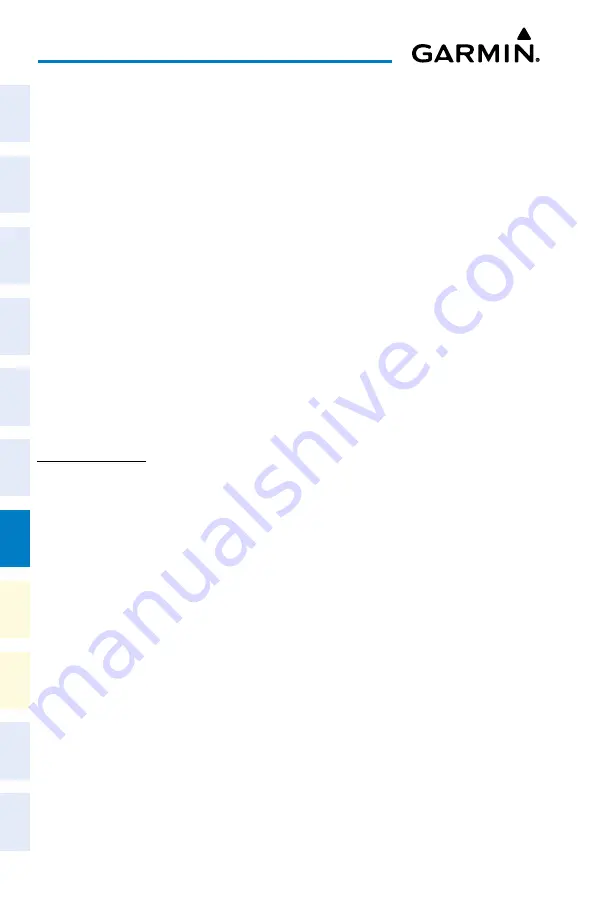
Cockpit Reference Guide for the Cirrus SR2x with Perspective Touch+ by Garmin
190-02954-01 Rev. A
158
Additional Features
Flight
Instruments
EIS
Nav/Com/
XPDR/Audio
Flight
Management
Hazar
d
Avoidance
AFCS
Additional
Featur
es
Annun/Alerts
Appendix
Index
Flight
Instruments
EAS
Audio and
CNS
Flight
Management
Hazar
d
Avoidance
AFCS
Additional
Featur
es
Abnormal
Oper
ation
Annun/Alerts
Appendix
Index
Syncing charts to current phase of flight:
1)
From MFW Home, touch
Charts > Chart Selection
.
2)
From the ‘Charts’ Page, press the
SyNC POF
Button to cause the chart applicable to the
current phase of flight to be displayed.
Selecting Night, Day, or Auto view:
1)
From MFW Home, touch
Charts > Chart Selection
>
Charts Options
.
2)
Touch the
Light Mode
Button.
3)
Touch the
Night
,
Day
, or
Auto
Button. When
Auto
is selected, the display will change
to the appropriate day or night setting, dependent on ambient lighting.
4)
With ‘Auto’ selected, touch the
Threshold
Button. The ‘Auto Light Mode Threshold’
Window is displayed.
5)
Move the slider left or right to set the desired threshold. Setting the Threshold Level
percentage to the same percentage shown as the Current MFD Backlight Level will cause
the Day/Night view to switch at the current backlight setting. Adjusting the Threshold
Level setting larger than the Current MFD Backlight Level will cause the display to remain
in Night Mode longer. Adjusting the Threshold Level setting smaller than the Current
MFD Backlight Level will cause the display to change to Day Mode sooner.
IFR/VFR CHARTS
Selecting the chart to display:
1)
From MFW Home, touch
Map > Map Selection
.
2)
Touch the desired Chart Button (
VFR
,
IFR Low
, or
IFR High
).
Modifying the VFR, IFR Low, and IFR High chart settings:
1)
From MFW Home, touch
Map > Map Selection
.
2)
Touch the desired Chart Button. The selected chart is displayed on the active display
pane, and the button on the Touchscreen Controller becomes the Chart Settings Button
(
VFR Settings
Button
,
IFR Low Settings
Button, or
IFR High Settings
Button).
3)
Touch the
Chart Settings Button to display the applicable settings screen (‘VFR Charts
Settings’ Page or ‘IFR Charts Settings’ Page.
Selecting Day, Night, or Auto View:
1)
From MFW Home, touch
Map > Map Selection > VFR, IFR Low,
or
IFR High
.
2)
Touch the applicable settings button:
VFR Settings, IFR Low Settings,
or
IFR High
Settings
.
3)
Touch the
Light Mode
Button.
4)
Touch the
Day
,
Night
, or
Auto
Button. When
Auto
is selected, the display will change
to the appropriate day or night setting, dependent on ambient lighting.






























