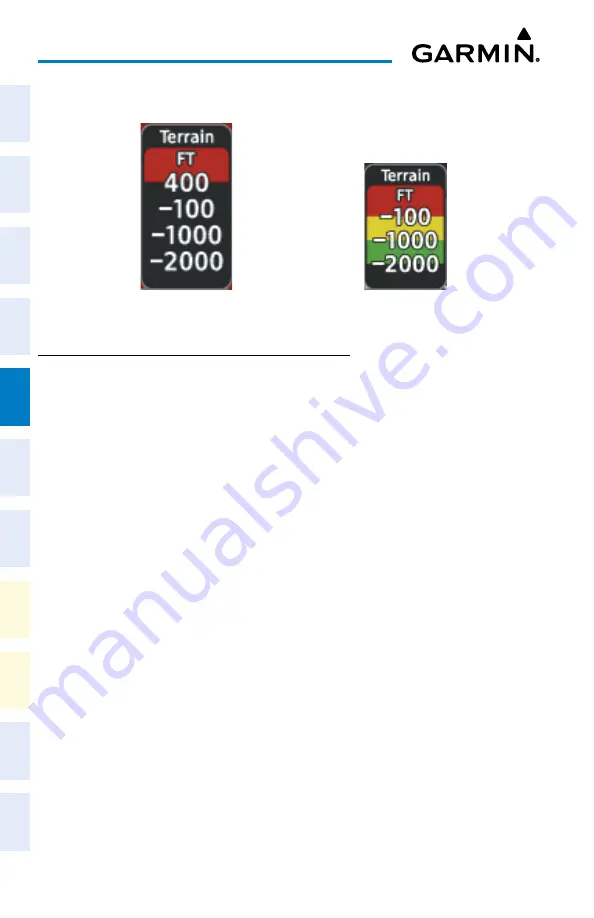
Cockpit Reference Guide for the Cirrus SR2x with Perspective Touch+ by Garmin
190-02954-01 Rev. A
132
Hazard Avoidance
Flight
Instruments
EIS
Nav/Com/
XPDR/Audio
Flight
Management
Hazar
d
Avoidance
AFCS
Additional
Featur
es
Annun/Alerts
Appendix
Index
Flight
Instruments
EAS
Audio and
CNS
Flight
Management
Hazar
d
Avoidance
AFCS
Additional
Featur
es
Abnormal
Oper
ation
Annun/Alerts
Appendix
Index
Relative Terrain Legend
In-Air Legend
On-Ground Legend
DISPLAyING RELATIVE TERRAIN INFORMATION
Showing the Terrain Pane:
From MFW Home, touch the [Terrain] Button. [Terrain] can be
Terrain-SVT
, or
TAWS
.
Enabling/disabling aviation information on the Terrain Pane:
1)
From MFW Home, touch the [Terrain] Button. [Terrain] can be
Terrain-SVT
, or
TAWS
.
2)
Touch the
Show Aviation Data
Button to enable/disable aviation information (airports,
VORs, NDBs, Intersections) for the terrain pane.
Relative Terrain on the Navigation Maps
Controlling Relative Terrain Information (Navigation Map Panes):
1)
From MFW Home, touch
Map > Map Selection > Map Settings
.
2)
If not selected, touch the
Sensor
Tab.
3)
Touch the
Terrain
Button.
4)
Touch the
Relative
Button to enable Relative Terrain, or
Off
to remove terrain
information.
Controlling Relative Terrain Information (Inset and HSI Map):
1)
From PFW Home, touch
PFD Map Settings
.
2)
If the Inset Map or HSI Map is not presently shown on the PFD, do the following:
a)
Touch the
Layout
Button.
b)
Touch the
Inset Map
Button to display the Inset Map, or touch the
HSI Map
Button
to display the HSI Map.
3)
Touch the
Terrain
Button.
4)
Touch the
Relative
Button to enable Relative Terrain, or
Off
to remove terrain
information.
Or:






























