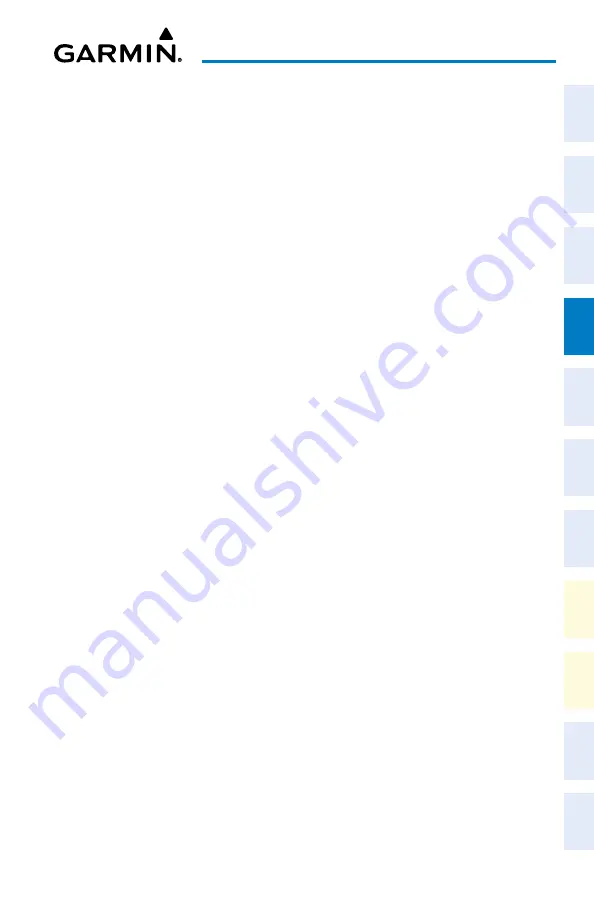
Cockpit Reference Guide for the Cirrus SR2x with Perspective Touch+ by Garmin
190-02954-01 Rev. A
101
Flight Management
Flight
Instruments
EIS
Nav/Com/
XPDR/Audio
Flight
Management
Hazar
d
Avoidance
AFCS
Additional
Featur
es
Annun/Alerts
Appendix
Index
Flight
Instruments
EAS
Audio and
CNS
Flight
Management
Hazar
d
Avoidance
AFCS
Additional
Featur
es
Abnormal
Oper
ation
Annun/Alerts
Appendix
Index
Runway Tab
Entering takeoff run available:
1)
From MFW Home, touch
PERF
>
Takeoff Data
.
2)
Touch the
Runway
Tab.
3)
Touch the
Runway Available
Button to display the 'Takeoff Run Available' Screen.
4)
Enter or change the takeoff run available distance:
a)
Touch the
Shorten DEP End
Button to display the keypad.
b)
Use the keypad to enter the reduction distance from the departure end of the runway.
c)
Touch the
Enter
Button to accept the entry.
Or
:
a)
Touch the
Takeoff Run Available
Button to display the keypad.
b)
Use the keypad to enter the takeoff run available distance.
c)
If an Origin runway had been selected, touch the
DEP
Button or
APPR
Button to
shorten the distance from the approach or departure end.
d)
Touch the
Enter
Button to accept the entry.
Or:
a)
Touch the
Shorten APPR End
Button to display the keypad.
b)
Use the keypad to enter the reduction distance from the approach end of the runway.
c)
Touch the
Enter
Button to accept the entry.
5)
Repeat Step 4 until the takeoff run data is displayed correctly.
6)
Touch the
Save
Button to make the changes and return to the 'Takeoff Data' Screen.
Entering the takeoff Runway Required distance:
1)
From MFW Home, touch
PERF
>
Takeoff Data
.
2)
Touch the
Runway
Tab.
3)
Touch the
Runway Required
Button to display the keypad.
4)
Use the keypad to enter the takeoff runway distance required.
5)
Touch the
Enter
Button to accept the entry, and return to the
Runway
Tab.
Manually entering takeoff runway elevation, heading, or gradient:
1)
From MFW Home, touch
PERF
>
Takeoff Data
.
2)
Touch the
Runway
Tab.
3)
Touch the
Runway Elevation
Button,
Runway Heading
Button, or the
Runway
Gradient
Button to display the keypad.
4)
Use the keypad to enter the value.
5)
Touch the
Enter
Button to accept the entry, and return to the
Runway
Tab.
6)
Repeat Steps 3 through 5 until all runway values are entered as desired.






























