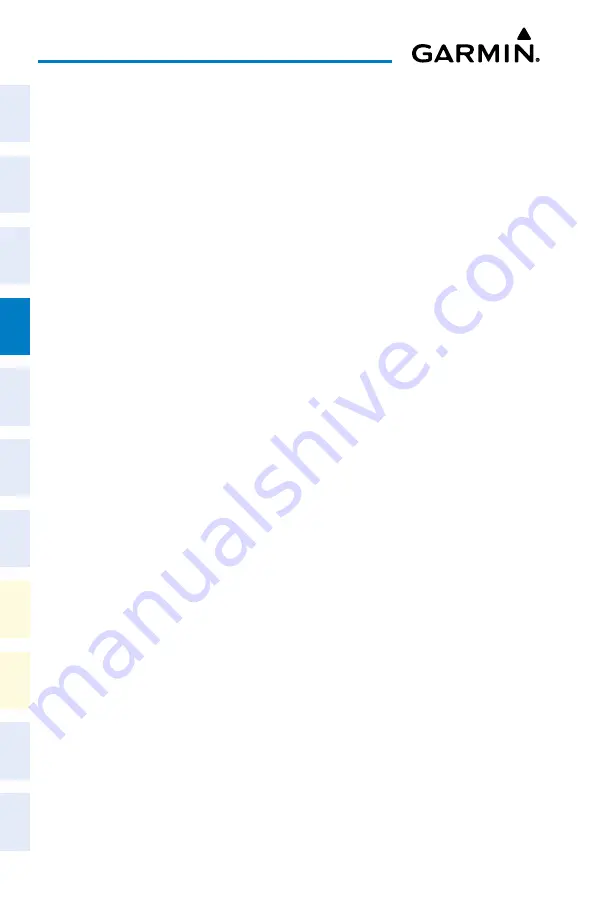
Cockpit Reference Guide for the Cirrus SR2x with Perspective Touch+ by Garmin
190-02954-01 Rev. A
94
Flight Management
Flight
Instruments
EIS
Nav/Com/
XPDR/Audio
Flight
Management
Hazar
d
Avoidance
AFCS
Additional
Featur
es
Annun/Alerts
Appendix
Index
Flight
Instruments
EAS
Audio and
CNS
Flight
Management
Hazar
d
Avoidance
AFCS
Additional
Featur
es
Abnormal
Oper
ation
Annun/Alerts
Appendix
Index
c)
If needed, touch the
Approach
Button to display the ‘Select Approach’ Screen with a
list of available approaches.
d)
Scroll the list if needed and touch an Approach Selection Button to select the
approach and display the ‘Select Transition’ Screen.
e)
Scroll the list if needed and touch a Transition Selection Button to select the transition
and return to the ‘Approach Selection’ Screen.
f)
If a visual approach was selected, and it is necessary to change the Final Approach
Distance, touch the
Final Approach Distance
Button, then touch the numeric button
for the desired distance.
Or
:
a)
If the
SBAS
Button is available , touch the
SBAS
Button to display the keypad and
use it to select the SBAS channel number (The
SBAS
channel Button is only available
when an RNAV or GPS based approach is selected, or no approach is selected).
Or
:
If the
SBAS
Button is not available , touch the
Approach
Button to display the ‘Select
Approach’ Screen. Scroll as needed and touch the
Select by SBAS Channel
Button
to display the keypad, and use it to select the SBAS channel number.
b)
Touch the
Enter
Button to accept the SBAS channel and return to the ‘Approach
Selection’ Screen with the airport and approach selected.
c)
Touch the
Transition
Button to display the ‘Select Transition’ Screen with a list of
available transitions.
d)
Scroll the list if needed and touch a Transition Selection Button to select the transition
and return to the ‘Approach Selection’ Screen.
8)
To set the landing runway, touch the
Landing RWy
Button to display the ‘Select Landing
Runway' Screen and touch the desired runway.
9)
Touch the
Preview
Button, then the
Show on Map
Button to show the preview of
the approach on the active display pane or touch the
Show Chart
Button to show the
approach chart instead.
10)
Touch the
Load
Button to insert the approach into the stored flight plan.
Activating a previously loaded approach:
1)
From MFW Home, touch
PROC
.
2)
Touch the
Activate
Approach
Button to activate the approach.
Or
:
1)
From MFW Home, touch
Flight Plan
.
2)
Touch the Approach Header
Button to display the ‘Approach Options’ Window.
3)
Touch the
Activate
Approach
Button to activate the approach.
Activating a previously loaded approach with vectors to final:
1)
From MFW Home, touch
PROC
.






























