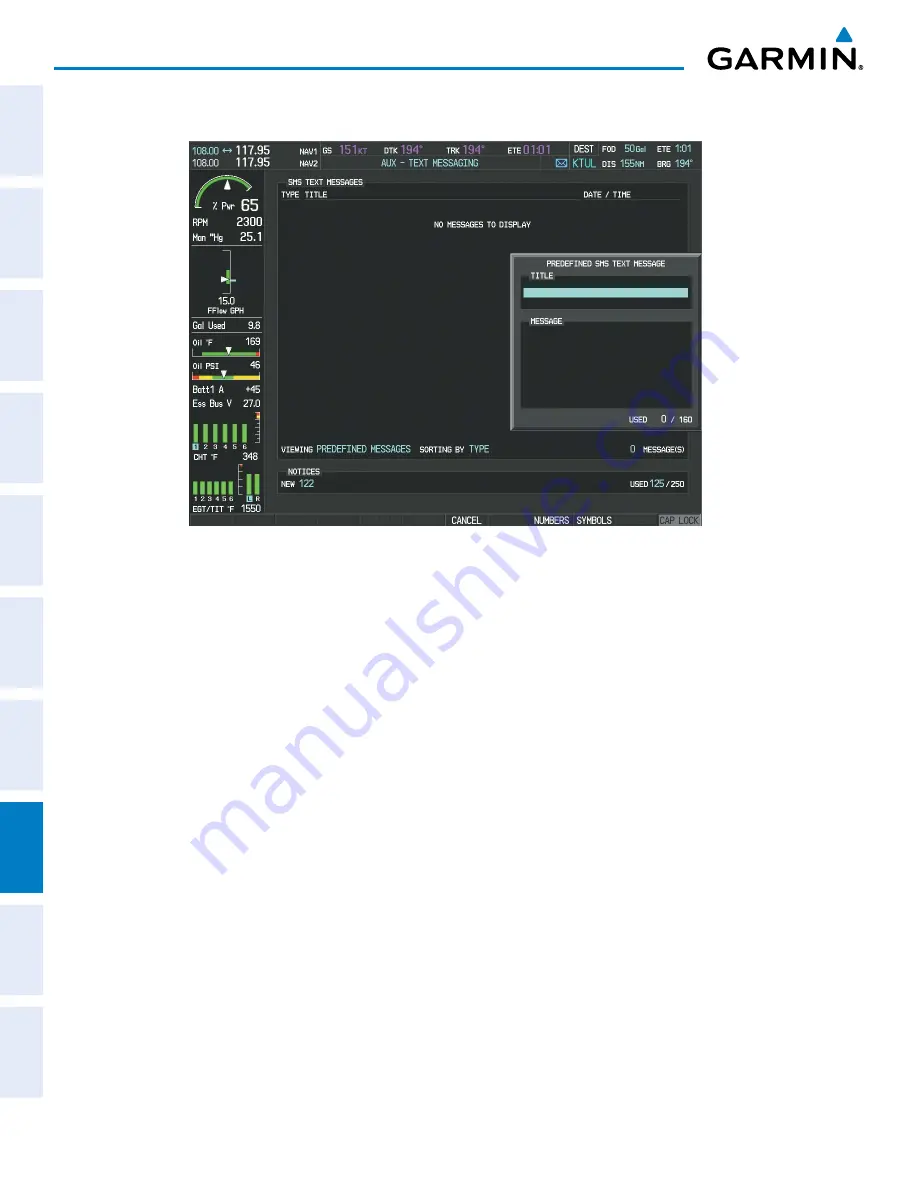
Pilot’s Guide for the Cirrus SR2x with Cirrus Perspective by Garmin
190-00820-11 Rev. A
634
ADDITIONAL FEATURES
SY
STEM
O
VER
VIEW
FLIGHT
INSTRUMENTS
EIS
AUDIO P
ANEL
& CNS
FLIGHT
MANA
GEMENT
HAZARD
AV
OID
ANCE
AFCS
ADDITIONAL FEA
TURES
APPENDICES
INDEX
c)
Press the
ENT
Key. The PREDEFINED SMS TEXT MESSAGE Window is now displayed as shown in Figure 8-110.
Figure 8-110 Composing a Predefined Message
5)
The cursor is displayed in the ‘TITLE’ field. Enter the desired message title. Entry can be accomplished through
the alphanumeric keys on the MFD Controller, or combination of the
FMS
Knob on the controller and softkeys
on the MFD. The
FMS
Knob is used to enter letters and numbers, or numbers can be entered from the MFD
by selecting the
NUMBERS
Softkey. Select the
CAP LOCK
Softkey to create upper and lower case alpha
characters. Special characters can be accessed by selecting the
SYMBOLS
Softkey.
6)
Press the
ENT
Key. The cursor is now displayed in the ‘MESSAGE’ field.
7)
Enter the desired message using any combination of entry methods as described in step 5.
8)
Press the
ENT
Key.
9)
Select the
SAVE
Softkey. The new predefined message is now shown in the displayed list. Selecting the
CANCEL
Softkey will delete the message without saving.
10)
Press the
MENU
Key to display the Page Menu.
11)
Turn either
FMS
Knob to place the cursor on ‘Stop Editing Predefined Message’.
12)
Press the
ENT
Key.
Sending a predefined text message:
1)
While viewing the AUX-TEXT MESSAGING Page, select the
NEW
Softkey.
2)
The TEXT MESSAGE DRAFT Window is now displayed with the cursor in the ‘TO’ field. Enter the desired
telephone number or email address. Entry can be accomplished through the alphanumeric keys on the MFD
Controller, or combination of the
FMS
Knob on the controller and softkeys on the MFD. The
FMS
Knob is used
to enter letters and numbers, or numbers can be entered from the MFD by selecting the
NUMBERS
Softkey.






























