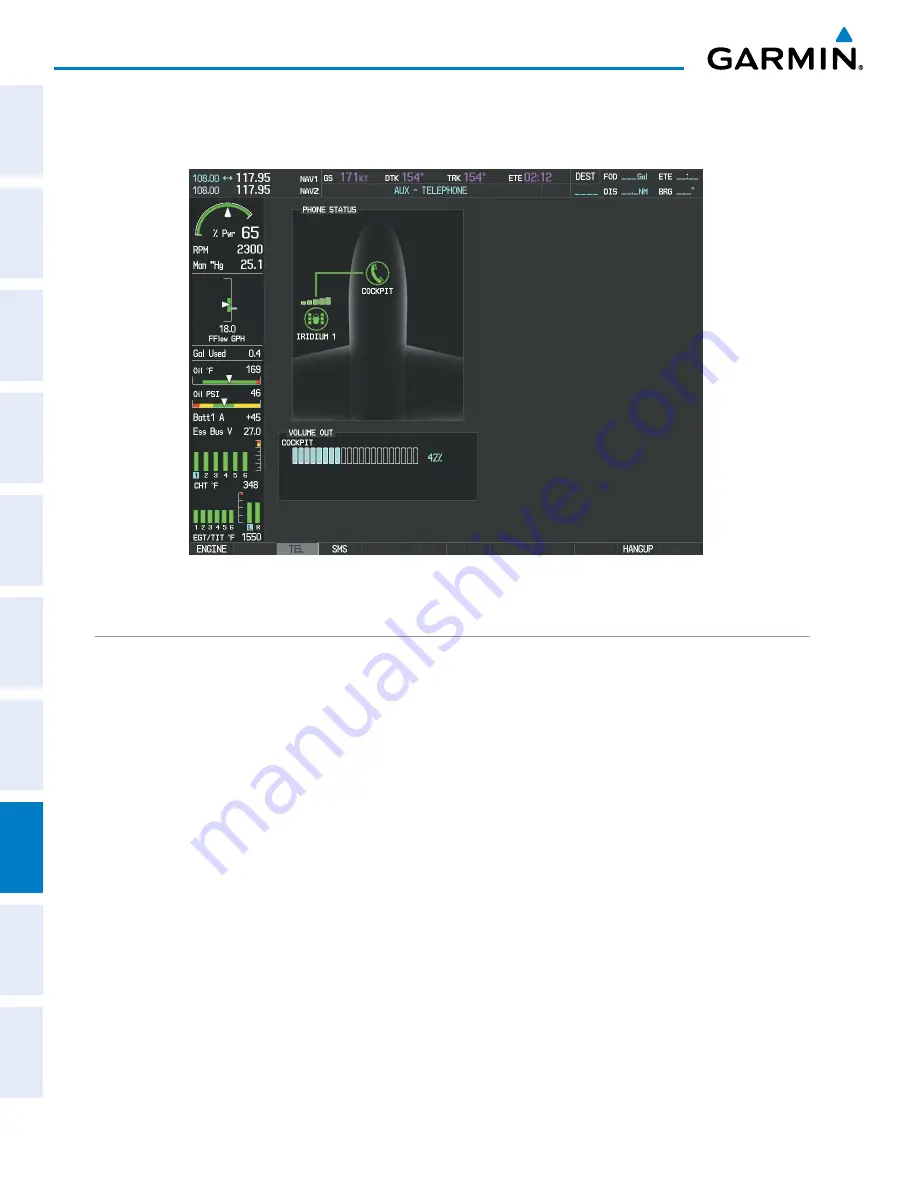
Pilot’s Guide for the Cirrus SR2x with Cirrus Perspective by Garmin
190-00820-11 Rev. A
628
ADDITIONAL FEATURES
SY
STEM
O
VER
VIEW
FLIGHT
INSTRUMENTS
EIS
AUDIO P
ANEL
& CNS
FLIGHT
MANA
GEMENT
HAZARD
AV
OID
ANCE
AFCS
ADDITIONAL FEA
TURES
APPENDICES
INDEX
When the phone is answered, the connection is established as shown in Figure 8-103. To exit the call,
select the
HANGUP
Softkey.
Figure 8-103 Phone is Answered, Connection Complete
TEXT MESSAGING (SMS)
The pilot or copilot can send and receive text messages on the Iridium satellite network. Messages may be
sent to an email address or text message capable cellular telephone. Message length is limited to 160 characters,
including the email address.
Senders should address text messages to the aircraft by entering [aircraft Iridium phone number]@msg.
iridium.com.
The text messaging user interface is mainly through the AUX-TEXT MESSAGING Page.
Viewing the Text Messaging Page:
1)
Turn the large
FMS
Knob on the MFD to select the AUX page group.
2)
Turn the small
FMS
Knob to select the SATELLITE PHONE.
3)
If necessary, select the
SMS
Softkey to display the AUX-TEXT MESSAGING Page as shown in Figure 8-104.






























