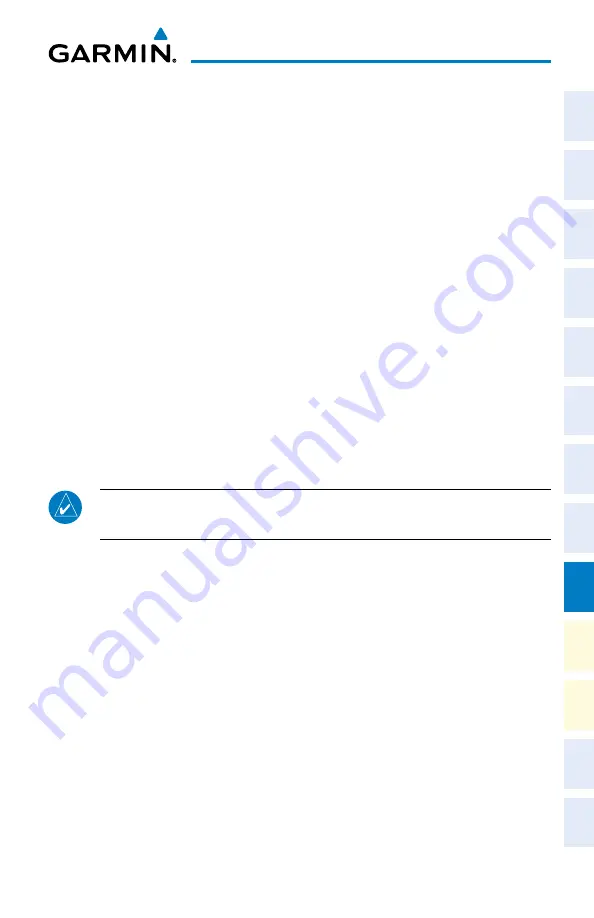
Cirrus Perspective
™
by Garmin – Cockpit Reference Guide for the SR20/SR22/SR22T
190-00821-09 Rev. A
83
Additional Features
Flight
Instruments
EIS
Nav/Com/
XPDR/Audio
AFCS
GPS Nav
Flight
Planning
Pr
ocedur
es
Hazar
d
Avoidance
Additional
Featur
es
Abnormal
Oper
ation
Annun/
Alerts
Appendix
Index
Adjusting the EVS Display
1)
Turn the large
FMS
Knob to select the AUX Page Group.
2)
Turn the small
FMS
Knob to select the VIDEO Page.
3)
Press the
SETUP
Softkey. The EVS display adjustment softkeys are now
displayed.
4)
Pressing the
CNTRST -
and
Softkeys adjust display contrast in
five percent increments from 0 to 100%.
5)
Pressing the
BRIGHT -
and
Softkeys adjust display brightness in
five percent increments from 0 to 100%.
6)
Pressing the
SAT -
and
SAT +
Softkeys adjust display saturation in five
percent increments from 0 to 100%.
7)
Pressing the
RESET
Softkey returns all video adjustments options to the
default settings
8)
Press the
BACK
Softkey to return to the previous softkey level, or after
45 seconds of softkey inactivity, the system reverts to the top level AUX -
VIDEO Page softkeys.
TERMINAL PROCEDURE CHARTS
NOTE:
With the availability of SafeTaxi®, ChartView, or FliteCharts®, it may
be necessary to carry another source of charts on-board the aircraft.
SafeTaxi
®
SafeTaxi
®
is an enhanced feature that gives greater map detail as the map range
is adjusted in on the airport. The airport display on the map reveals runways with
numbers, taxiways identifiers, and airport landmarks including ramps, buildings,
control towers, and other prominent features. Resolution is greater at lower map
ranges. The aircraft symbol provides situational awareness while taxiing.
Selecting the
DCLTR
Softkey cycles through the different declutter levels.
DCLTR
shows all map detail.
DCLTR-1
removes taxiway markings and airport identification
labels.
DCLTR-2
removes VOR station ID, the VOR symbol, and intersection names
if within the airport plan view.
DCLTR-3
removes the airport runway layout, unless
the airport in view is part of an active flight plan.
Summary of Contents for Cirrus Perspective SR22T
Page 1: ...Cirrus SR20 SR22 SR22T Integrated Avionics System Cockpit Reference Guide...
Page 2: ......
Page 4: ......
Page 191: ......






























