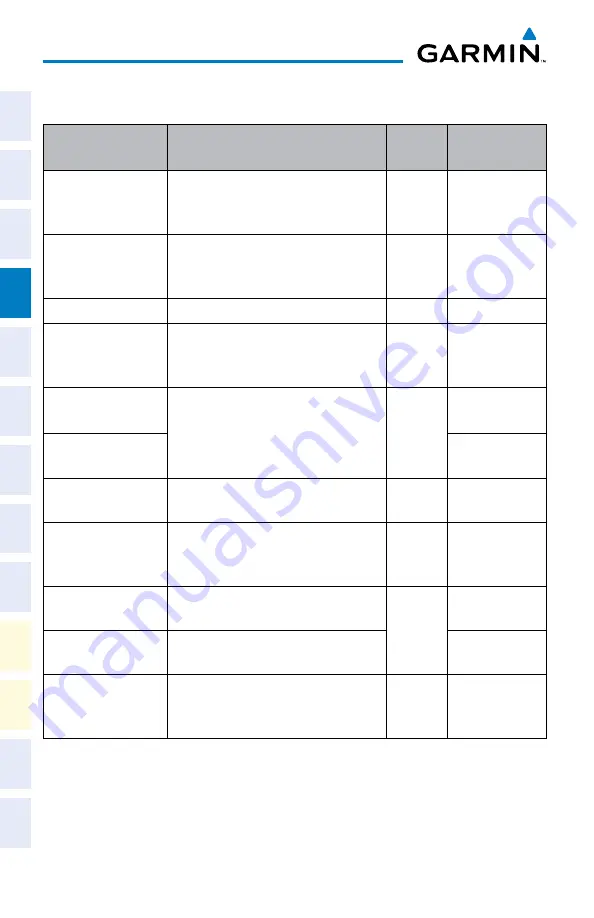
Garmin G1000 Cockpit Reference Guide for the Cessna Citation Mustang
190-00600-02 Rev. A
12
AFCs
Flight
Instruments
EICAS
Nav/Com/
XPDR/Audio
AFCS
GPS Nav
Flight
Planning
Pr
ocedur
es
Hazar
d
Avoidance
Additional
Featur
es
Abnormal
Oper
ation
Annun/
Alerts
Appendix
Index
vertiCAl modes
Vertical Mode
Description
Control Annunciation
Pitch Hold
Holds the current aircraft pitch attitude;
may be used to climb/descend to the
Selected Altitude
(default)
PIT
Selected Altitude
Armed
AFCS armed to capture the altitude
displayed in the Selected Altitude
window
*
ALTS
Altitude Hold
Holds the current Altitude Reference
ALT
Key ALT nnnnn
fT
Vertical Speed
Maintains the current aircraft vertical
speed; may be used to climb/descend
to the Selected Altitude
VS
Key
VS nnnn
fpm
Flight Level Change,
IAS Hold
Maintains the current aircraft airspeed
(in IAS or Mach) while the aircraft is
climbing/descending to the Selected
Altitude
FLC
Key
FLC
nnn
kT
Flight Level Change,
Mach Hold
FLC
M .nnn
VNAV
Captures and tracks the VNAV flight
path
VNV
Key
VPTH
VNAV Target
Altitude Armed
AFCS armed to capture the altitude
displayed in the VNAV Target Altitude
window
**
ALTV
Glidepath
Captures and tracks the WAAS
glidepath on approach
APR
Key
GP
Glideslope
Captures and tracks the ILS glideslope
on approach
GS
Go Around
Disengages the autopilot and
commands a constant pitch attitude
and wings level
GA
Switch
GA
* ALTS armed automatically when PIT, VS, FLC, or GA active, and under VPTH when Selected Altitude
is to be captured instead of VNAV Target Altitude
** ALTV armed automatically under VPTH when VNAV Target Altitude is to be captured instead of
Selected Altitude
Summary of Contents for Cessna Caravan G1000
Page 1: ...G1000 Integrated Flight Deck Cockpit Reference Guide for the Cessna Citation Mustang...
Page 2: ......
Page 4: ......
Page 105: ......






























