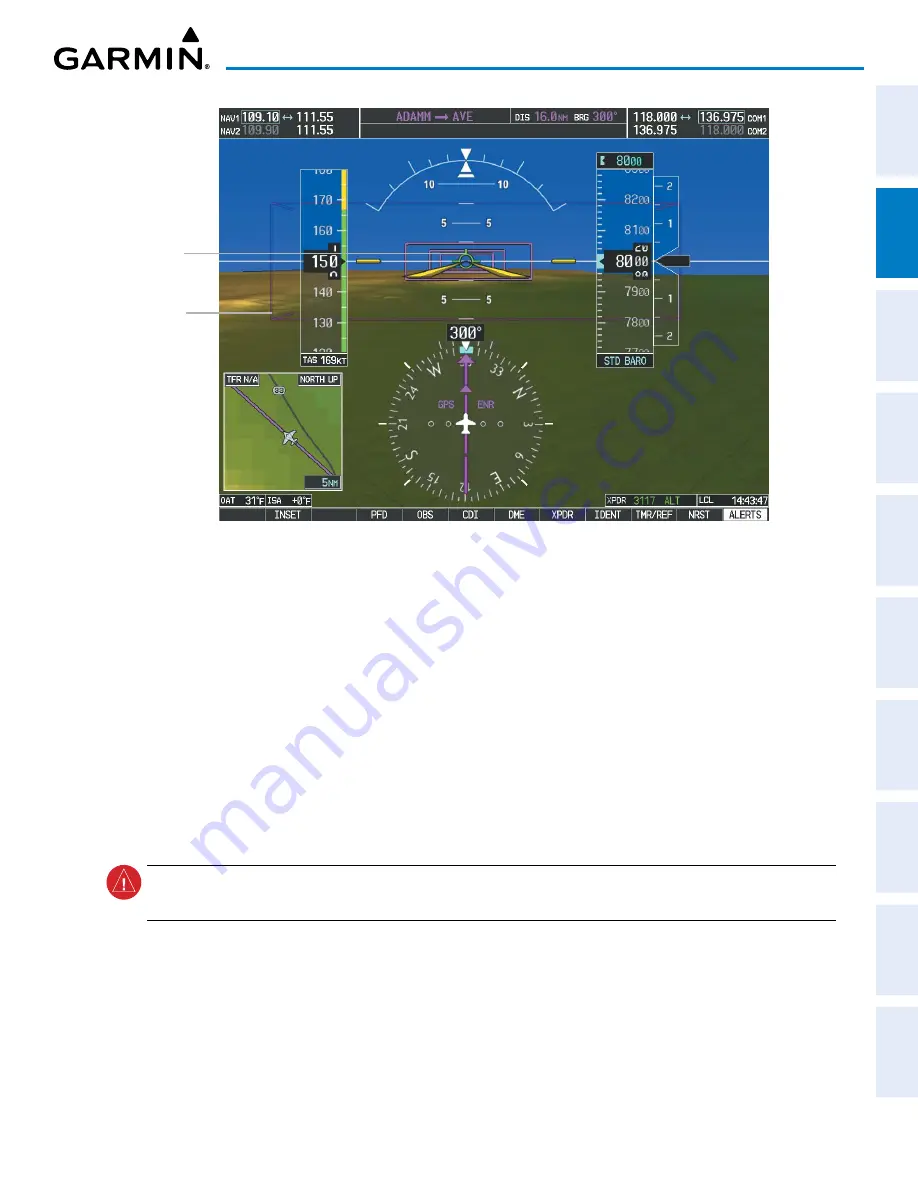
190-02692-00 Rev. A
Garmin G100 Pilot’s Guide for the Piper PA-32 Saratoga
75
FLIGHT INSTRUMENTS
SY
STEM
O
VER
VIEW
FLIGHT
INSTRUMENTS
EIS
AUDIO P
ANEL
& CNS
FLIGHT
MANA
GEMENT
HAZARD
AV
OID
ANCE
AFCS
ADDITIONAL
FEA
TURES
APPENDICES
INDEX
Flight Path
Marker (FPM)
Figure 2-36 Flight Path Marker and Pathways
Pathway
Box
ZERO PITCH LINE
The Zero Pitch Line is drawn completely across the display and represents the horizon when the terrain
horizon is difficult to distinguish from other terrain being displayed. It may not align with the terrain
horizon, particularly when the terrain is mountainous or when the aircraft is flown at high altitudes.
HORIZON HEADING
The Horizon Heading is synchronized with the HSI and shows approximately 60 degrees of compass
heading in 30 degree increments on the Zero Pitch Line. Horizon Heading tick marks and digits appearing
on the zero pitch line are not visible behind either the airspeed or altitude display. Horizon Heading is used
for general heading awareness, and is activated and deactivated by selecting the
HRZN HDG
Softkey.
TRAFFIC
WARNING:
Intruder aircraft at or below 500 ft. AGL may not appear on the SVT display or may appear as a
partial symbol.
Traffic symbols are displayed in their approximate locations as determined by the related traffic systems.
Traffic symbols are displayed in three dimensions, appearing larger as they are getting closer, and smaller
when they are further away. Traffic within 250 feet laterally of the aircraft will not be displayed on the SVT
display. Traffic symbols and coloring are consistent with that used for traffic displayed in the Inset Map or
MFD traffic page. If the traffic altitude is unknown, the traffic will not be displayed on the SVT display. For
more details refer to the traffic system discussion in the Hazard Avoidance Section.






























