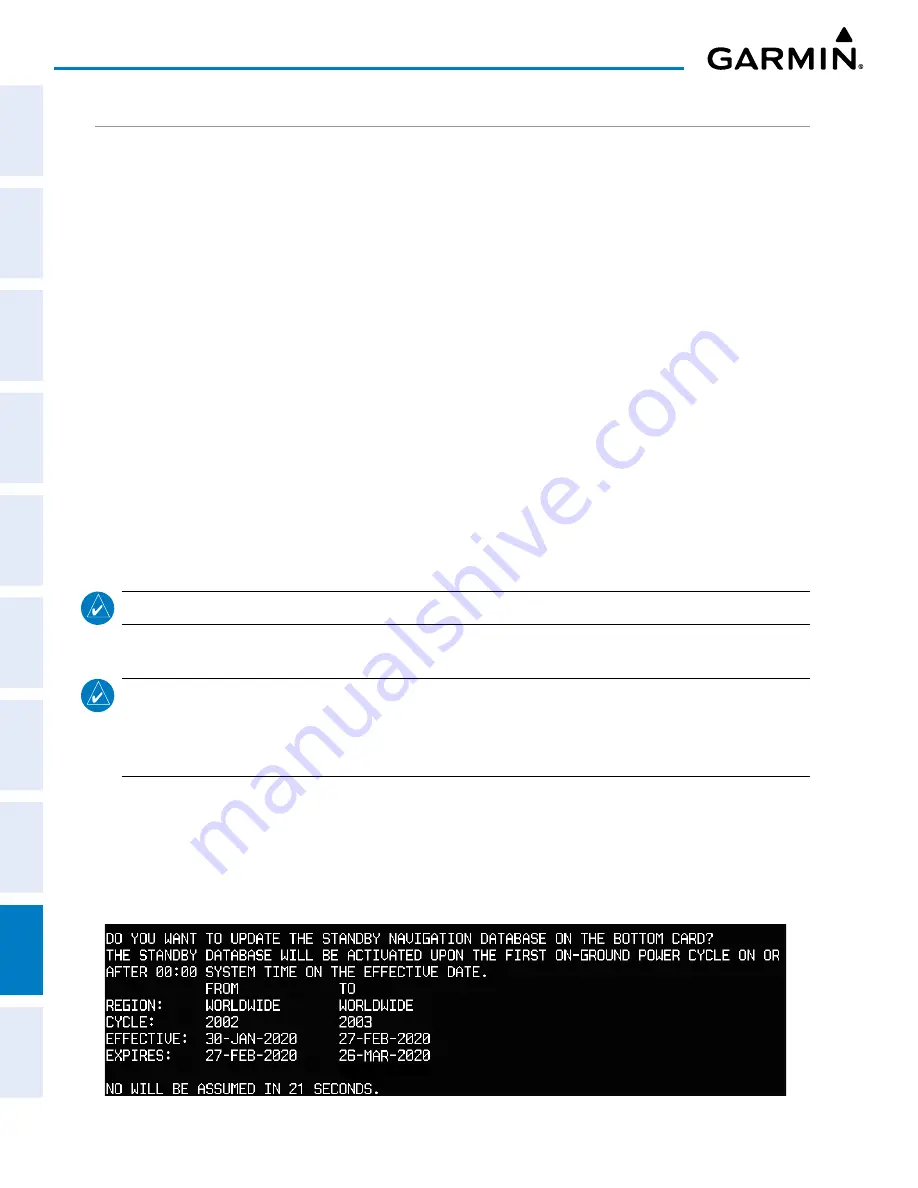
Garmin G1000 Pilot’s Guide for the Piper PA-32 Saratoga
190-02692-00 Rev. A
SY
STEM
O
VER
VIEW
FLIGHT
INSTRUMENTS
EIS
AUDIO P
ANEL
& CNS
FLIGHT
MANA
GEMENT
HAZARD
AV
OID
ANCE
AFCS
ADDITIONAL FEA
TURES
APPENDICES
INDEX
432
APPENDIX B
DUAL NAVIGATION DATABASE FEATURE
The dual navigation database feature allows each display to store an upcoming navigation database on the
bottom SD card so the system can automatically load it to replace the active database when the new database
becomes effective (the next cycle becomes available seven days prior to its effective date).
If a navigation database loader card is inserted into the top SD card slot of a display, and an SD card is in the
bottom slot, the system will prompt the user (when power is applied on-ground) as to whether the database
should be stored on the bottom SD card as the standby database. If the user responds affirmatively, the system
will copy the navigation database from the top SD card to the bottom SD card. As long as the bottom SD card
remains in the card slot, this standby navigation database will be available for the system to use as the active
database as soon as it becomes effective.
The system checks the active and standby databases upon (on-ground only) power-on. If the standby
database is current and the active database is out of date, the display will upload the standby database into
the active internal database location. Loading the standby database to the active location takes approximately
45-55 seconds. During the loading process ‘Please Wait. Navigation Database Update in Progress. Do Not
Remove Power from Displays’ will be displayed on screen. After startup is complete, the pilot is alerted the
update is complete by a system alert message, ‘NAV DB UPDATED’.
In some situations, such as an overnight flight in which departure date is prior to the effective date
of the standby database and arrival date is after the effective date, it may be desired to force the loaded
standby database into active service earlier than the system would otherwise make the change. This can be
accomplished by selecting the
STBY DB
Softkey on the AUX-System Status Page. Turn system power off,
then on to complete the database change.
NOTE:
After the standby navigation database is installed, the card must be removed.
Loading a standby navigation database:
NOTE:
To do this procedure, use a blank SD card to copy the navigation database. Garmin SD Cards (bottom
SD card slots) must NOT be used. The use of SanDisk SD Card is recommended to update the navigation
database file. Before utilization, it is recommended to format the SD Card with the FAT32 file system so that
displays will read it.
1)
Go to flygarmin.com or www.jeppesen.com. Install the navigation database on a blank SD card.
2)
With the system OFF, insert the SD card containing the new navigation database version into the top card slot
of the display.
3)
Verify that an SD card is inserted in the bottom slot of the display.
4)
Turn the system ON. A prompt similar to the following is displayed.
Figure B-5 Standby Navigation Database Prompt






























